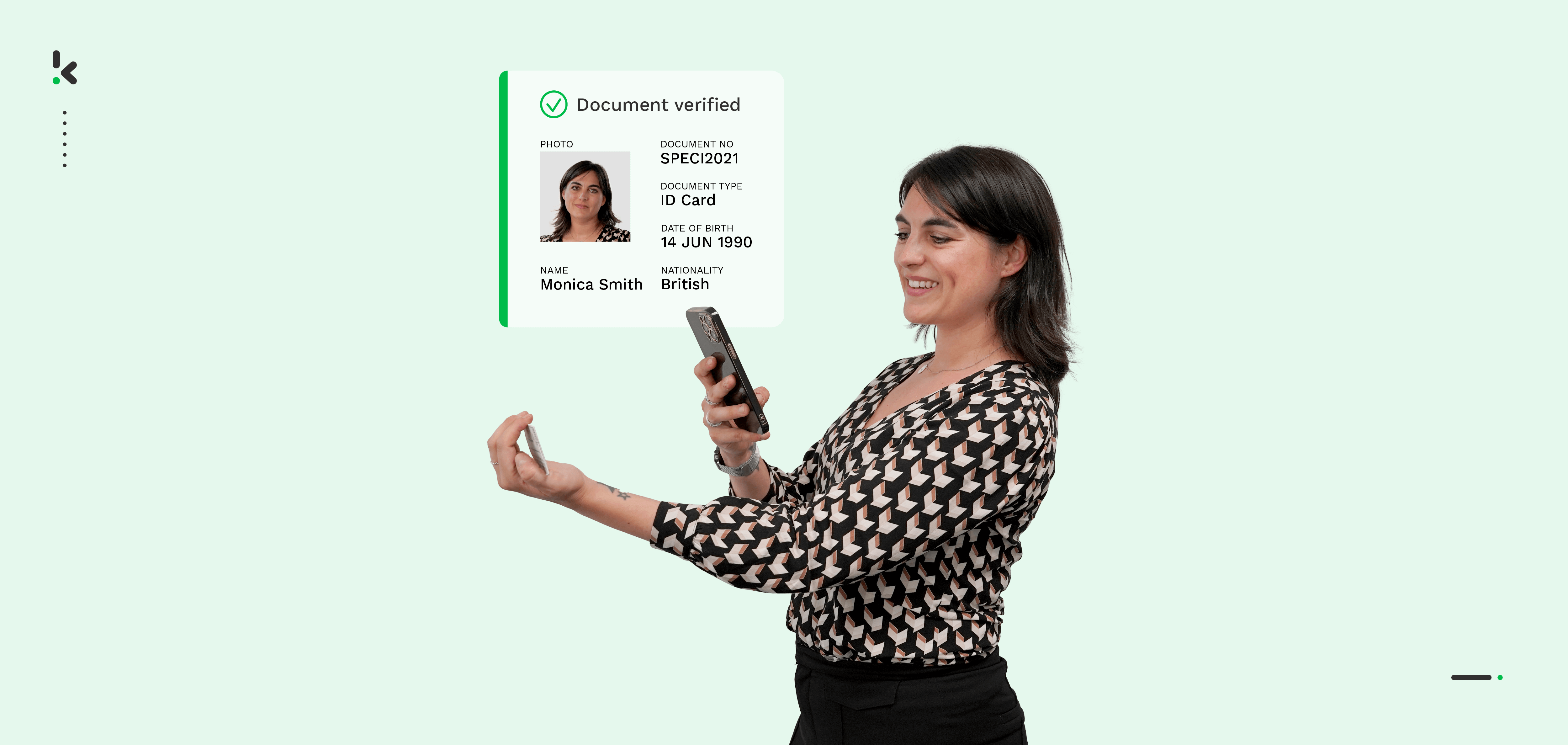
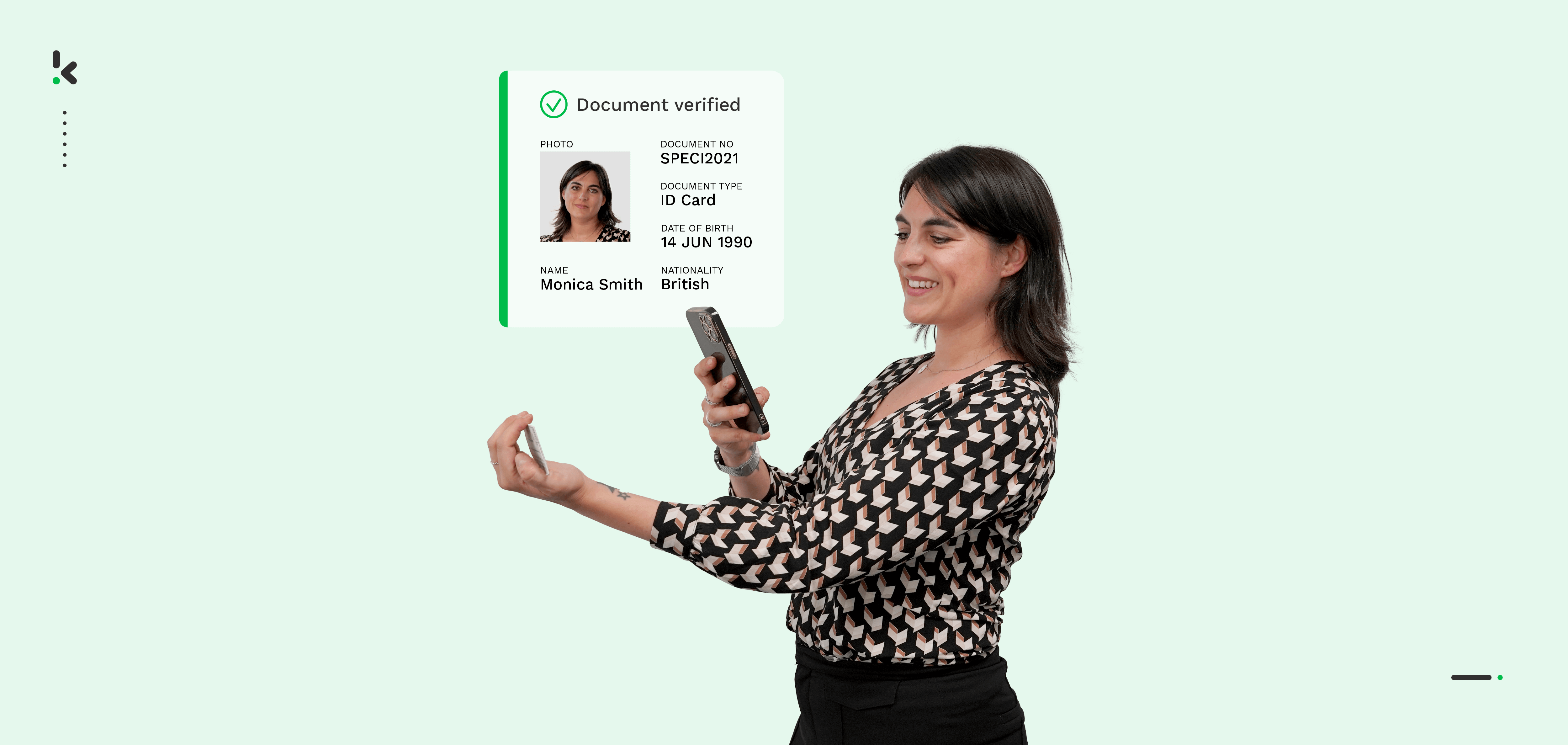
What are two things every company strives for when handling identity documents? Efficient processing while ensuring compliance with regulations related to the confidentiality of sensitive data. Yet one of the biggest bottlenecks remains: manual data entry from ID cards, passports, and other personal documents. The solution: ID document scanning, revolutionizing document processing by swiftly extracting information from identity documents.
In this blog, we will explore ID document data extraction using OCR technology, the various methods to accomplish this, as well as its benefits and use cases.
Key Takeaways
- ID document scanning enables automatic extraction of relevant information from identity documents, reducing the need for manual data entry.
- Automation offers multiple benefits, including time savings, cost reduction, and the ability to handle bulk processing efficiently.
- A wide range of industries: from finance to healthcare, any of them can benefit from ID document scanning, each with unique use cases for streamlining their processes.
What is ID Document Scanning?
ID document scanning is the process of capturing and extracting information from ID cards, passports, or driver’s licenses using either a standard camera, a mobile device, or a specialized scanner. The goal is to digitize key data from the document.
There are several methods to scan ID documents. For instance, a camera scanner SDK (Software Development Kit) can transform any smartphone or tablet into a powerful ID reader. With this tool, users can simply hold an ID up to their device’s camera to automatically detect, capture, and extract the relevant information. An example we can relate to is when checking into a hotel: instead of photocopying your passport, the receptionist uses a tablet to scan your ID in seconds, which would be handy to not wait in line and take time to fill out forms manually.
Alternatively, traditional flatbed or document scanners can also be used, especially in desktop environments where higher-resolution scans or more robust authentication steps are required.
What is ID Data Extraction?
ID data extraction is the process of capturing information from identity documents such as name, date of birth, or document number quickly and accurately. This process can be manual or automated using technology like Optical Character Recognition (OCR) and AI. The company uses these technologies to verify an identity, or register patients or clients automatically to reduce errors, turnaround time, and improve compliance.
This method relies on smart software, especially designed to handle ID documents. It can grab information from PDFs, images, scanned files, or even a photo from your smartphone, turning it into a neat and organized format like CSV, Excel, or JSON.
How to Extract Data from ID Documents
Manually extracting ID data
When identity documents are processed manually, the workflow usually starts with receiving the documents either by email or handed in by the client in person. An employee must then carefully review each document, extract key details such as name, date of birth, and document number, and manually enter this information into a CRM or another internal system. On top of that, they are responsible for verifying the authenticity and validity of the documents, adding even more time and complexity to the task.
This manual approach brings a host of challenges:
- It’s time-consuming
- Prone to human error
- Makes fraud detection difficult
- Reduces overall productivity
- Often leads to unnecessary back-and-forth with customers
The good news? All of these issues can be avoided by switching to an automated process powered by smart software. Let’s take a closer look at how it works.
Automatically extracting data from ID documents
AI-powered solutions can completely automate the process of extracting data from identity documents. It all starts when a client sends you an ID document by email, or you capture an image of their document. From there, the software takes over handling the data extraction quickly and accurately, without the need for manual input.
Let’s walk through the process step-by-step. In this example, we’ll show you how data from ID documents stored in Google Drive can be automatically extracted and entered into a Google Sheet.
Step 1: Sign up on the platform
To get started, sign up for free on the DocHorizon Platform. Enter your email address and password, and then provide details such as your full name, company name, use case, and document volume. After completing the registration, you will receive a free credit of €25 to explore all the platform’s features and capabilities.
Once you log in, create an organization and set up a project to access our services. To extract data from identity documents, enable Document Capturing and Flow Builder to begin. This setup ensures you have everything you need right from the start!
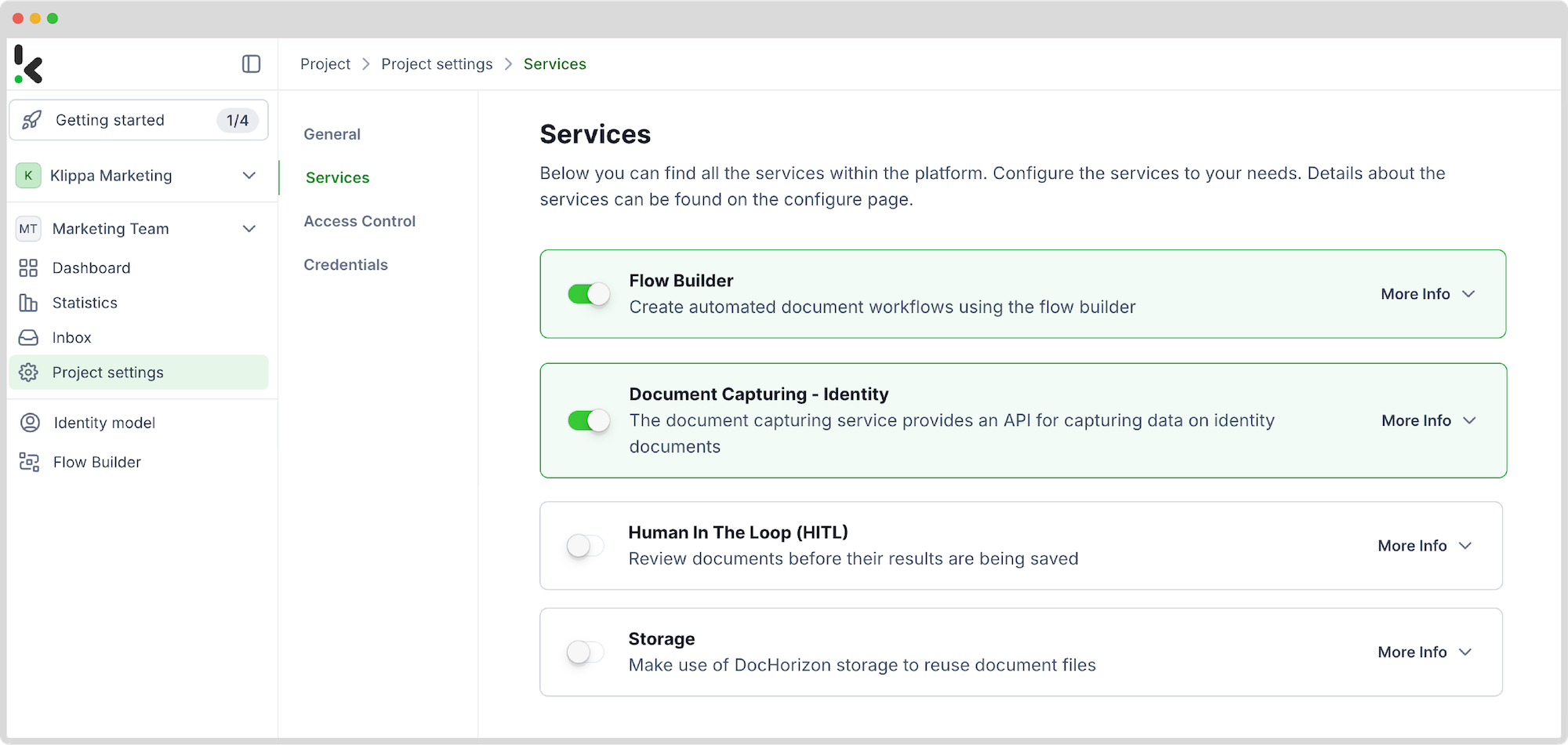
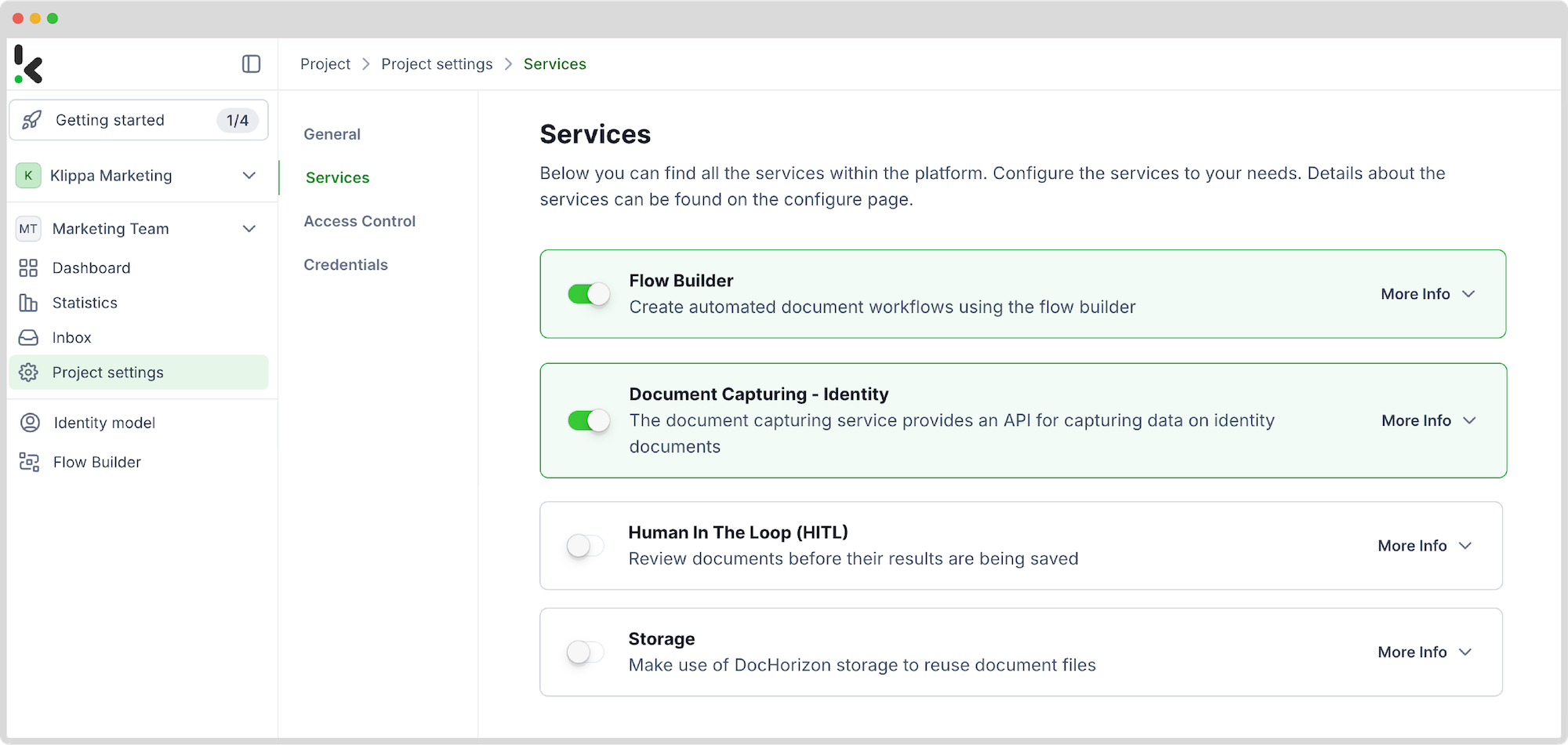
Step 2: Create a preset
The identity model has been created to enhance your identity workflows by automating the extraction, anonymization, validation, and classification of data. It efficiently processes a wide range of identity documents, including ID cards, passports, and driver’s licenses.
Once activated, you can create a new preset. Let’s name it “ID Data Extraction.”
This preset allows you to activate the components you need for your specific use case. In this case, you will enable the OCR data component to extract specific fields from your document, such as name, date of birth, and document numbers.
Here’s a tip: You can customize the preset further based on your needs by enabling additional components like Masking, Fraud Detection, or Modifiers.You’re almost done! Click “Save” to finalize your settings, and you’ll be ready for the next step in the Flow Builder.
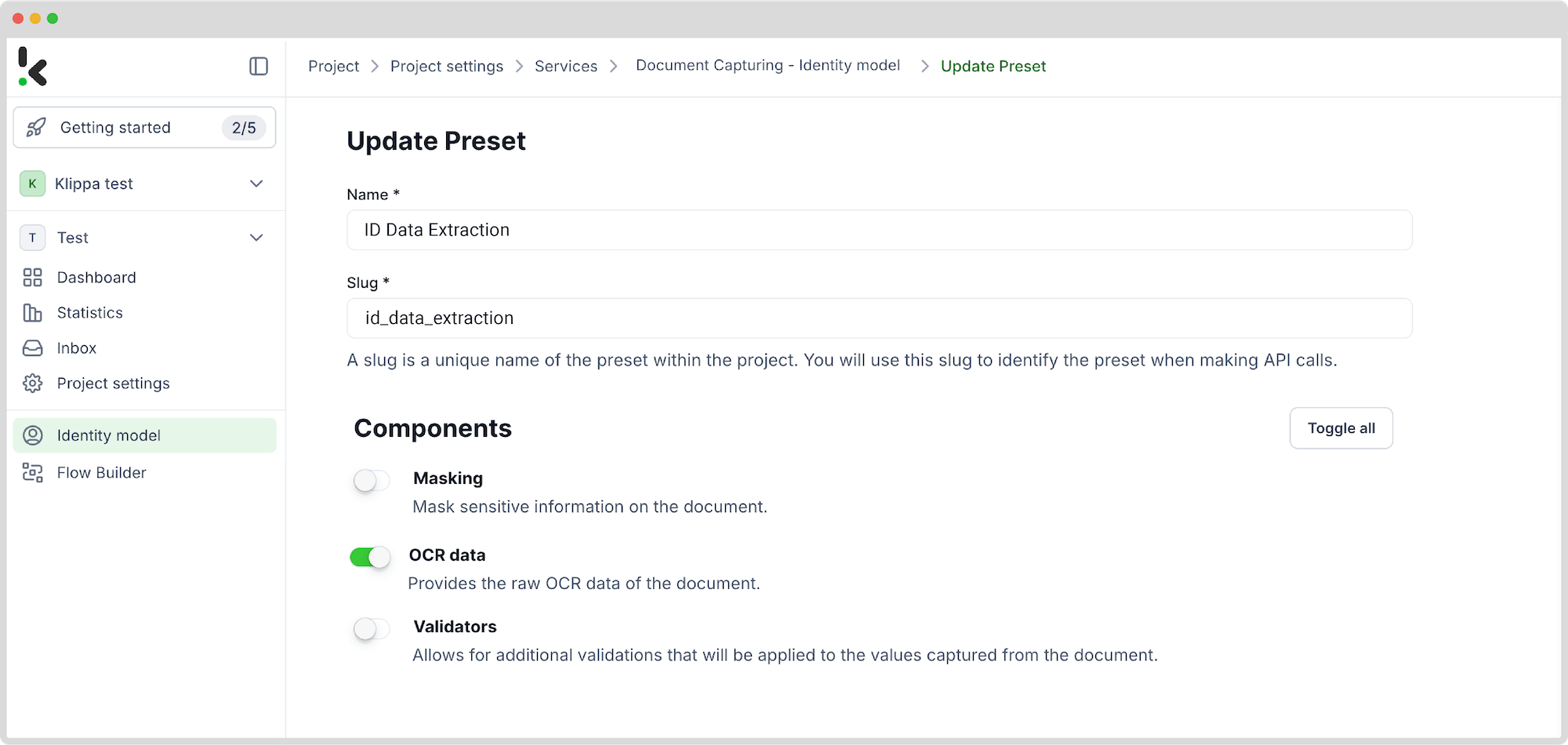
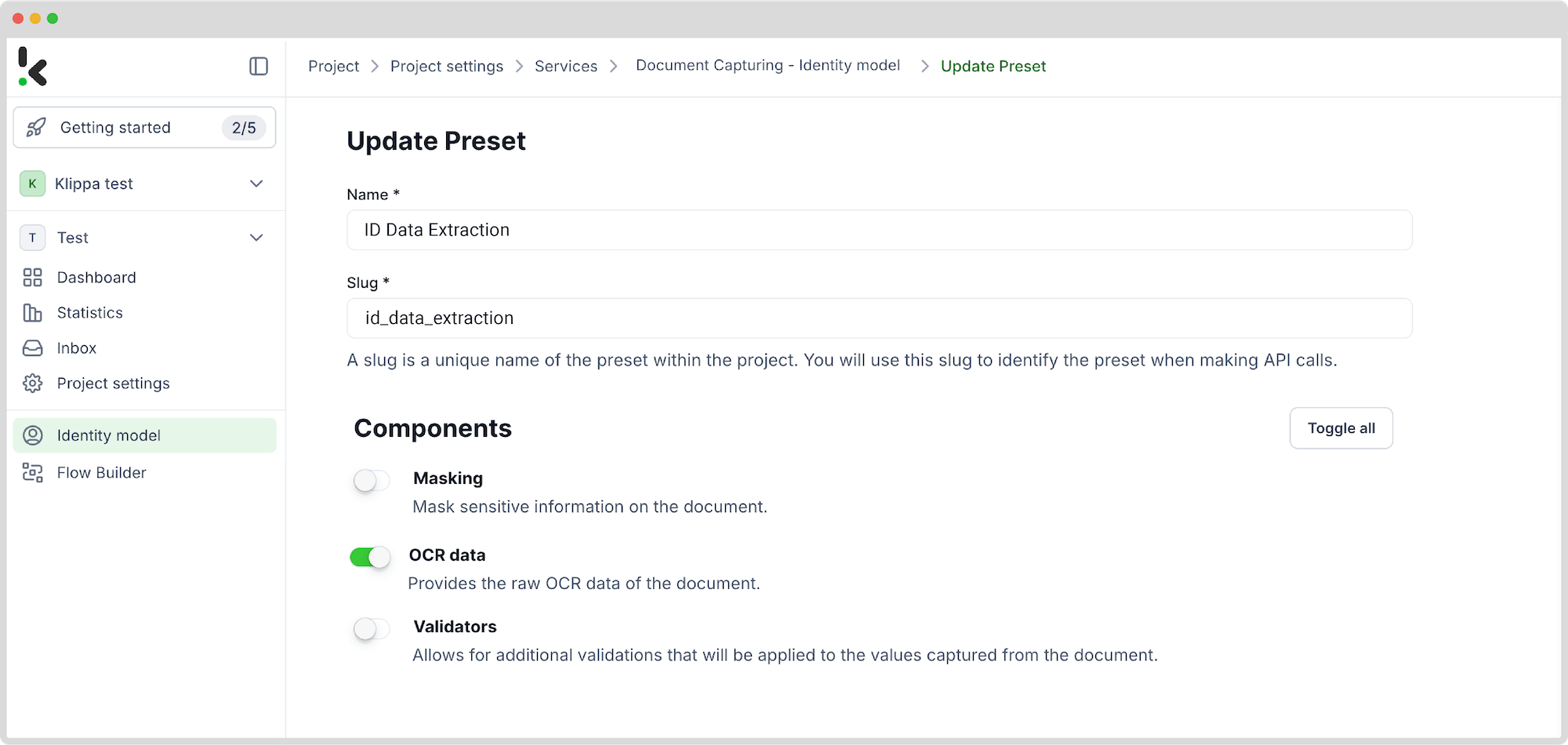
Step 3: Select your input source
Now that you have enabled the Flow Builder and created a preset, it’s time to build your flow. A flow is a sequence of steps that define how your ID document data is extracted from a certain location to another. For this example, we’ll use Google Drive as an input source.
Click New Flow → + From scratch and assign your flow a name. We’ll name the flow “ID Data Extraction”. For this example, you’ll create a folder named “Input” in Google Drive and upload your ID document there. Formats like PDF, JPG, PNG, DOCX, and many more can be processed with our platform.
Next, choose your input source by selecting “Google Drive” and “New File” as your trigger. This is going to start your flow. On the right side, fill out the following sections:
- Connection: Assign any name to your connection (e.g. “google-drive”) and authenticate with Google
- Parent Folder: Input
- Include File Content: Check this box to ensure file content is processed
Here’s a tip: You have several options for selecting your input source: you can upload files directly from your device or connect to over 100 external sources, including Google Drive, Dropbox, Outlook, Box, Salesforce, Zapier, OneDrive, and your company’s database.
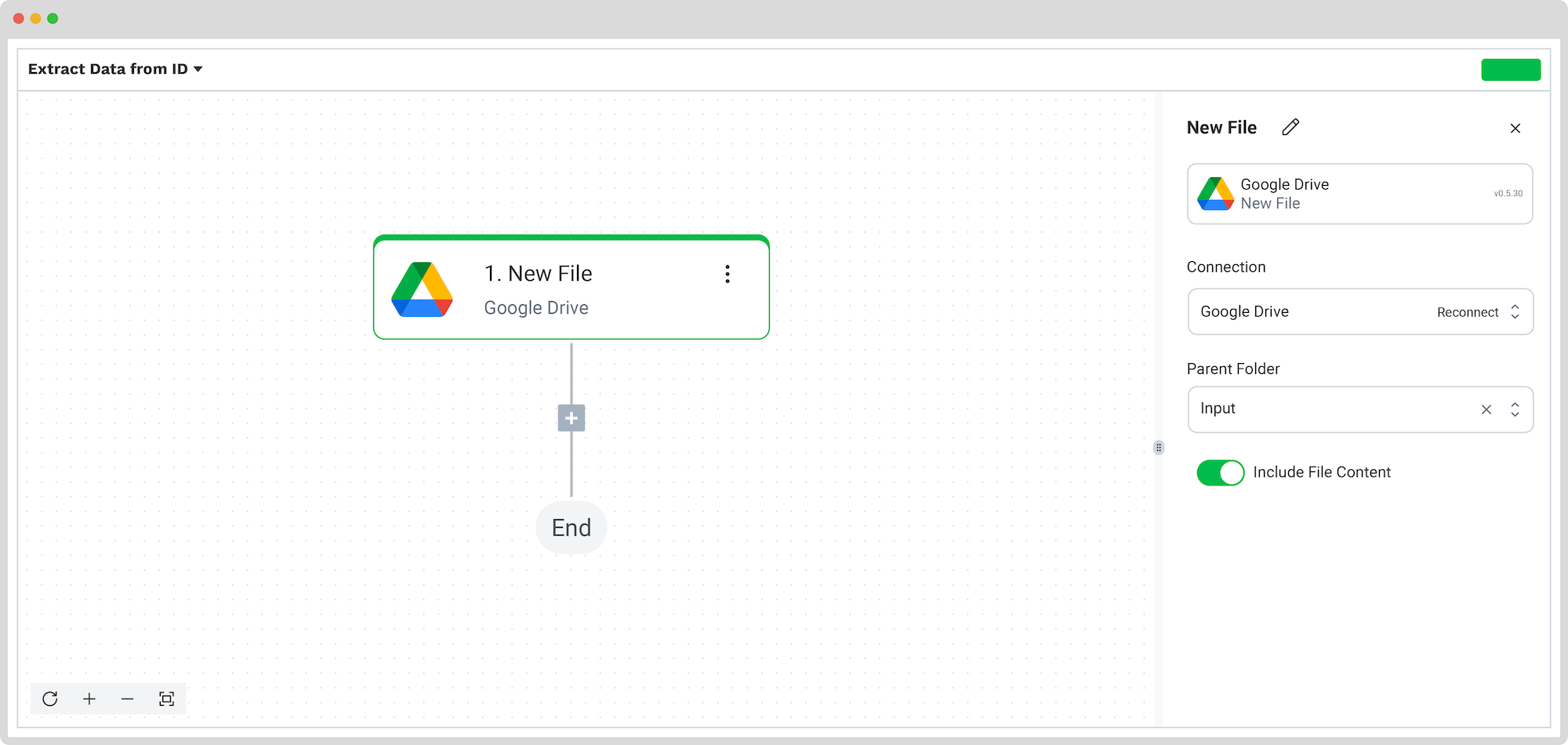
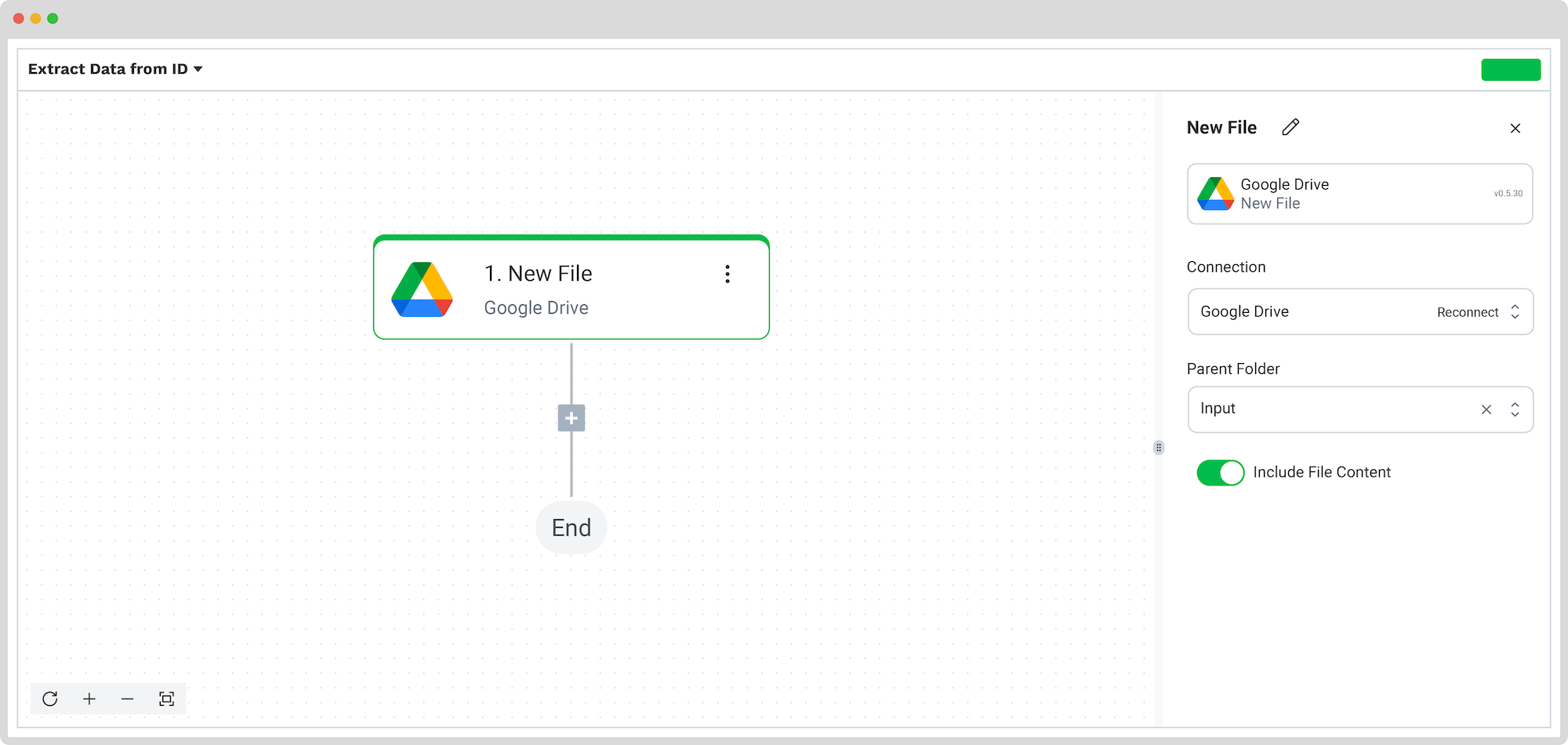
Test this step by clicking on Test Step: remember to have at least one sample document in your input folder while setting up your flow in your preferred format.
Step 4: Capture and extract data
Now, it’s time to extract the data you need by using the previously created preset to process all the selected data fields from the ID document in the input folder.
In the Flow Builder, press the + button and choose Document Capture: Identity Document.
To proceed, configure the following:
- Connection: Default DocHorizon Platform
- Preset: The name of your preset (in our case, “ID Data extraction”)
- File or URL: New file → Content
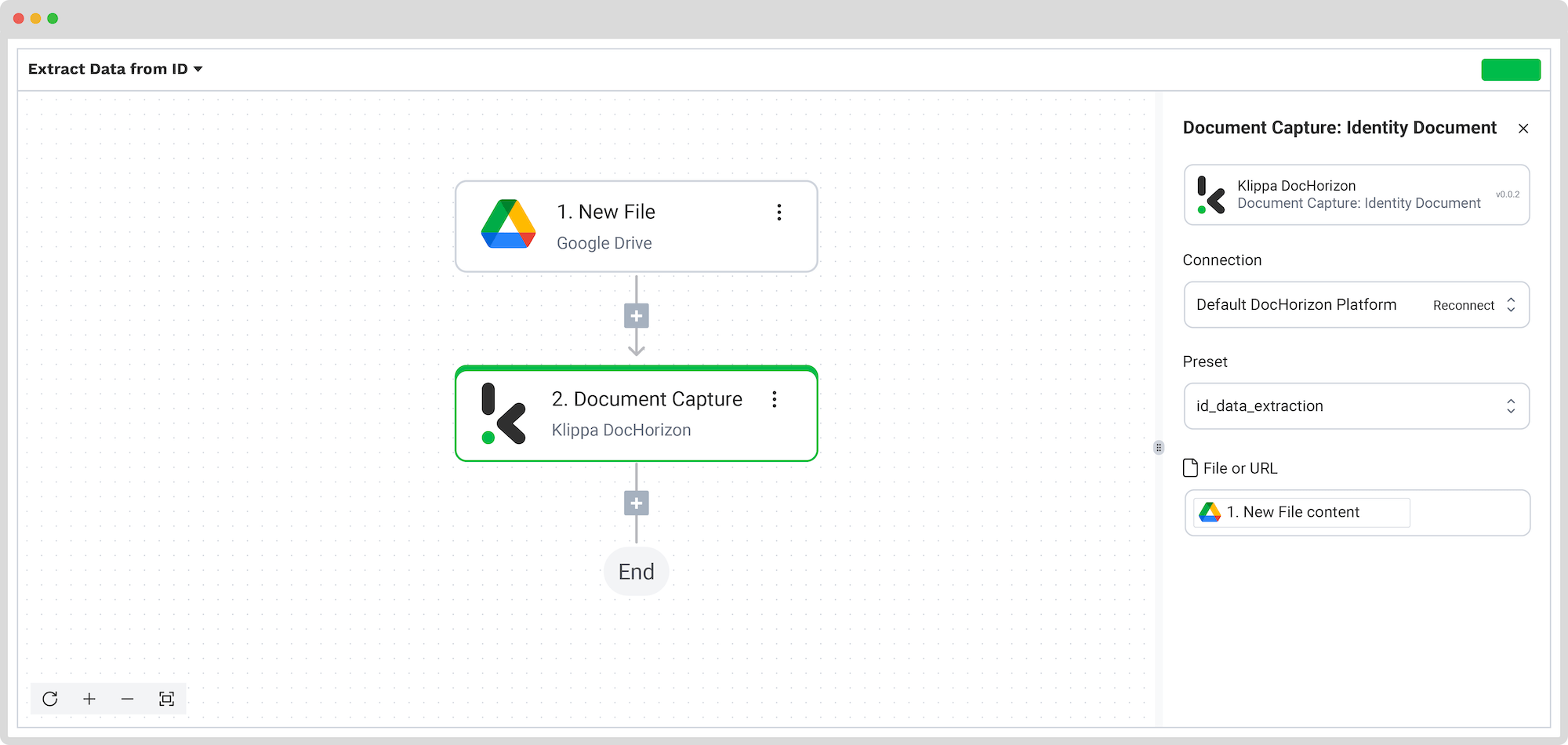
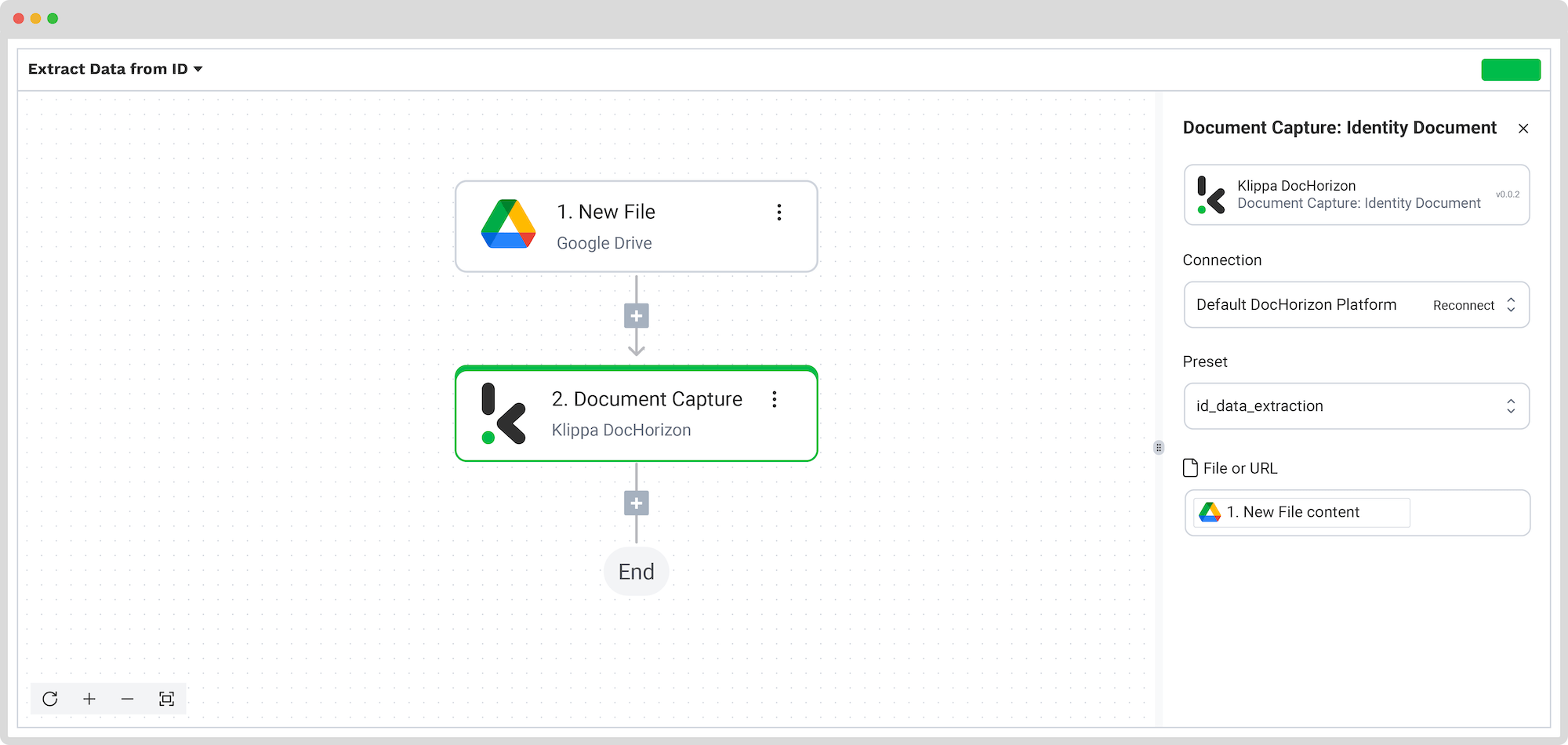
Then, test the step to ensure everything is working correctly. Once the test is successful, you’re ready to move on to the next step: saving your results!
Step 5: Save the file
Now let’s set up an output destination for our extracted data. In this case, we want to compile our ID document data into a Google Sheet, but you can also choose one of many available software integrations.
To proceed, follow these steps in the Platform:
- Select Google Sheet from the search bar and choose Google Sheets (Insert Rows)
- On the right side, fill in the following fields:
- Connection: Connect to your Google Sheet
- Spreadsheet: The name of the workbook you created for this workflow
- Worksheet: Name of the sheet
Here’s a tip: If your worksheet contains headers, → enable the “Does the first row contain headers?” button.
If you’ve followed this tip, you’ll see another section with the names of the headers in your output file. In our case, the names are: Document number, Names, Date of Birth.
Let’s try it out with the Document Number: in the Data Selector, open Document Capture: Identity Document → components → text_fields → document_number. Follow the same steps for the other two header sections.
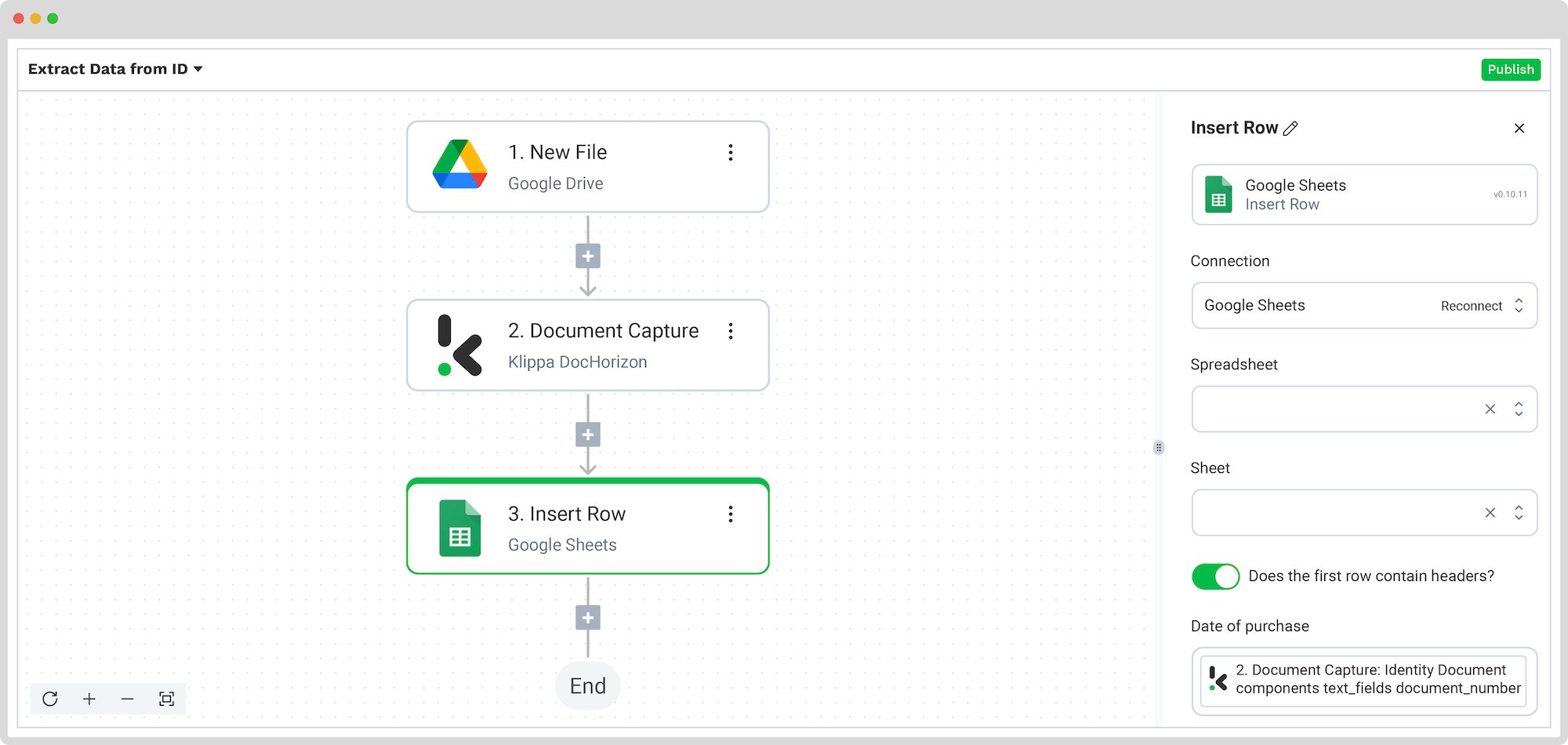
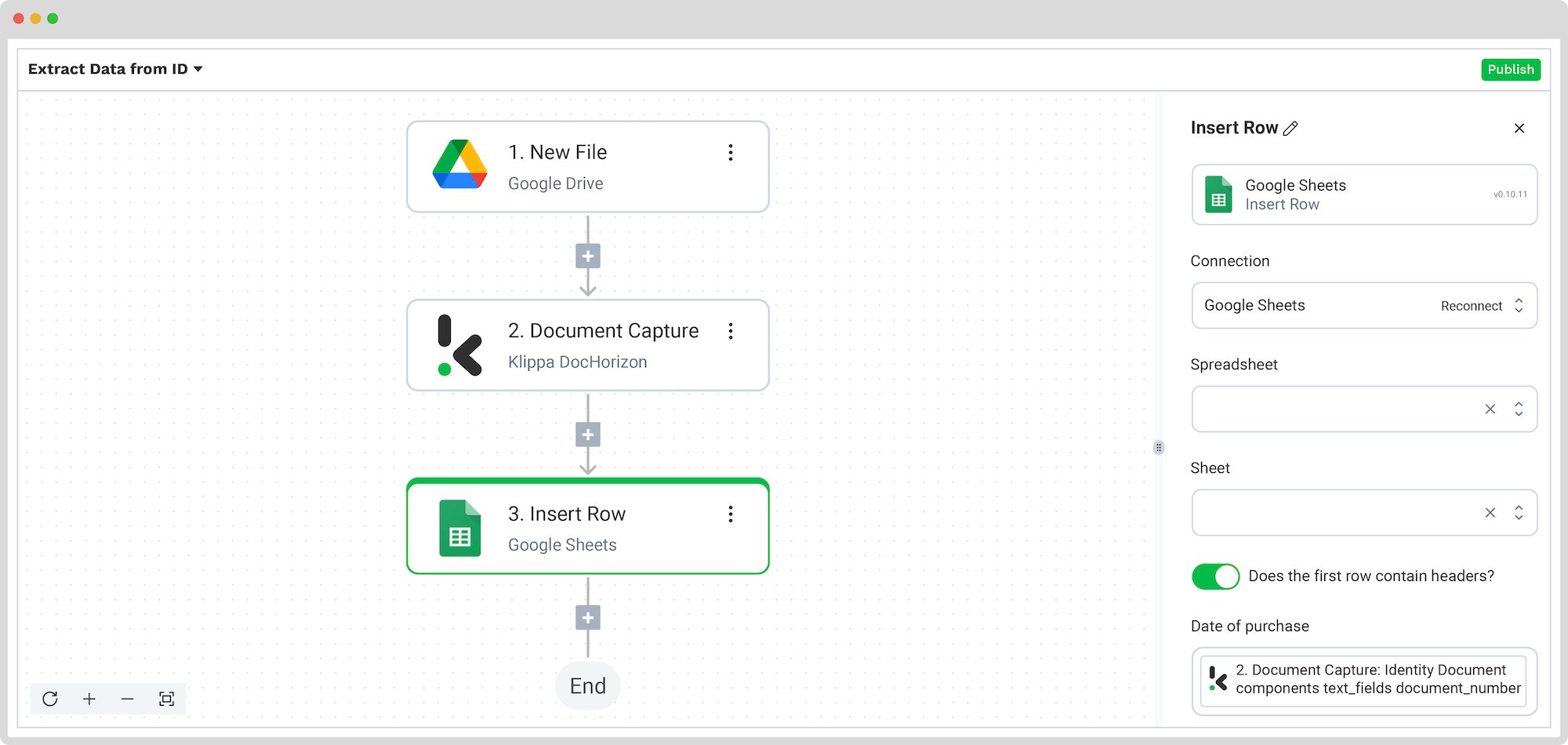
Test this step by clicking the button at the bottom right, and you’re all set!
That’s it! You can now publish your flow, add a new ID document to your input folder, and all the data will be automatically added to the Google Sheet.
And remember, if you simply don’t have time or you don’t have much technical experience, don’t worry! Feel free to reach out to us because we’d love to help you out!
Benefits of Automated ID Data Extraction
Automated ID data extraction can bring many benefits to your company. Some of them are as follows:
- Automated Data Entry: Thanks to OCR, the data extracted is directly sent to your database. The right information in the right spot.
- Precision with Improved Accuracy: Leverage OCR technology to achieve a 99% accuracy rate, especially when complemented with human-in-the-loop automation.
- Time-saving Efficiency: Accelerate data entry processes for ID documents, enhancing overall workflow efficiency.
- Reduced Operational Costs: Slash operational expenses by eliminating inefficient manual data entry processes.
- Efficient Bulk Processing: Seamlessly manage large batches of ID document files in a single streamlined operation.
- Enhanced Productivity: Optimize resource allocation, enabling a more focused approach to tasks that demand heightened attention.
- Elevated Employee Satisfaction: Eliminate redundant tasks, particularly manual data entry, fostering increased employee satisfaction and engagement within the workplace.
- Regulatory Compliance Assurance: Implementing automation ensures thorough document verification, minimizing the risk of fraud, and assisting companies in maintaining compliance with KYC and AML regulations.
Now that you understand the details of ID document scanning, let’s explore how this solution can be applied to various use cases.
How is Automated ID Data Extraction Used by Companies?
Various industries are tackling the significant challenges with ID document scanning. Below, find use cases to illustrate how automation is improving efficiency and compliance in different sectors.
Automated ID data extraction for Identity Verification
Ensuring someone is who they say they are is a common requirement across industries. Automated ID data extraction makes this process faster and more reliable.
- Guest Check-In (Hospitality)
Hotels and resorts can instantly verify guests’ identities by scanning passports or IDs at the front desk. The mobile hotel check-in speeds up check-in, minimizes errors, and delivers a smoother guest experience. - Visa Application (Government)
Immigration offices and embassies use ID scanning to extract data from passports and ID cards, streamlining the identity verification process and ensuring accuracy in sensitive applications. - Employee Onboarding (HR)
When a new hire joins, HR teams can automate employee onboarding by scanning their identification to quickly gather personnel files and stay compliant with labor regulations.
Automated ID data extraction for Data Entry
Turning ID documents into digital data helps organizations move faster and eliminate manual entry errors.
- Patient Registration (Healthcare)
Pharmacies and hospitals scan IDs and insurance cards to quickly capture patient information. The automation of patient onboarding reduces wait times and ensures accurate records from the start. - Loan Application Processing (Finance)
Banks and lenders use automated ID data extraction to capture customer details during loan applications. This speeds up the approval process and supports more precise risk assessments.
Automated ID data extraction for Compliance
Accurate ID data is critical for meeting legal and regulatory requirements.
- Know Your Customer (KYC) in Finance
Financial institutions must comply with strict KYC rules in banking. Scanning ID documents helps automate the verification process while keeping digital records for audits. - Government Record-Keeping:
ID scanning allows public institutions to maintain consistent, error-free records, aiding in long-term data storage and regulatory transparency.
Your use case doesn’t appear here? Don’t worry, you can always contact us, and our team will be more than happy to think along with you.
Automate ID document data extraction with Klippa
Klippa DocHorizon takes over the manual process of scanning and reading ID documents like passports, ID cards, and driver’s licenses. Extract data from ID documents to Google Sheets, Excel, JSON, and more within seconds! With our solution, automate your entire workflow, as it excels in extracting, anonymizing, parsing, classifying, and verifying documents with precision.
Next to that, you can add as many security layers as you want.
Here is a list, to name a few:
At Klippa, we prioritize your privacy. That’s why all of our document workflows comply with HIPAA, GDPR, and ISO standards, ensuring secure data processing. You can proceed with confidence, knowing that your data is safe, and take the next step in streamlining your identity document processing workflows.
Curious to know more? Feel free to contact our experts for more information or book a free demo!
FAQ
With an ID document scanning software, all identity documents can be processed, such as ID cards, driving licenses, or passports.
ID document scanning is commonly used during identity verification processes. It can be during an onboarding, a loan application, or a client registration.
Yes, Klippa’s platform is capable of processing documents in multiple languages, making it suitable for international operations and diverse linguistic requirements.
Klippa adheres to strict data protection standards, including GDPR and ISO certifications, ensuring that all processed data is handled securely and in compliance with relevant regulations.