

Still manually entering invoices into your ERP system? In 2025, that’s like printing emails, slow, error-prone, and completely unnecessary.
Manual invoice processing drains your team’s time, introduces costly errors, and clogs up your accounts payable workflow. Your finance team didn’t sign up to be data entry clerks, they should be focused on strategy, not retyping data from PDFs.
The good news? Automation has been solving this problem for decades. In fact, invoice processing is one of the most established use cases for Intelligent Document Processing (IDP). And today, with AI and OCR, it’s smarter than ever.
Modern solutions extract invoice data, validate it, and sync it directly into your ERP, no manual effort required. The result? Faster approvals, cleaner data, and dramatically lower processing costs.
This blog covers everything you need to know to take your ERP invoice processing from manual to modern.
Let’s get started.
Key Takeaways
- ERP invoice processing refers to the end-to-end workflow of capturing, validating, approving, and posting supplier invoices within your ERP system.
- Manual invoice processing is slow, error-prone, and expensive — especially at scale.
- Automated invoice processing, powered by OCR and AI, enables faster approvals, cleaner data, and reduced processing costs.
- Platforms like Klippa DocHorizon allow you to fully automate invoice intake, data extraction, validation, and export to any ERP system.
- Automation improves compliance, scalability, and vendor relationships, while giving finance teams real-time visibility into payables.
- Choosing the right solution means looking for features like AI-based extraction, ERP integration, fraud detection, workflow automation, and data privacy.
What Is ERP Invoice Processing?
ERP invoice processing is the automated handling of supplier invoices within your Enterprise Resource Planning (ERP) system, from the moment they arrive to the moment they’re paid.
It involves capturing incoming invoices, extracting key data (like amounts, vendors, and due dates), validating the information, routing them for approval, and posting them into your general ledger, all within a unified system.
Traditionally, this process was manual: invoices arrived by email or post, and someone from accounts payable had to input the data by hand into the ERP. But with automation powered by OCR, AI, and intelligent document processing (IDP), businesses can now skip the manual work and rely on software to handle the heavy lifting.
Here’s why that matters:
When done right, ERP invoice processing gives you:
- Real-time visibility into payables and cash flow
- Faster approvals and fewer delays
- Cleaner, more accurate data in your ERP
- Stronger vendor relationships thanks to timely payments
- Audit-ready records and better compliance
At its core, ERP invoice processing connects the dots between invoices, approval workflows, and ERP systems, creating a seamless bridge between finance operations and business intelligence.
And in a world where finance teams are under pressure to do more with less, that bridge is no longer optional.
Why Manual ERP Invoice Processing Fails
Manual invoice processing inside an ERP system might technically get the job done, but it’s slow, error-prone, and wildly inefficient at scale. As invoice volumes grow, so do the risks, costs, and headaches.
Here’s why traditional, manual workflows simply can’t keep up:
1. Time-Consuming Data Entry
Entering invoice data by hand into your ERP eats up hours every week. It’s repetitive, unengaging work that diverts your team from higher-value tasks like forecasting, vendor analysis, or fraud detection.
2. High Error Rates
Even the most detail-oriented team members make mistakes. A single typo can cause double payments, incorrect reporting, or reconciliation issues. Multiply that by hundreds or thousands of invoices, and the impact becomes significant.
3. Delays in Approval Workflows
Without automation, invoices get lost in inboxes, sit on desks, or stall in email threads. This leads to missed payment deadlines, late fees, and damaged supplier relationships.
4. Lack of Visibility
When invoice data hasn’t been entered or synced with your ERP, finance teams fly blind. There’s no real-time insight into liabilities, cash flow, or payment status, just spreadsheets and guesswork.
5. Siloed and Fragmented Processes
Manual workflows often span multiple tools, email, PDFs, spreadsheets, shared folders, which aren’t connected to your ERP. This fragmentation leads to inconsistent data, redundant tasks, and zero automation potential.
6. Higher Processing Costs
Manually processing a single invoice can cost anywhere from €8 to €20, especially when you factor in labor, delays, and error correction. Multiply that by thousands of invoices per month, and the inefficiencies get expensive fast.
Manual ERP invoice processing might seem manageable now, but it simply doesn’t scale. And in today’s economy, “business as usual” is just too costly.
How to Process and Send Invoices to Your ERP System
Whether you’re handling invoices manually or using automation, the goal is the same: get accurate invoice data into your ERP system quickly and efficiently. Below, we outline two approaches, manual vs automated, and how this process works when powered by Klippa.
Manual Invoice Processing (for Low-Volume Workflows)
Manual workflows are still common in smaller organizations or teams without automation tools. Here’s how it typically works:
Step 1: Receive the Invoice
Invoices arrive via email, mail, or upload. You manually collect them from inboxes, folders, or filing cabinets.
Step 2: Review the Document
Open the file or printed invoice and check for required information like vendor name, invoice number, date, totals, and line items.
Step 3: Re-type the Data into the ERP
Manually input all invoice details into the correct fields in your ERP system (e.g., supplier name, PO number, amount, tax codes).
Step 4: Match with Purchase Orders (if applicable)
Look up and manually compare the invoice to matching POs or delivery notes to confirm accuracy.
Step 5: Send for Approval
Forward the invoice to the right stakeholder(s) via email or internal tools, then wait for approval.
Step 6: Post to the ERP
Once approved, finalize the entry in your ERP system for payment processing and record-keeping.
Downside: Manual processing is time-consuming, prone to human error, and hard to scale.
Automated Invoice Processing (for Scalable, Digital Workflows)
Automated invoice processing is ideal for growing teams or businesses handling large volumes of invoices.
Step 1: Centralize Invoice Intake
Invoices are submitted via email, upload portal, or API, and automatically routed to a single system.
Step 2: Capture & Digitize
Scanned or digital invoices are converted into structured data using OCR (Optical Character Recognition).
Step 3: Extract Key Data Fields
AI automatically pulls all necessary invoice fields, like supplier info, line items, totals, dates, and payment terms.
Step 4: Validate & Match
The system validates extracted data, checks for missing or duplicate entries, and performs 2- or 3-way PO matching.
Step 5: Route for Approval
Based on predefined rules (e.g., amount, department, or supplier), the invoice is automatically sent to the correct approver.
Step 6: Sync to ERP
Once approved, all data is pushed directly to the correct fields in your ERP system — no retyping needed.
Upside: Automation speeds up processing, improves accuracy, reduces manual work, and ensures consistent ERP data.
How to Automatically Process and Send Invoices to Your ERP System with Klippa DocHorizon
Manually entering invoices into your ERP system can be slow, error-prone, and expensive. Fortunately, platforms like Klippa DocHorizon make it easy to automate the entire process, from capturing the invoice to sending structured data directly into your ERP.
Prefer to watch instead of read? Check out our step-by-step video tutorial to see how to automate invoice processing with OCR and AI using Klippa DocHorizon.
Or follow the 7 simple steps below to get started yourself:
Step 1: Sign Up for the Platform
Start by creating a free Klippa DocHorizon account. Sign up with your email and a few basic details about your use case. You’ll receive €25 in free credits to test the platform.
Once you’re in, create your first organization and project. From there, enable the Document Capture: Financial Model and activate the Flow Builder. The Financial Model is pre-trained on thousands of real invoices, making it the best choice for ERP invoice processing.
Need help? Klippa provides clear documentation and video tutorials to guide you.
Step 2: Create a Custom Preset for Invoice Extraction
Now that your project is set up, it’s time to define what you want to extract from your invoices. This is done by creating a capturing preset, a custom configuration that determines which data fields DocHorizon should extract, based on your specific use case.
To get started, navigate to the Financial Model within the DocHorizon platform. This model has been trained on thousands of real-world financial documents, making it the ideal foundation for invoice processing. Click to open the model, then select Create Preset and give it a recognizable name (e.g., “Invoice Extraction – ERP”).
Next, configure the preset by selecting the components you want to extract:
- Choose the Financial component to extract key invoice fields such as: Supplier name, address, invoice number, date, subtotal, VAT, and total amounts
- (Optional) Enable the Line Items component if you want detailed data from itemized invoices, such as product descriptions, quantities, unit prices, and total amounts per line.
- Activate the Hash component to generate a unique identifier for each document. This is useful for detecting duplicates or linking specific invoices across systems.
You can customize your preset further depending on your industry or compliance needs, for example, extracting project codes, reference numbers, or IBANs.
Once you’re satisfied with the configuration, click Save to finalize your preset. This preset will now be used in your automated flows to extract structured invoice data accurately and consistently, ready for validation and ERP export.
Step 3: Choose Your Input Source
With your preset ready, the next step is to define how invoices enter your automated workflow. This is done in the Flow Builder, where you’ll create a step-by-step automation (called a “flow”) that processes invoices from intake to output.
Start by opening the Flow Builder from your DocHorizon dashboard and click on “New Flow.” You can choose to use a ready-made template or build your own from scratch. For full control, we recommend selecting the “From Scratch” option.
Now, it’s time to select your input source, the place where your invoices are coming from. DocHorizon supports multiple options to match your existing workflows:
- Email Parsing: Automatically process invoices received by email. Simply forward supplier emails to a dedicated inbox.
- Google Drive: Monitor a specific Drive folder. When a new file is added, your flow is triggered.
- Mobile Scanning: Use Klippa’s mobile SDK to scan and submit invoices from a smartphone or tablet, ideal for on-the-go processing.
Now, select New File as your trigger, connect your Google account, and choose the parent folder where your invoices are stored. Important: Make sure to check the Include File Content box, this ensures that DocHorizon can process and extract data from the uploaded document, not just detect the file.
Step 4: Capture and Extract Invoice Data
In this step, the software automatically extracts all relevant data from your invoice, including supplier details, invoice numbers, total amounts, VAT amounts, due dates, and more.
Each document is also assigned a unique identifier, also known as a hash. Think of it as a digital fingerprint created from key invoice data. This makes it possible to track documents more accurately, avoid duplicates, and ensure traceability in your ERP system.
To set this up:
- Click the + button to add a new step in your flow
- Search for and select Klippa DocHorizon → Document Capture: Financial model
- Connect the step to your DocHorizon account and choose the preset you created in Step 2
Next, configure the File or URL field:
- Select New File → content using the data selector
- This tells the system which file content to process for data extraction
Once configured, click Run Test to make sure the system is extracting the correct data based on your preset. If everything works as expected, you’re ready to move on to the next step: validating the data or sending it directly to your ERP system.
Step 5: Send Invoices to Your ERP System
With your invoice data successfully captured and extracted, it’s time to define the output destination, where the processed data should go. In this case, you’ll be sending the structured data directly to your ERP system to automate invoice entry.
DocHorizon allows you to connect with a wide range of ERP platforms, including: SAP, Oracle, Microsoft Dynamics, NetSuite, Or a custom ERP using a webhook or REST API.
Once everything is connected, your flow is now capable of processing invoices end-to-end, from document intake to ERP entry, completely hands-free.
Tip: Klippa also supports export formats like CSV, XML, and direct integrations with accounting platforms, perfect if you use a middleware layer or third-party software to manage data flows.
Step 6: Test and Go Live
With your flow fully set up, from invoice intake to ERP export, it’s time to test the process before going live.
Start by uploading a few sample invoices to your chosen input source (e.g. Google Drive folder, email inbox, or direct upload). This allows you to simulate the full workflow and see how your data moves through each step.
Once uploaded:
- Head over to the Flow Builder dashboard and run your flow
- Monitor the extraction results to ensure all key fields are captured correctly
- Check that the data is accurately mapped and successfully delivered to your ERP system
If anything looks off, such as a missing field or incorrectly mapped value, simply return to your preset or flow settings to make the necessary adjustments.
After verifying that everything works as expected, activate the flow. From this point on, every invoice that enters the system will be processed, validated, and delivered to your ERP automatically.
Pro tip: Upload one or two intentionally incomplete or duplicate invoices to test your error-handling or validation logic before going fully live.
Congratulations, you’ve just built a fully automated ERP invoice processing workflow with Klippa DocHorizon!
And remember: if you’re processing a high volume of documents, you don’t have to set up the flow yourself! Feel free to reach out to us because we’d love to help you out.
Benefits of Automated ERP Invoice Processing
Automating your ERP invoice processing isn’t just about speeding things up, it’s about transforming the way your finance team operates. By replacing repetitive manual tasks with intelligent automation, you unlock time, accuracy, and insight that manual workflows simply can’t deliver.
Here’s what automation brings to your ERP invoice processing workflow:
1. Faster Invoice Approvals
Manual approval processes often involve chasing signatures, forwarding emails, or searching for documents. Automation routes invoices to the right stakeholders instantly, based on pre-set rules like invoice amount, department, or vendor.
The result? Approval times drop from days to hours, keeping your payments on schedule and improving cash flow predictability.
2. Lower Processing Costs
Manually processing an invoice can cost a lot of money when you factor in labor, delays, and the risk of errors. An automated invoice processing service can reduce these costs significantly by streamlining workflows and eliminating repetitive manual tasks.
3. Fewer Errors, Cleaner Data
Human data entry is prone to mistakes, wrong numbers, duplicate entries, or missed fields. Automation powered by OCR and AI ensures near-perfect accuracy in extracting and validating invoice data before it enters your ERP system.
This means fewer exceptions, faster reconciliations, and more trustworthy financial reporting.
4. Real-Time ERP Data Sync
With automated invoice processing, invoice data flows directly into your ERP system in real time. No batch processing, no delays. This gives your finance and procurement teams real-time visibility into payables, liabilities, and vendor activity, essential for strategic decision-making.
5. Better Compliance & Auditability
Every invoice is automatically logged, timestamped, and archived with a complete digital audit trail. This not only helps meet regulatory requirements (like GDPR or tax compliance), but also makes audits faster and less stressful.
6. Scalable for Growth
As your invoice volume increases, automation scales effortlessly, with no need to hire more staff or worry about bottlenecks. Whether you’re processing 500 or 50,000 invoices a month, automated workflows keep your ERP system running efficiently.
7. Stronger Vendor Relationships
Faster approvals and fewer payment delays mean you consistently pay suppliers on time. That builds trust, helps you negotiate better terms, and positions your company as a reliable partner.
By automating your ERP invoice processing, you move beyond basic cost savings, you enable smarter workflows, better data, and a finance team that can focus on strategic work instead of admin.
And when all of that runs through your ERP system with clean, validated data, you’re not just processing invoices. You’re building a foundation for financial excellence.
Key Features to Look For in an ERP Invoice Processing Solution
Not all invoice automation solutions are created equal. If you’re considering automating your ERP invoice processing, it’s essential to choose a tool that goes beyond basic OCR and actually integrates seamlessly into your financial operations.
Here are the key features to prioritize when evaluating a solution:
1. AI-Powered Data Extraction (Beyond Templates)
Basic OCR can only go so far, especially when invoices come in thousands of formats. Look for a solution that uses AI-powered OCR and machine learning to intelligently extract data from any invoice layout, including PDFs, scans, mobile photos, and even handwritten fields.
The best systems don’t rely on templates and can adapt to new formats automatically, reducing setup time and maintenance.
2. Built-In Data Validation & Fraud Detection
It’s not just about extracting data, it’s about ensuring it’s accurate and trustworthy. Choose a platform that automates your invoice validation process in real time, flags missing or suspicious entries, checks for duplicates, and supports rule-based validation (e.g., invoice totals vs. PO values).
Bonus: Systems with anomaly- or fraud detection help protect against invoice fraud and non-compliance.
3. Seamless ERP Integration
This one’s non-negotiable: your solution must integrate directly to your ERP system, whether that’s SAP, Microsoft Dynamics, NetSuite, or a custom-built platform.
The integration should be API-based, secure, and enable real-time data syncing into your ERP’s general ledger or accounts payable modules. No manual uploads, no middleware juggling, just clean data flowing where it needs to go.
4. Workflow Automation for Approvals
Routing invoices for approval shouldn’t rely on email chains or spreadsheets. Look for a solution with automated workflow capabilities, including conditional routing based on invoice amount, department, or vendor.
It should notify the right stakeholders instantly, allow for one-click approvals, and track every step of the process, so nothing gets lost or delayed.
5. Human-in-the-Loop Controls
Even the smartest automation needs human oversight now and then. Choose a platform that allows your team to review, correct, or approve extracted data when needed without disrupting the automated flow, with human-in-the-loop.
This hybrid model gives you the best of both worlds: automation efficiency with human accuracy where it matters most.
6. Compliance & Data Privacy Features
Invoice processing often involves sensitive financial and vendor information. Ensure your solution is GDPR-compliant, offers data anonymization, and provides secure storage and access control.
Features like full audit trails, encryption, and role-based permissions are crucial, especially if you’re operating in regulated industries like finance, healthcare, or government.
7. Scalable Infrastructure
Whether you’re processing 500 invoices a month or 50,000, your solution should scale effortlessly without compromising speed or accuracy. Look for cloud-based platforms with proven performance at enterprise volume levels.
Scalability ensures you’re not just buying for today, but for the future growth of your business.
8. User-Friendly Interface (for Both Finance & IT Teams)
A powerful solution doesn’t have to be complex. Choose a platform with a clean, intuitive UI that your finance team can use with minimal training and that also offers developer-friendly OCR APIs and documentation for your IT team.
The goal: fast onboarding, fewer support tickets, and maximum productivity from day one.
Bonus Tip: Ask vendors if their solution works out-of-the-box with your current ERP, or if it requires custom integration. The difference in time, cost, and complexity can be significant.
By focusing on these essential features, you’ll avoid getting locked into a rigid, outdated system and instead invest in a solution that truly empowers your finance team and unlocks the full potential of your ERP.
Ready to see what that looks like in action? Let’s explore how Klippa delivers on all of these must-have features.
Real-Life Example: DNA Services Automates ERP Workflows with Klippa
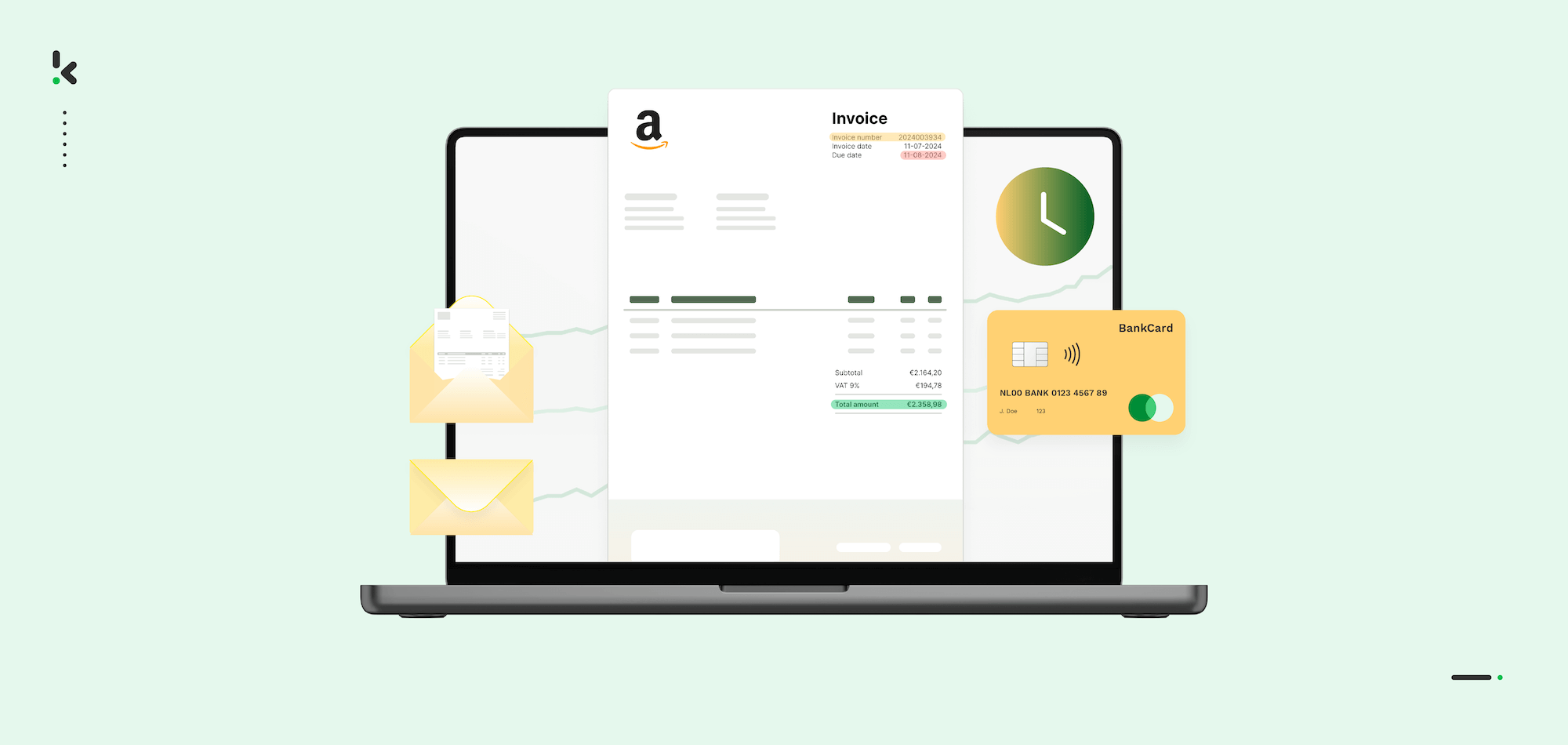
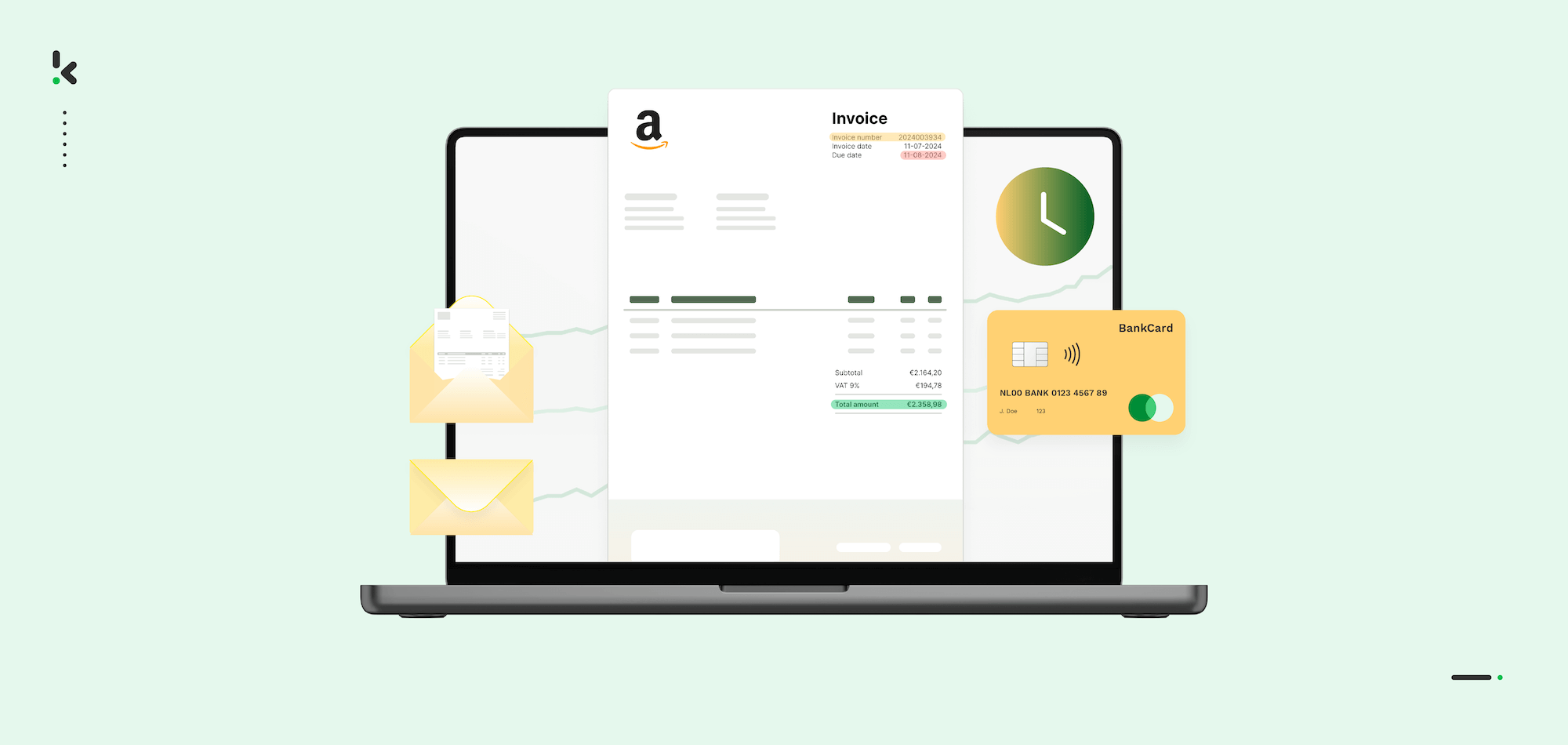
DNA Services, a Dutch IT company with over 30 years of ERP expertise, faced a common challenge: their clients were spending too much time manually processing invoices, packing slips, and logistics documents inside ERP platforms like FreshERP and Uniconta. These manual workflows were not only time-consuming but also prone to human error and difficult to scale.
To solve this, DNA integrated Klippa’s DocHorizon API directly into their ERP systems. This allowed them to automate the extraction and validation of key data from documents like invoices, delivery notes, and CMRs, reducing manual input and improving accuracy.
Why Klippa?
DNA selected Klippa for its developer-first approach, flexible white-label integration, and advanced AI-powered OCR that works without relying on static templates. With features like IBAN validation and fraud detection, Klippa helped DNA build a more secure, scalable, and efficient document workflow for their ERP clients, while reducing the internal development workload.
Why Choose Klippa for ERP Invoice Processing Automation
If you’re looking to eliminate manual invoice entry, accelerate approvals, and gain full control over your accounts payable process, Klippa is built for you.
With Klippa’s DocHorizon platform, you get more than just OCR. You get a flexible, developer-friendly solution that integrates directly into your ERP system, streamlines invoice workflows end-to-end, and scales with your business.
Here’s why companies choose Klippa:
- High-Accuracy AI-Powered OCR – Extracts data from any invoice format, no templates needed, with up to 99% accuracy.
- Seamless ERP Integration – Connects effortlessly with ERP systems like SAP, Oracle, Microsoft Dynamics, NetSuite, and more via robust APIs.
- Smart Data Validation – Automatically checks for missing values, duplicates, and fraud risks, including IBAN validation and anomaly detection.
- White-Label & Developer-First – Flexible enough for ISVs and in-house teams alike, with extensive API docs, SDKs, and fast onboarding.
- Built for Compliance & Security – GDPR-compliant, with full audit trails, role-based access, and data anonymization features.
- Scalable Across Industries – Used by companies in finance, logistics, manufacturing, and beyond to automate thousands of documents per month without bottlenecks.
Whether you’re integrating into an existing ERP stack or building a new automation layer, Klippa gives you the tools, support, and performance to do it right.
Ready to streamline your ERP invoice processing? Get in contact with our experts or request a demo to see how Klippa can streamline your workflows from day one.
FAQ
ERP invoice processing is the automated handling of incoming invoices, from capture to payment, within your ERP system. It involves extracting data, validating it, routing for approval, and posting it into your accounts payable module.
2. Why should I automate invoice processing in my ERP system?
Manual processing is time-consuming, error-prone, and expensive. Automation reduces human input, speeds up approvals, eliminates duplicate entries, and ensures clean, validated data enters your ERP in real time.
3. Which ERP systems does Klippa integrate with?
Klippa integrates seamlessly with major ERP platforms like SAP, Oracle, Microsoft Dynamics, NetSuite, Uniconta, FreshERP, and custom-built systems via secure API connections.
4. Can Klippa handle line-item data and complex invoice layouts?
Yes. Klippa’s AI-powered OCR can extract detailed line-item data, even from complex or non-standard invoice formats. It doesn’t rely on templates and learns from each document processed.
5. Is Klippa compliant with data privacy and security standards?
Absolutely. Klippa is fully GDPR-compliant and supports data anonymization, role-based access control, and secure audit trails. It’s designed with security and compliance in mind—especially for regulated industries.
6. How long does it take to set up invoice automation with Klippa?
Most businesses can set up a basic invoice processing flow within a few hours. With Klippa’s user-friendly interface, Flow Builder, and detailed documentation, you can be live in less than a day. For larger implementations, our team is available to support setup and integration.