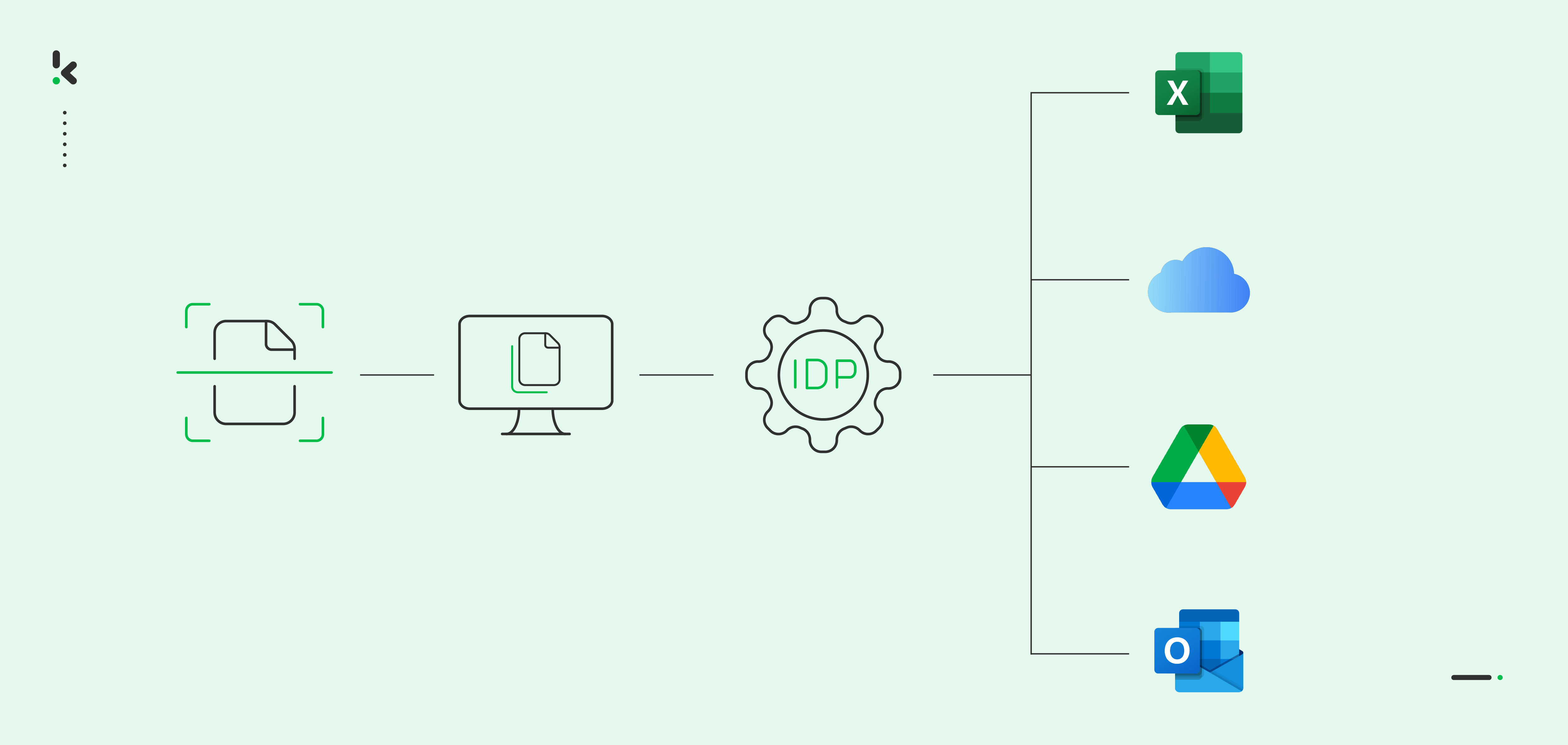
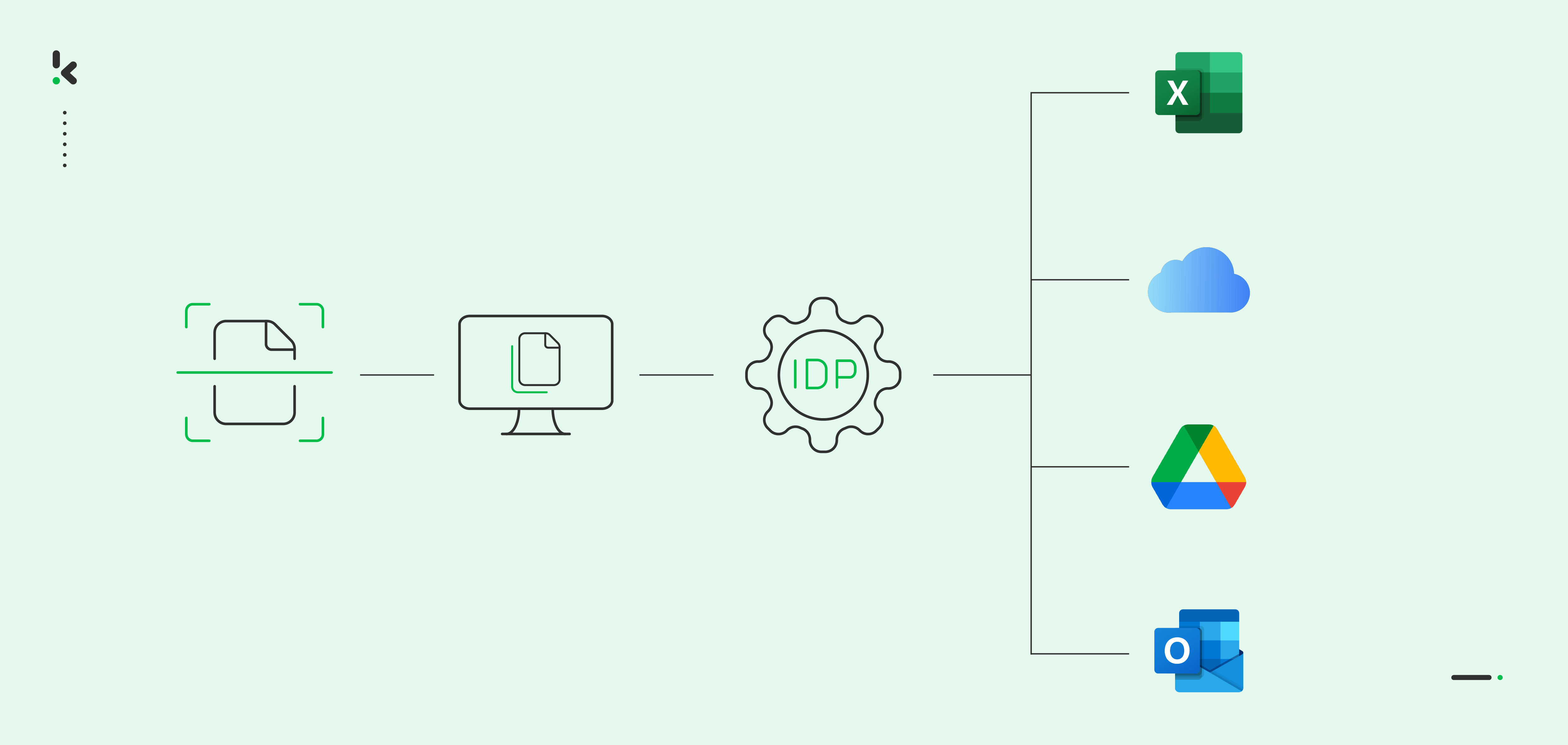
Has this happened to you before?
You’re searching for various documents, and you suddenly realize you’ve lost track of time. You wish you could easily find your files without losing workdays in the process.
If you’ve ever felt that way, you’re not alone. Many businesses get trapped in this inefficient cycle and expose themselves to compliance disasters.
Fortunately, there is a solution: document digitization. In this blog, we will explore how to digitize documents to achieve more in less time and make everyone’s life easier with an automated document digitization workflow.
Let’s get started!
Key Takeaways
- Document digitization is the conversion of physical documents into digital formats using certain devices. This is beneficial because it reduces reliance on paper, lowers costs, and enhances security through encryption and backups.
- Digitization enhances data security through encryption, automated backups, and access controls. It helps organizations stay compliant with data protection regulations by enabling better control over sensitive information.
- With Klippa DocHorizon, the digitization process is simple: scan your documents, upload them to the platform, and let AI handle extraction, conversion, and delivery to your desired system.
- From employee onboarding and supply chain operations to digital archiving and insurance claims, DocHorizon helps businesses across industries save time, reduce errors, and improve scalability.
What is Document Digitization?
Document digitization refers to converting physical documents into digital formats using scanners or camera-equipped devices. Often, businesses combine digitization with intelligent document processing (IDP) to automate data extraction for further document processing.
Why Should You Digitize Your Documents?
Regardless of your industry, chances are your company still relies on storing physical documents to comply with regulations. But what if we told you that the digitization of files enhances your compliance while improving efficiency?
Let’s explore five reasons you should start digitizing your documents today!
Easier Access and Storage
Digital documents take up less space than physical documents, and you can store them on any computer or external drive. You can also conveniently access and share your files from anywhere using the cloud, allowing you to be more productive and saving you hours of inconvenience.
Higher Security
You can encrypt your documents to avoid the risk of loss, theft, or unauthorized access, so you can focus on important work without worrying about losing your progress. If you want to be extra secure, you can set automatic backups, so if you accidentally delete an important file, you’ll always have another copy of it.
Cost Savings
Paper digitization reduces the need for physical storage space and reduces costs associated with printing, buying paper, office supplies, and filing cabinets. Less time looking for documents means less money out of your pocket, so invest wisely!
Compliance with Regulations
If your organization relies primarily on physical records, consider digitizing your documents for compliance with relevant regulations. With digital documents, it’s easier to keep track of your documents, which makes it simpler to conduct audits or compliance checks.
Additionally, smart document solutions are capable of automatically anonymizing data to protect personal details. This ensures compliance with privacy regulations such as GDPR, CCPA, or HIPAA to name a few.
Enhanced Data Processing and Automation
After converting your documents into digital formats, you’re one step closer to achieving true automation.
With the help of IDP software, you can convert your data to various formats like JSON, XML, or CSV; then, you can integrate it with any business software of your choice for further processing. This allows you to generate insights, perform analytics, and make informed decisions.
Interested in how you can create your digitization workflow? Then read on!
How to Digitize Documents with Klippa?
Here’s the best part: you scan the documents, and we handle all the processing for you. It’s as simple as that. Let’s look at a step-by-step example of how you can automate the digitization of documents using Klippa DocHorizon.
Step 1: Scan your documents
To start digitizing your documents, you need to decide which method you want to use. You can a) use a scanner to make digital copies of your files, or you can b) simply use your smartphone camera instead. For the second method, you can use Klippa’s mobile scanning SDK for more accurate information extraction results.
After scanning your documents, you can store them in a cloud folder for easier access. You can access it on Google Drive, OneDrive, or DropBox.
Step 2: Sign up and select the needed services
Before creating your first workflow, sign up for an account on our DocHorizon Platform. Simply fill in your name and email address to get started. You will instantly receive a free credit of €25 to test it out.
Once logged in, create an organization and set up a project to access the services. Go to Project Settings -> Services. After, enable Document Capturing – Generic and Flow Builder to get started. This setup ensures you have everything you need right from the start!
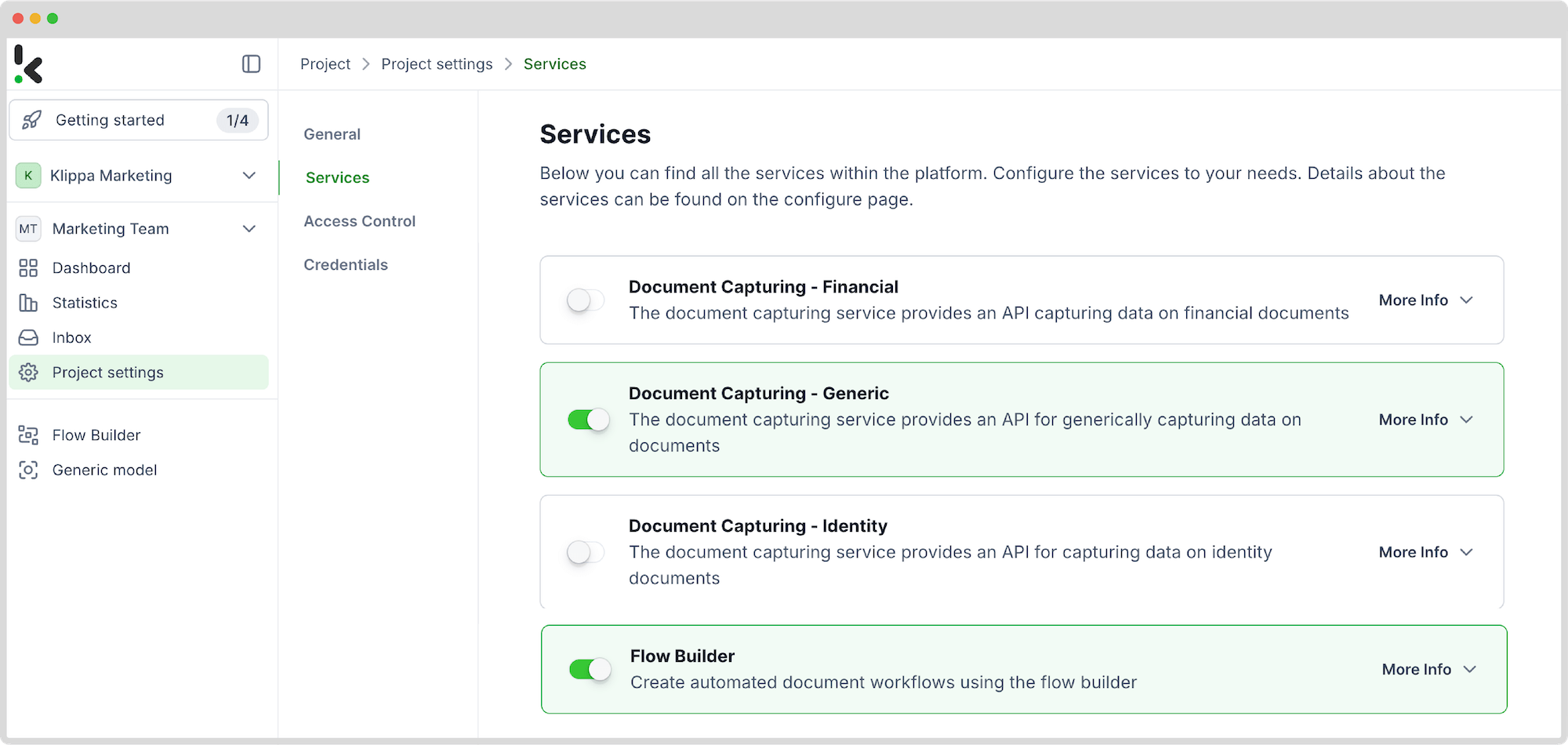
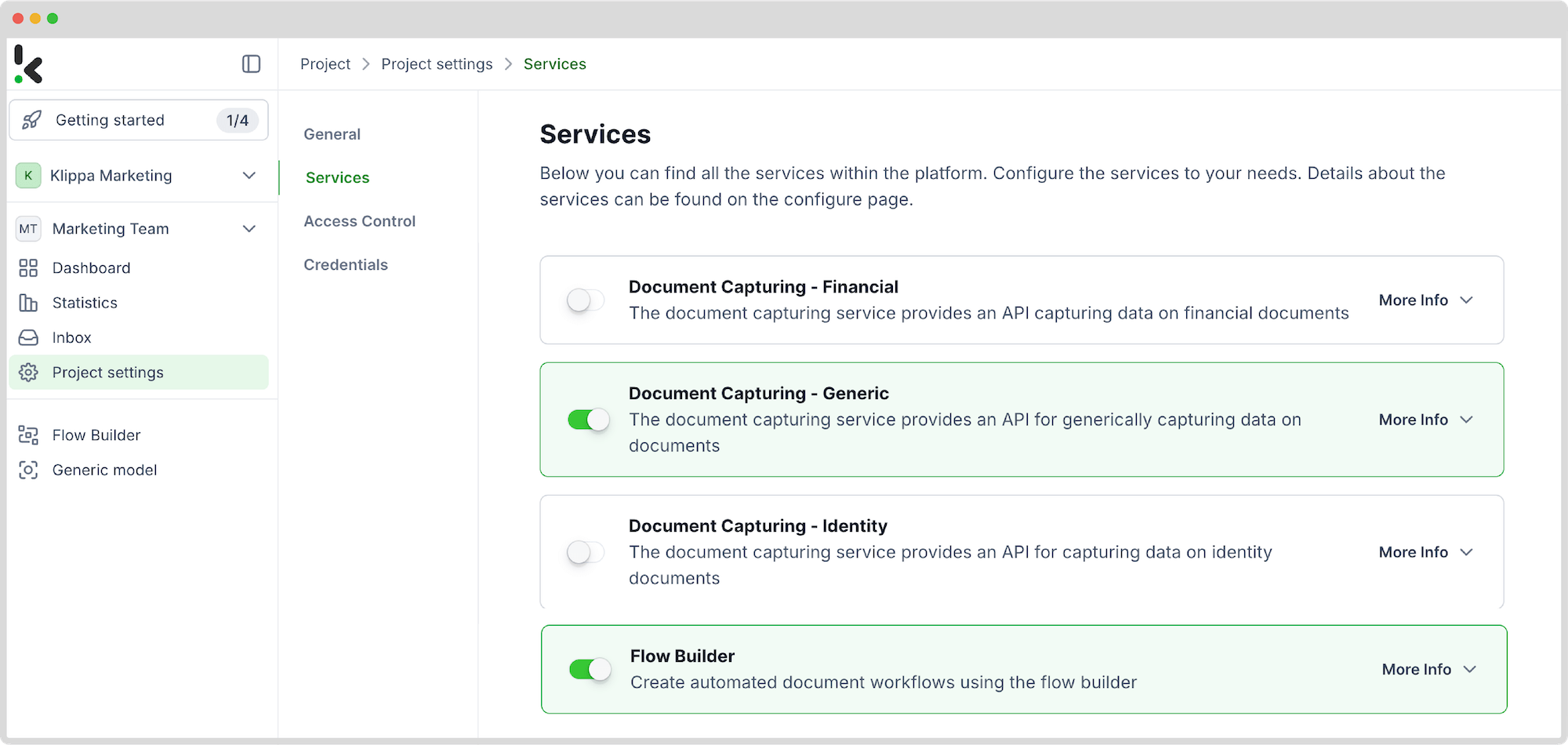
Step 3: Select input source
Now you can access the platform’s workflow builder, which is simple to use due to its friendly interface. Create a new flow by finding the New Flow button. You can create a new flow from scratch or use a pre-existing template. For our example, we did it from scratch.
Here, select the location of your files where you want to extract the data. For this example, you can upload your scanned files into a Google Drive folder (from step 1) so you can later retrieve your files for data extraction. You can use any input source you want, be it the cloud, email, or even FTP.
To add an input source, click on the 1. Select Trigger bubble and search for Google Drive. You can choose a new file or a new folder as a trigger. We went for a new file, as seen in the image below.
On the right side of the screen, connect your Google Drive and select a Parent folder. For us, it’s called “Input”.
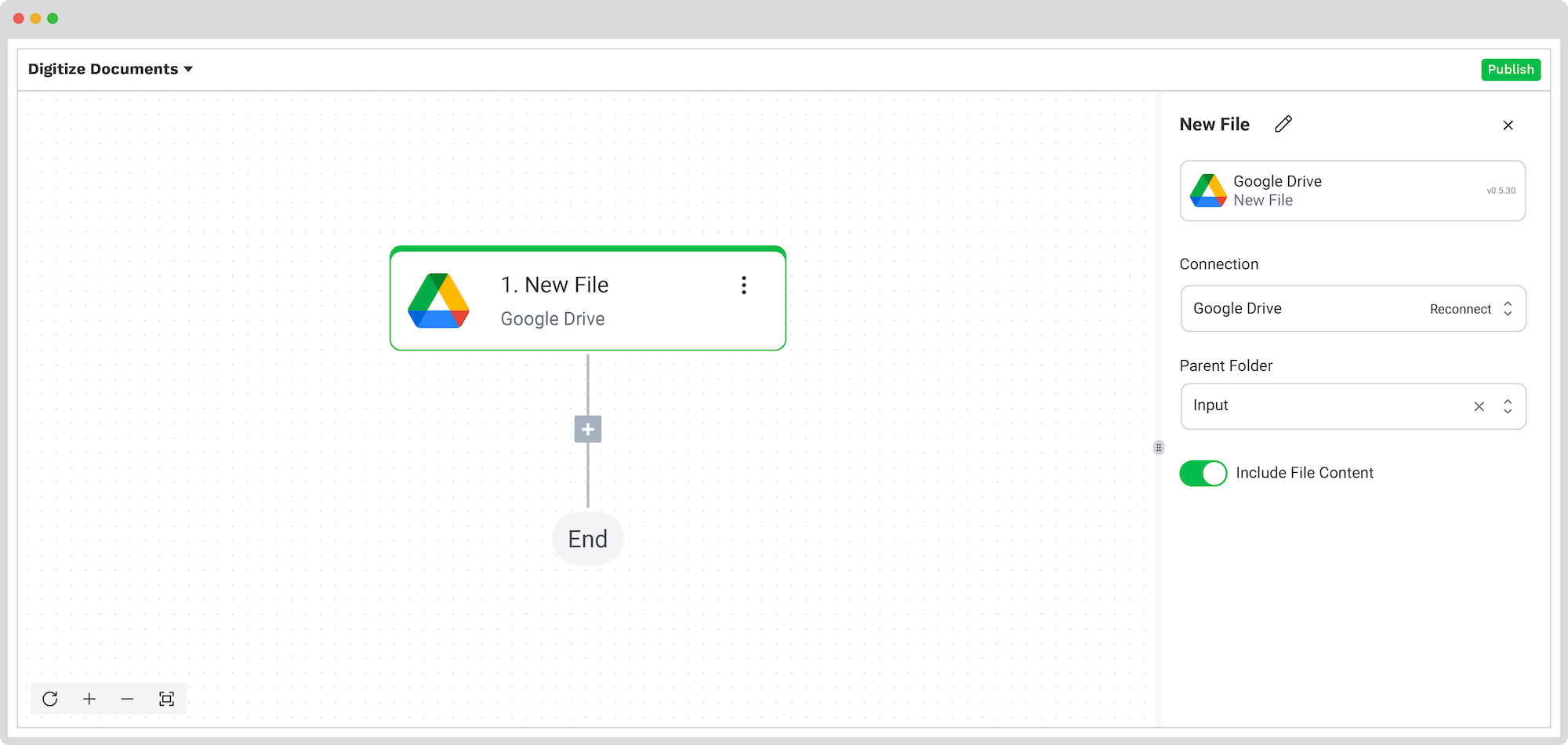
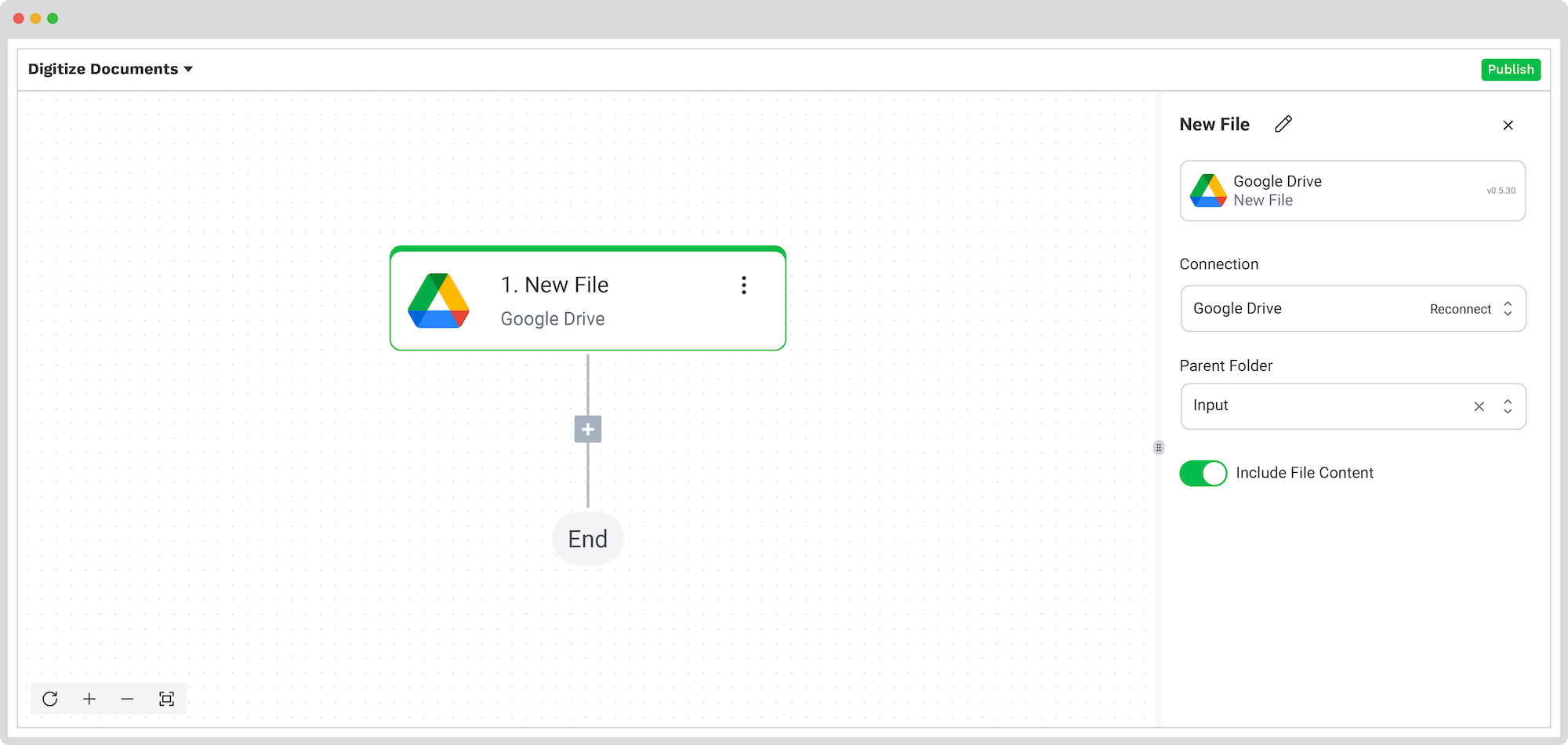
All that’s left to do is to test this step, and if it’s tested successfully, you can move on to the next step.
Step 4: Extract the Data
The next step is to capture and extract the data from your files. You can do this by continuing to build the flow by clicking the + button below 1. New File – Google Drive and choosing which capture model you want to use. For our scenario, we selected Document Capture: Generic.
Tip! You can always customize what needs to be processed using our prompt builder.
Further, connect the selected option to your Google Drive folder and select a file input from the list. The DocHorizon platform handles all the reading, capturing, classification, and data extraction for you.
But it can do even more, from verifying document authenticity to fraud detection. With DocHorizon, you can benefit from intelligent document verification or duplicate detection and get an alert if one of your files is compromised.
To complete this step, don’t forget to test it!
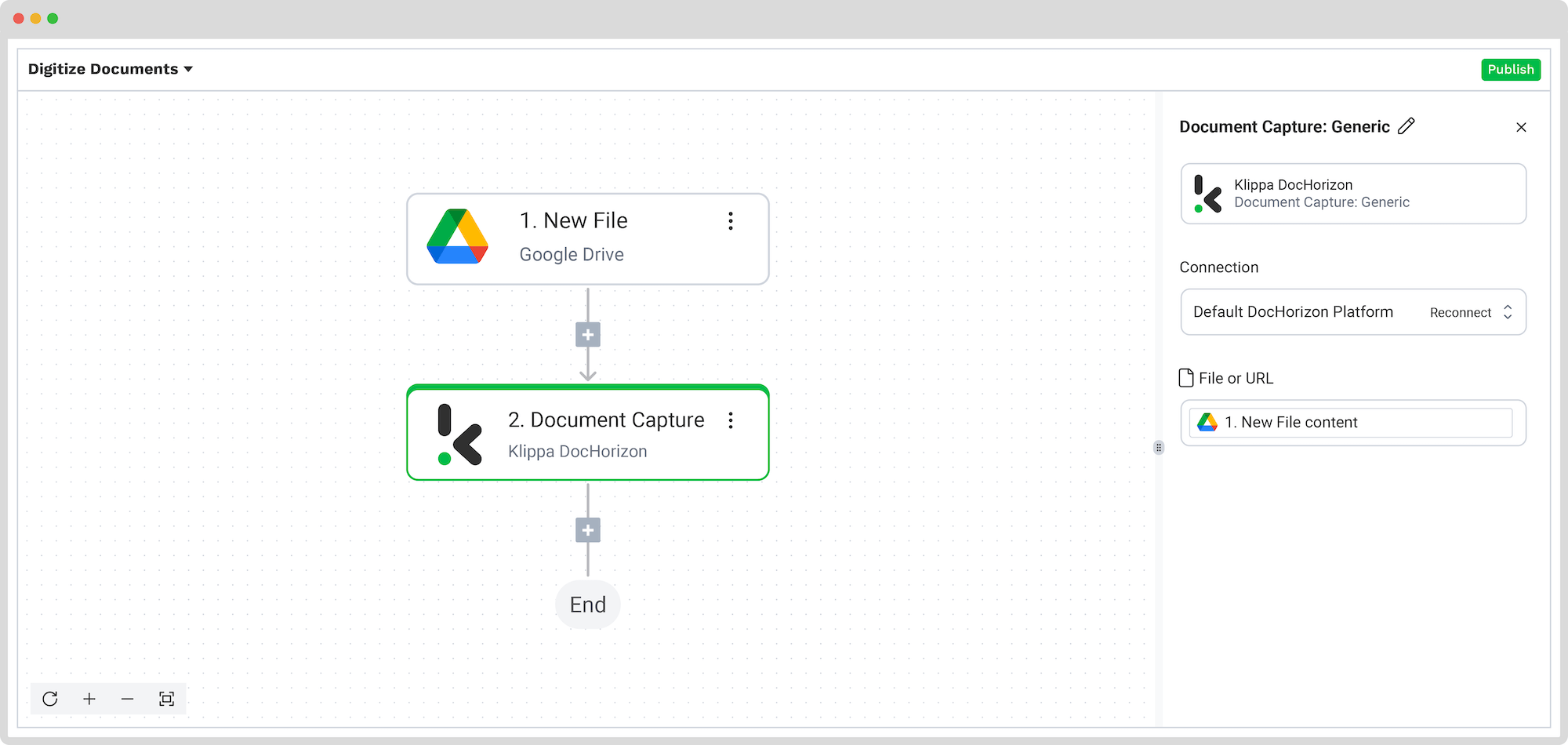
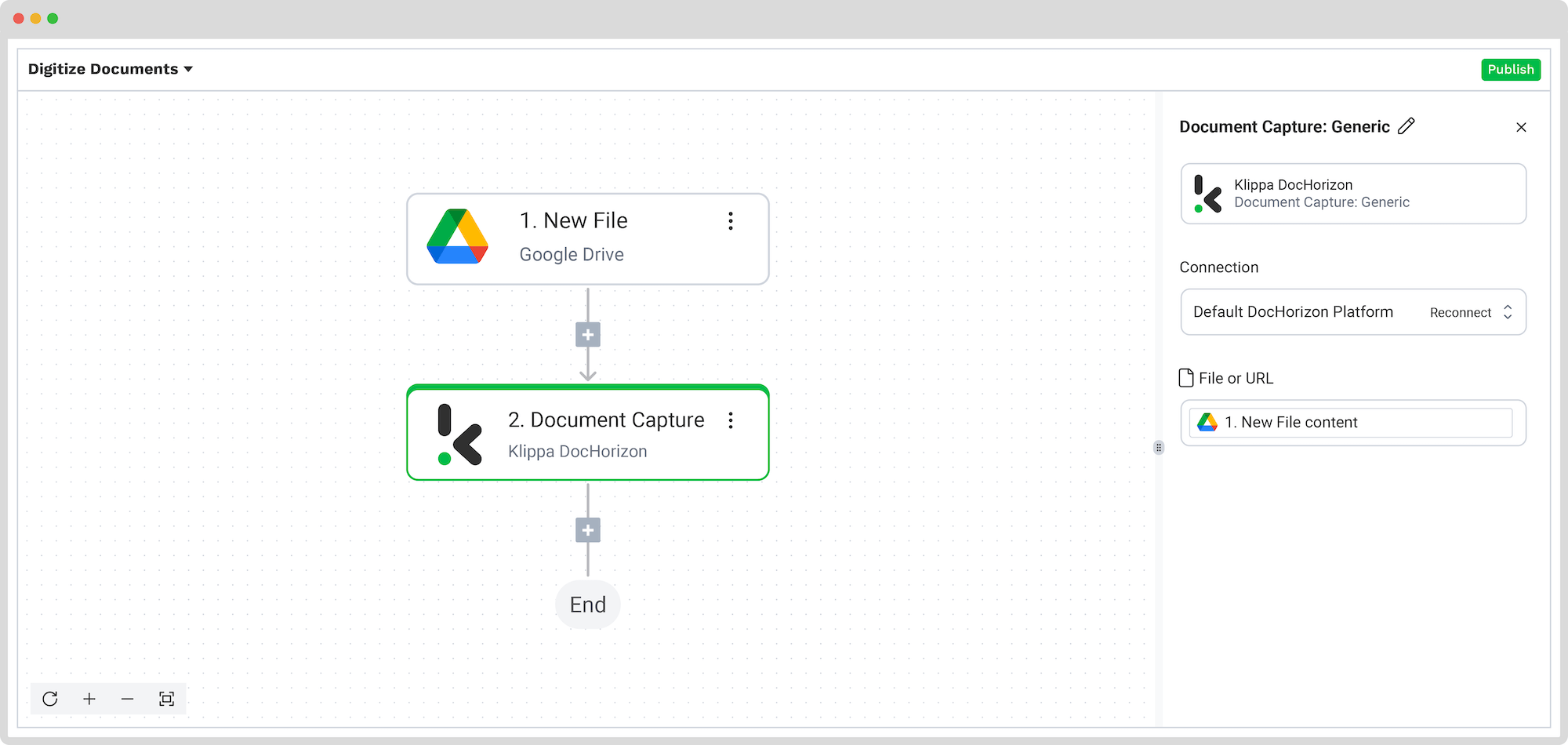
Step 5: Convert Your Data
Once you extract the data from your documents, you will receive it in JSON format by default. But if you want your data to be compatible with other applications, you can convert it again to your desired format, such as HTML, CSV, or XLSX, to use with your desired application.
Step 6: Select Output Source
Now that you have extracted and converted your data into your preferred format, you’ll want to store it somewhere. Depending on your use case, you can store it in the cloud, send it via email, or integrate it into various applications of your choice, such as ERP, CRM, or bookkeeping software.
For simplicity, we chose Google Drive again, but this time, we wanted a new file to be created. Connect it again to your Drive to our platform and select which component will give the name of your new file. We wanted the file’s name to be the new file’s name.
The last things to choose are the Text and the Content type.
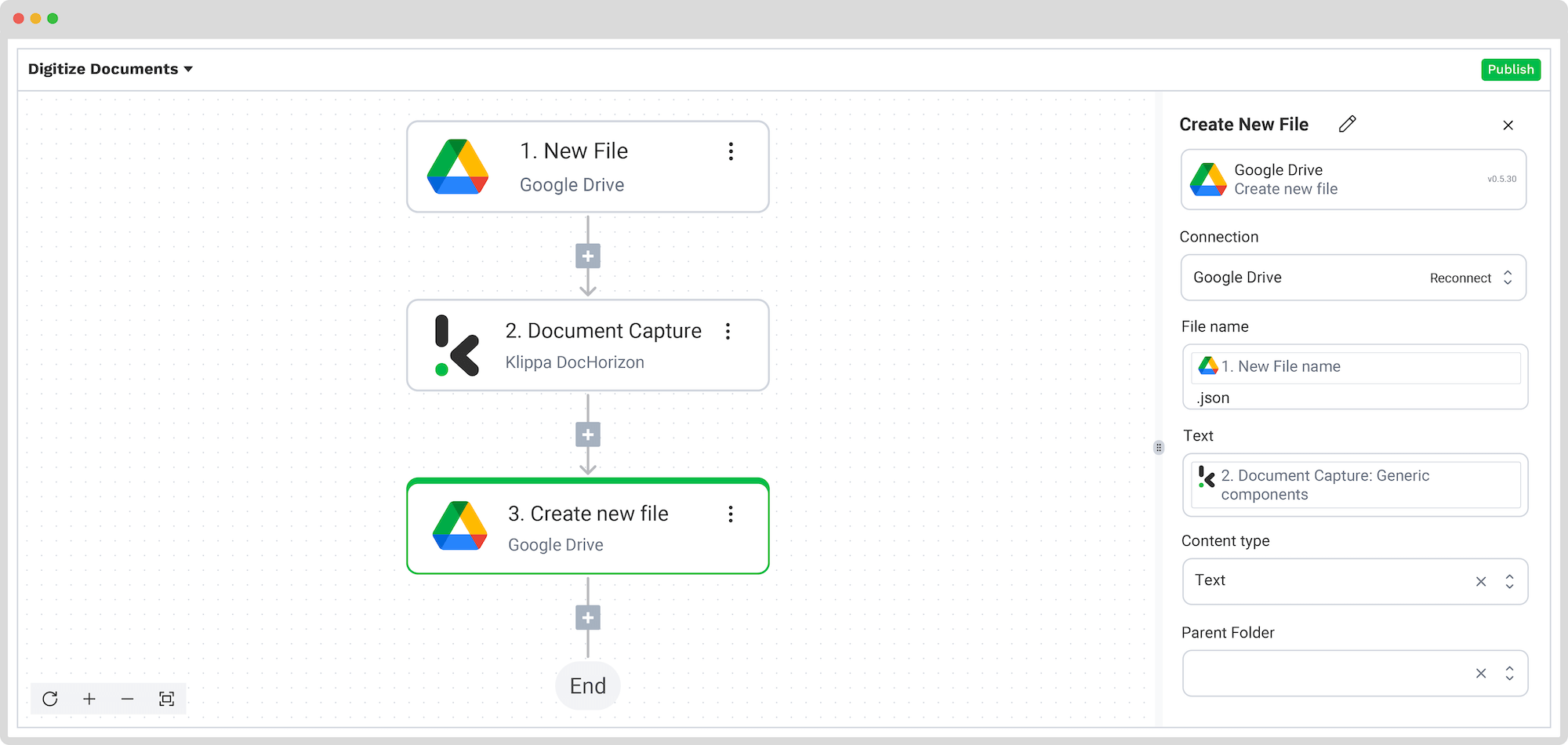
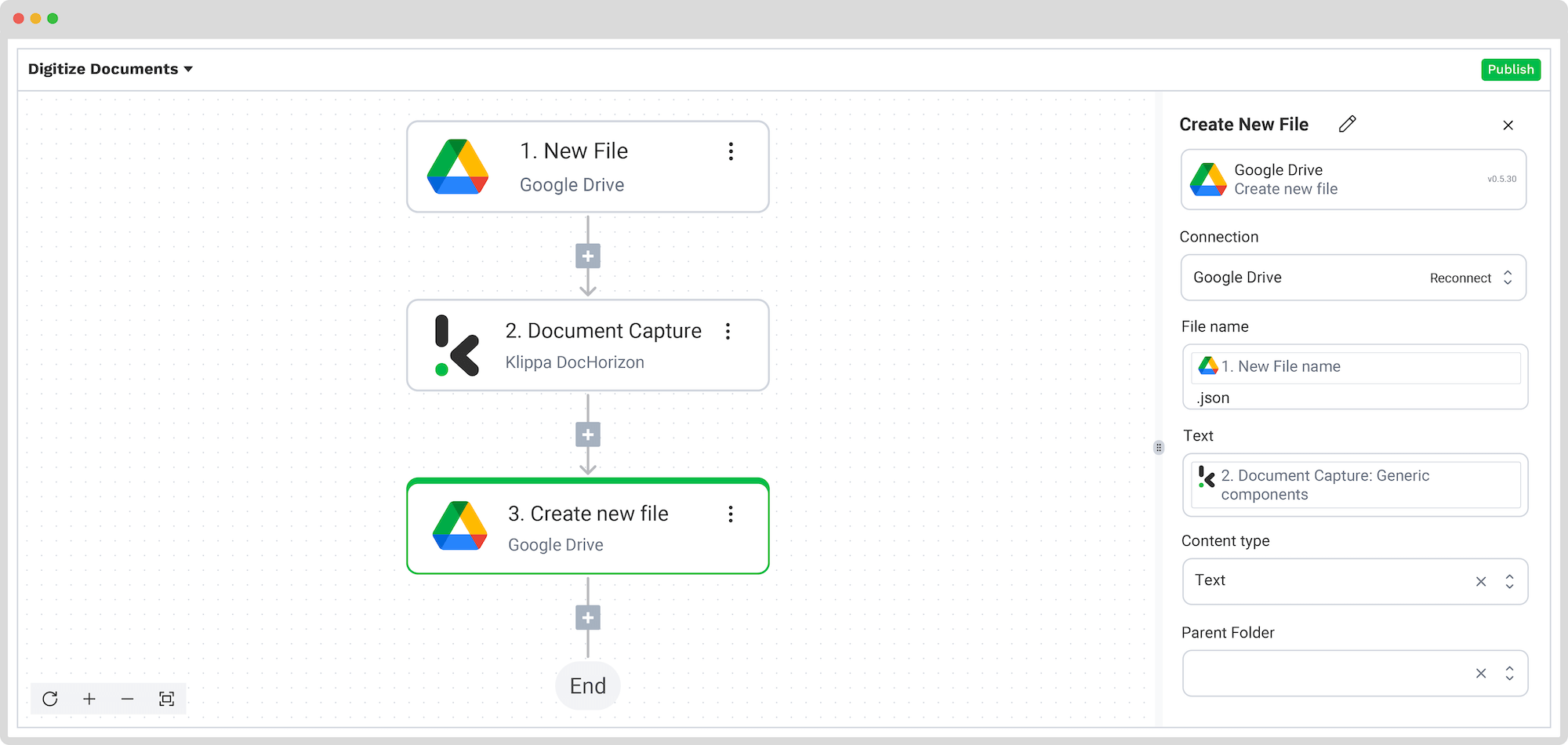
Tested successfully again? Then that was it! You have managed to digitize your documents with flying colors!
And remember: if you’re processing a high volume of documents, you don’t have to set up the flow yourself! Feel free to reach out to us because we’d love to help you out!
Curious to see it in action? You can always schedule a demo with us. Next, we will dive into the various use cases for document digitization with Klippa.
What Are the Use Cases for Document Digitization?
Across all industries, the digitization of documents enables businesses to simplify their document workflows. We have selected a few to give you a better idea of how other businesses are using DocHorizon to automate their document workflows.
This list of examples is not exhaustive, as our solution covers many more use cases!
Faster Digital Employee Onboarding Processes
Without automation, businesses often rely heavily on manual paperwork for onboarding processes, such as printing, scanning, and physically signing documents. This can usually be time-consuming for new hires and HR staff, leading to delays in the onboarding process.
With DocHorizon, you can automate identity verification and speed up document-heavy onboarding processes. How? By enabling your employees to scan their IDs and requested documents and have Klippa’s IDP engine verify their information.
You can also board customers as well as patients, not just employees. Based on your onboarding requirements, DocHorizon offers you the flexibility you need.
Supply Chain Management
Without a document digitization process, logistics operations often rely on manual data entry for tasks such as recording shipment details, inventory management, and processing invoices. Manual data entry is prone to error and can cause long delays and inaccuracies in records and reports.
With digitized documents, logistics businesses can speed up customs clearance, billing, and payment processing. Electronic submission of documentation can accelerate the approval and authorization process, reducing delays and speeding up the overall supply chain.
Digital Archiving
Without a searchable digital archive, your employees must manually sift through all your physical documents. This can lead to wasted time locating specific information, hindering your productivity and efficiency.
With the use of our IDP software, you can automatically index your documents with AI-powered classification. Thus, you can have your files efficiently organized and access them without losing time.
Simplified Insurance Claims Processing
Companies such as insurance providers process several insurance-related documents like claim forms, and insurance policies, among others.
By digitizing their documents, insurance companies can automate their claims processing to increase productivity, save costs, and comply with regulations. The problem with processing these documents is their lack of scalability due to the high volume of claims and vulnerability to insurance fraud.
Fortunately, DocHorizon can automatically detect document fraud thanks to smart AI algorithms.
Getting Started with Document Digitization
The digitization of documents doesn’t need to be complicated. The benefits far outweigh your company’s efforts in implementing document digitization workflows. And with Klippa’s help, you can easily do it.
Digitizing documents is just the tip of the iceberg, though. Using a modern solution like Klippa’s DocHorizon enables you to do the following:
- Mobile scanning – Scanning documents from mobile devices at any place, any time.
- OCR – Turning scanned documents and images into text and structured data formats.
- Data extraction – Real-time extraction of important data points.
- Classification – Classifying and sorting documents according to your needs.
- Data parsing – Turning JPG, PNG, and PDF files into searchable text and exporting them to formats like PDF or structured CSV, XLSX, XML, and JSON.
- Anonymization – Masking sensitive data, from anonymization to removal.
- Verification – Verifying the authenticity and validity of documents and data.
If you want to get rid of manual archives, ensure compliance, make data more accessible, automate data entry, and save countless hours, give us a call or book a free demo below, and we will have our experts helping you out.
FAQ
Digitization saves time and costs by eliminating manual processes. It enhances document security through encryption and backups, improves regulatory compliance (such as GDPR and HIPAA), and allows businesses to automate data processing and workflows.
You can digitize a wide range of documents, including invoices, receipts, contracts, ID cards, onboarding forms, shipping documents, insurance claims, and more. Klippa supports many file formats, such as JPG, PNG, PDF, and more.
Yes. Klippa offers strong data encryption, access controls, and automated backups. It supports secure processing in compliance with regulations like GDPR, CCPA, and HIPAA.
Yes! When you sign up, you receive a €25 free credit to explore the platform and test digitization workflows for yourself.