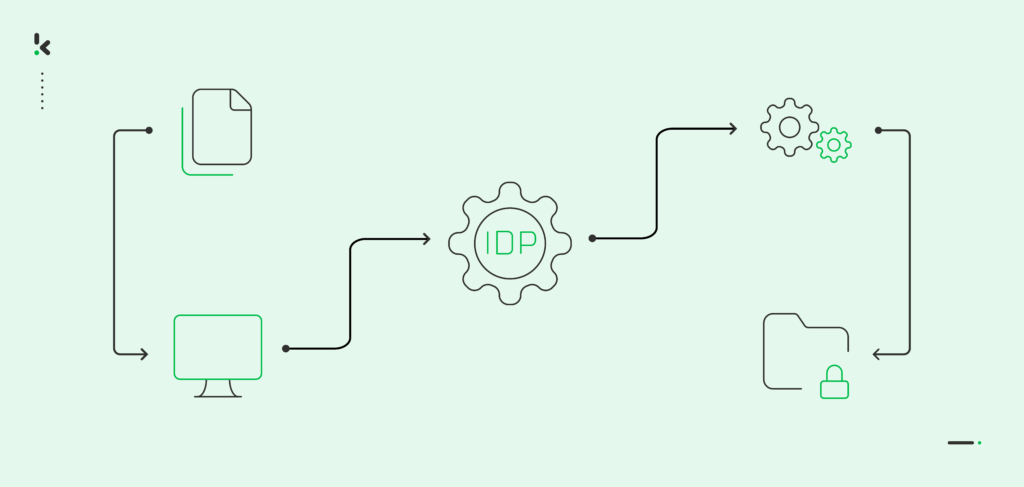
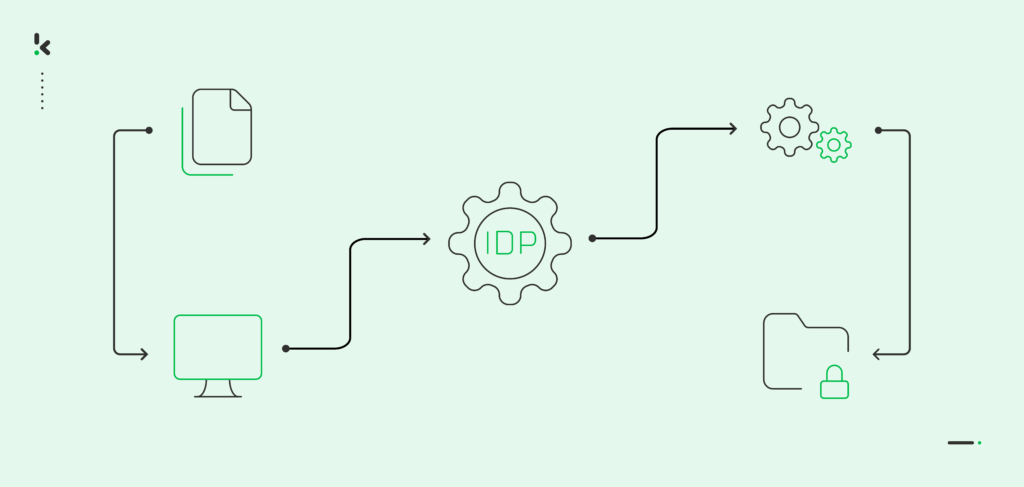
Picture this: you’re swamped with piles of documents – invoices, purchase orders, contracts – and every minute spent on manually scanning them feels like a step back in the workflow. It’s time-consuming, prone to errors, and let’s be honest, a tedious task.
Luckily, automation comes to the rescue! Automating your document scanning processes may seem like an insignificant step, but in reality, it’s a game-changer for your business’s efficiency. With the help of the Intelligent Document Processing (IDP) platform, your organization can enhance its document workflows, making them not only smoother but also smarter.
In this blog, you will get a complete overview of what it means to automate document scanning workflows. From definition and benefits to use cases and a step-by-step process of automating document scanning workflows, you will learn how the IDP platform comes in handy.
Let’s begin!
Key Takeaways
- Document scanning doesn’t end with digitization, but with automation – Turning paper files into digital documents is only step one; automating the workflow unlocks real productivity and accuracy gains.
- Klippa DocHorizon automates the full document lifecycle – From scanning and extraction to classification, conversion, and export, all steps can be streamlined in one smart workflow.
- You can build no-code workflows tailored to your needs – With DocHorizon’s Flow Builder, setting up a digitization flow requires no technical skills, just a few clicks and custom presets.
- Built-in security and verification features protect your documents – From document fraud detection to GDPR-compliant processing, DocHorizon ensures safe and verified data flows.
What is a Document Scanning Workflow?
A document scanning workflow involves data capturing, document processing, and storing physical documents in a digital format. Traditionally, this process is manual, involving physical scanning, naming, and organizing files.
This laborious task leaves room for error, which later on affects the document sorting and indexing processes. But, it doesn’t have to be this way. With technological advancements, you can now streamline and automate these steps, reducing manual load and elevating productivity.
Benefits of Automated Document Scanning Workflows
The shift to an automated document scanning process is driven by a range of valuable advantages that fundamentally change the way you deal with documents:
- Save time in Document Scanning Processes: Automation drastically cuts down on the time taken to scan and organize documents. What used to take hours can now be done in a fraction of the time, freeing up your workforce to focus on more strategic tasks.
- Ensure Consistency and Accuracy in Data Extraction: Automated systems greatly reduce human error. They bring consistency to your document handling process, ensuring each document is processed accurately.
- Access Documents in Real-time: Once digitized, documents become easily searchable and accessible. This means no more time wasted in searching through piles of papers; everything you need is just a few clicks away.
- Reduce Operational Costs: Decreasing manual efforts translates to lower labor costs and resource allocation. Automation makes the entire process more economical in the long run.
- Enhance Security: In an automated system, digital documents are encrypted and securely stored. This minimizes the risks associated with physical document storage, such as damage or loss.
By embracing these benefits in your workflows, you not only streamline your document management processes but also pave the way for more efficient, secure, and cost-effective business processes.
How to Automate Your Document Scanning Workflows with Klippa
Document digitization doesn’t have to be complicated. With Klippa DocHorizon, you scan your documents, and we take care of the rest. From capturing to extracting and exporting, everything runs in one smooth, automated flow.
And the best part? You can get started for free!
Here’s how to set up your own document scanning workflow in just a few steps:
Step 1: Scan Your Documents
Start by turning your paper documents into digital files. You’ve got two options: a) use a scanner to make digital copies of your files, or you can b) simply use your smartphone camera instead.
For the best results, we recommend using Klippa’s mobile scanning SDK – it helps ensure higher-quality scans and more accurate information extraction results.
Once scanned, save your files in a cloud folder like Google Drive, OneDrive, or Dropbox so you can access them easily in the next steps.
Step 2: Set Up Your DocHorizon Account
Before creating your first workflow, head to our DocHorizon Platform and sign up. Simply fill in your name, email address to get started, and other details.
Right after signing up, you’ll receive €25 in free credits to explore and test the platform, without any commitment.
Step 3: Select Input Source
Once logged in, create an organization and set up a project to access the services. Go to Project Settings and then Services. After, enable the Document Capturing – Generic model and the Flow Builder to get started. This setup ensures you have everything you need right from the start!
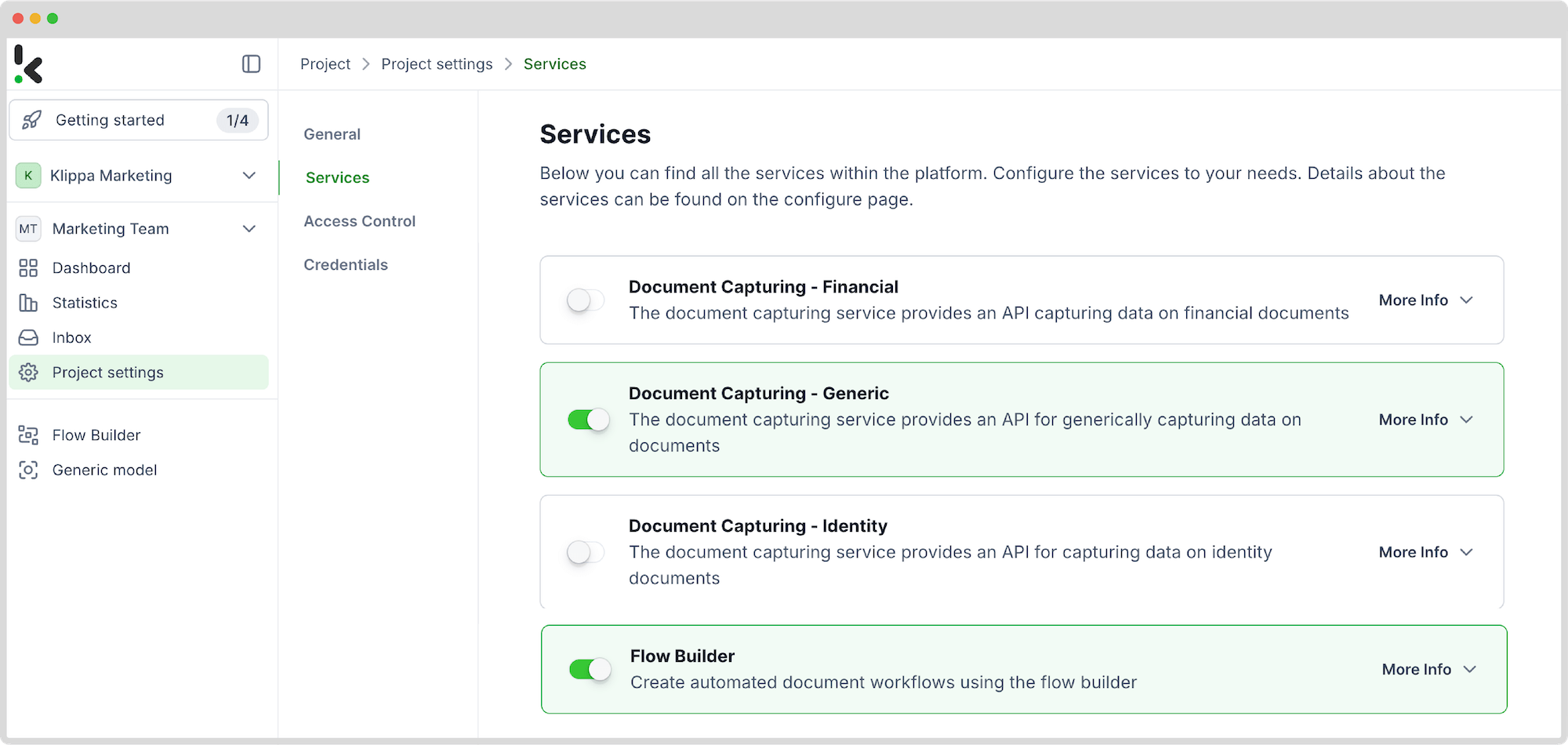
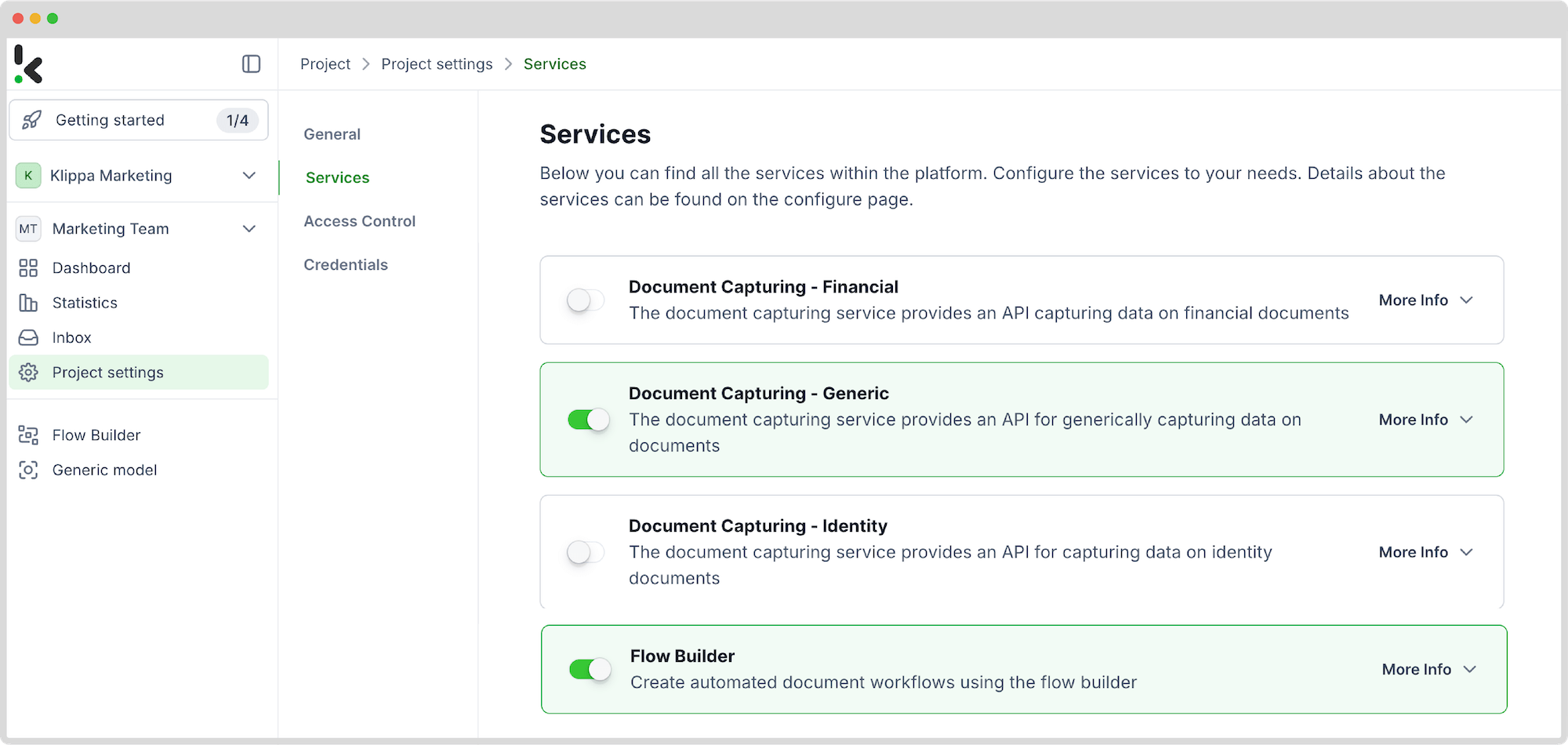
Then, go to the Flow Builder and click on New Flow. You can create a new flow by either using a template or starting from scratch. For this guide, we’ll start from scratch.
Now, choose your input source – where your scanned files are stored. For example, let’s choose Google Drive.
To add this as an input source, click on the 1. Select Trigger bubble and search for Google Drive -> New File. On the right side of the screen, link your Google Drive and select a parent folder (the folder where your documents are stored).
Run a quick test to make sure the input is working properly before moving on.
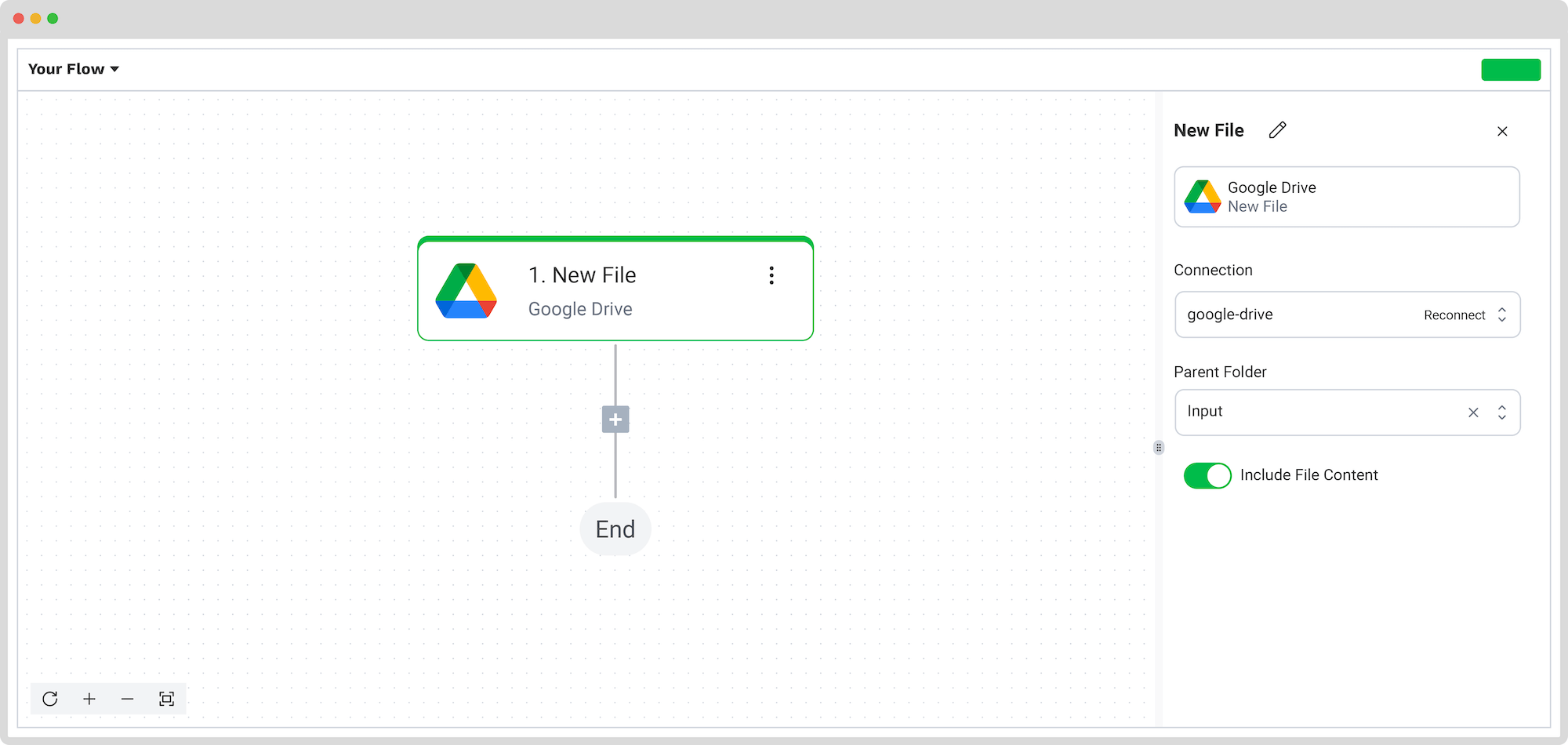
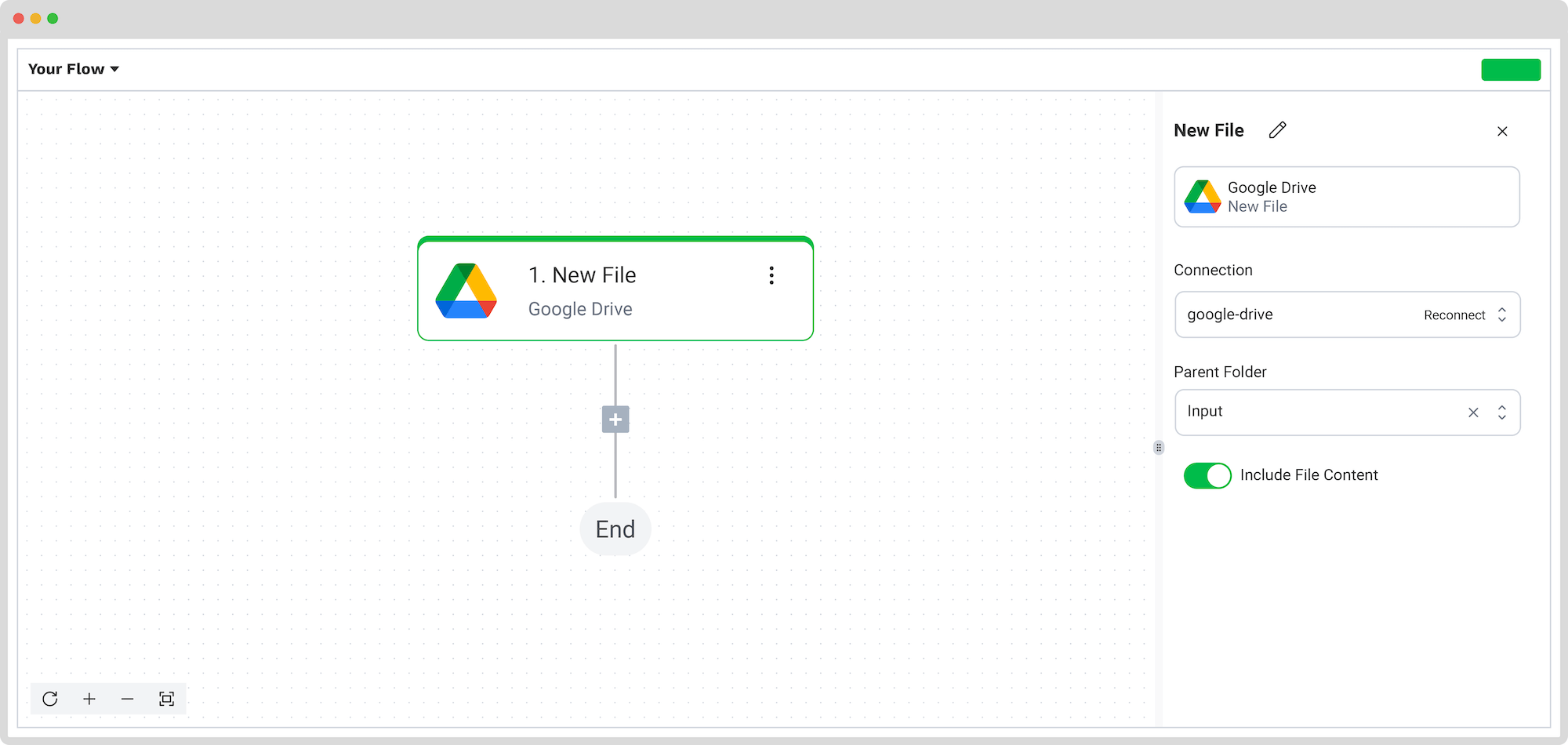
Step 4: Extract the Data
The next step is to capture and extract the data from your files. Click the + button below 1. New File – Google Drive to add a new step to the flow. Choose the type of capture you want to use; for our scenario, we selected Document Capture: Generic.
Further, connect the selected option to your Google Drive folder and select a file input from the list. The DocHorizon platform handles all the reading, capturing, classification, and data extraction for you.
But it can do even more, from verifying document authenticity to fraud detection. With DocHorizon, you can benefit from intelligent document verification or duplicate detection and get an alert if one of your files is compromised.
Don’t forget to run a test to make sure the extraction works as expected.
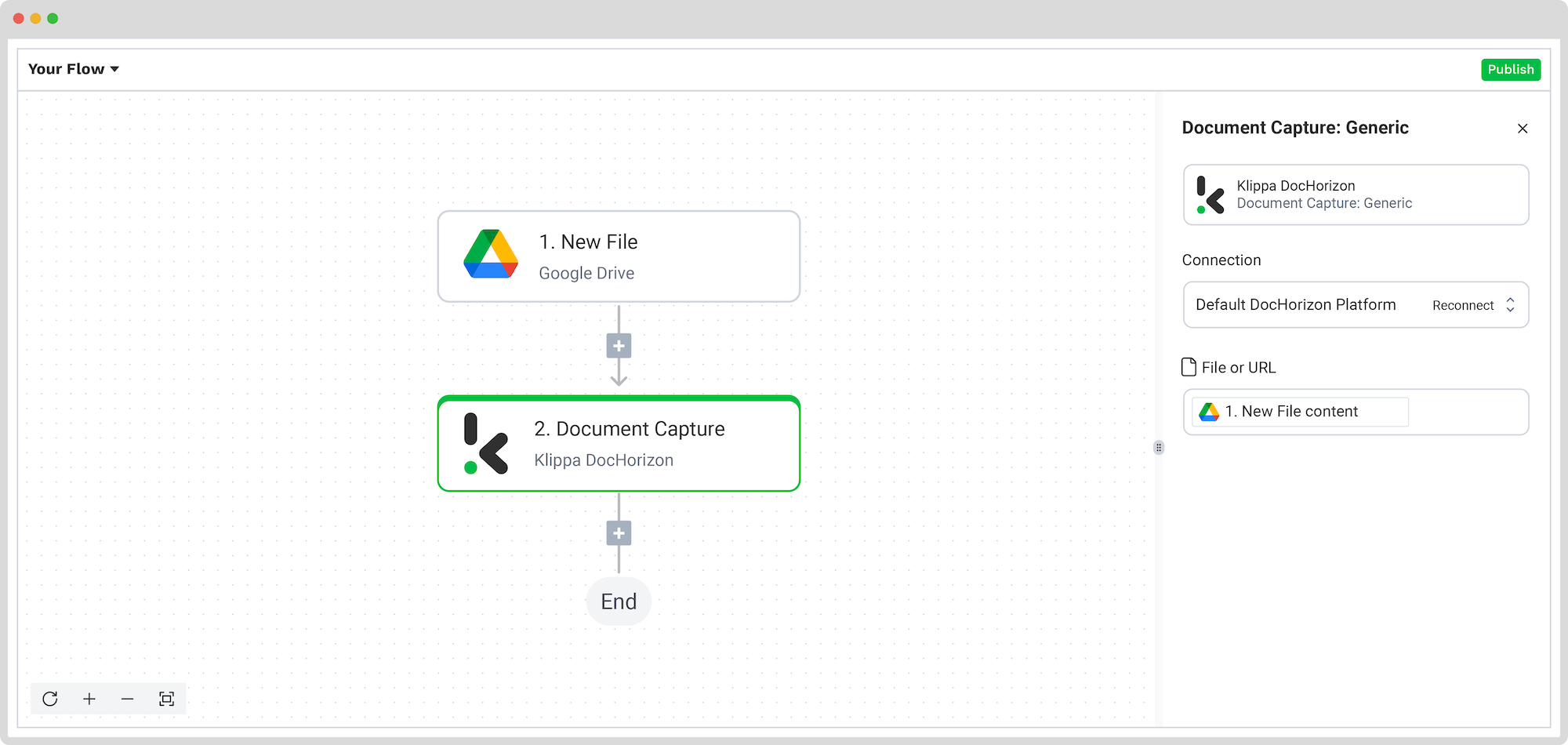
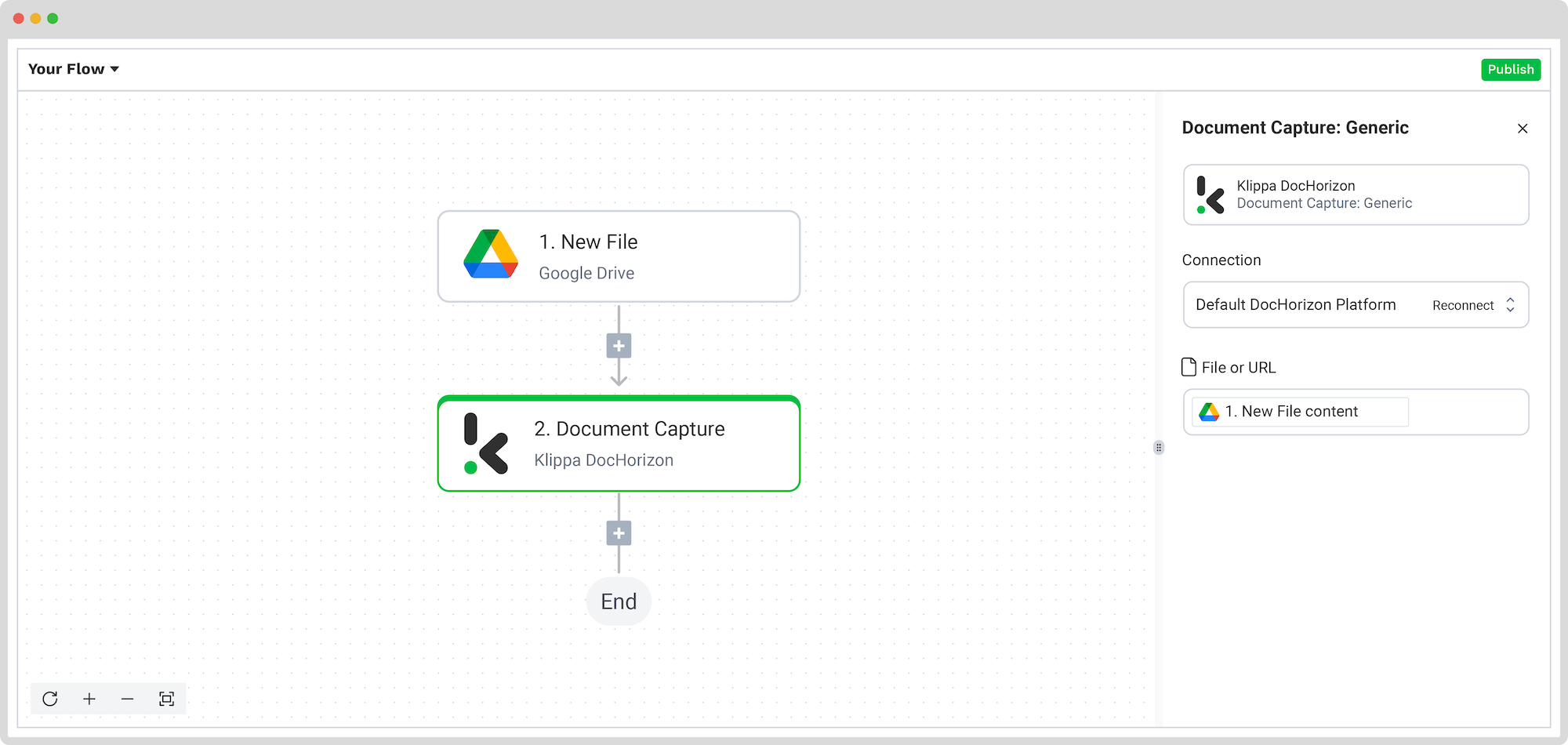
Step 5: Select Output Source
Now that you’ve captured and formatted your data, it’s time to decide where it should go. Depending on your use case, you can store it in the cloud, send it via email, or integrate it into various applications.
For simplicity, we chose Google Drive again and wanted a new file to be created. Choose Google Drive -> New File and connect it again to your Drive on our platform. Select which component will give the name of your new file, the Text, and the Content type.
Test the full flow one last time; if everything runs smoothly, your document scanning automation is ready to go live!
And that was it! No more repetitive work. No more errors.
And remember: if you’re processing a high volume of documents, you don’t have to set up the flow yourself! Feel free to reach out to us because we’d love to help you out!
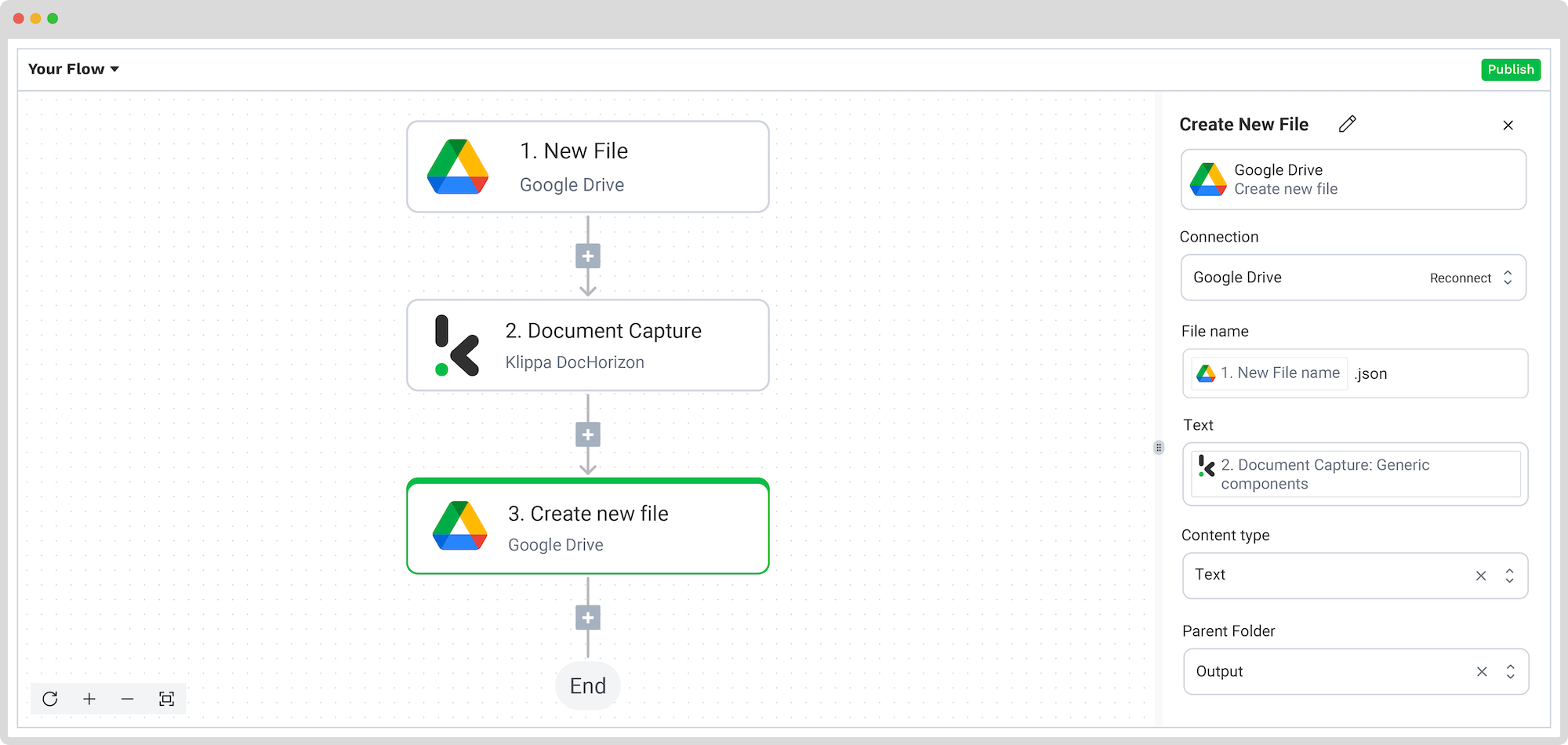
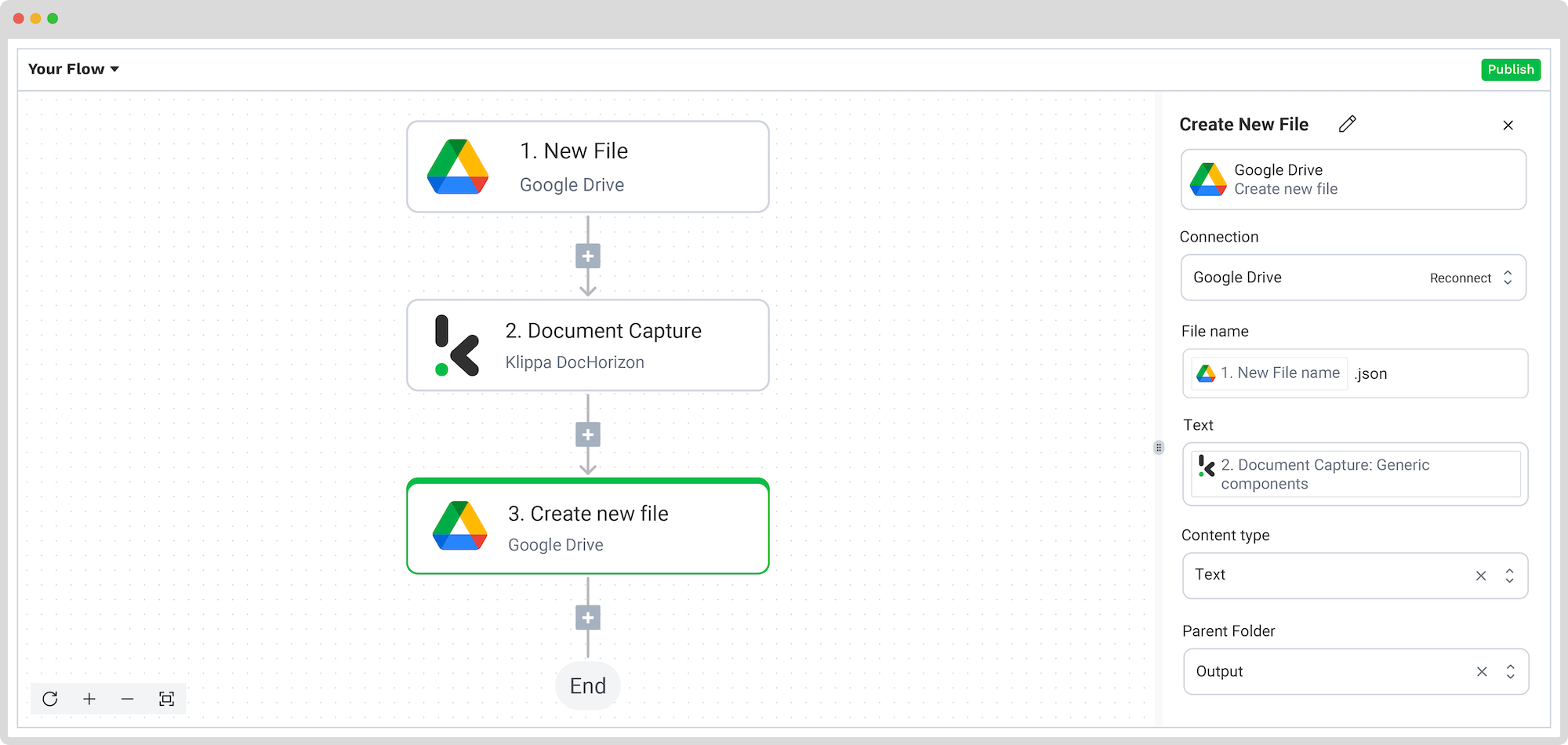
Document Scanning Workflow Use Cases
Automated document scanning has a plethora of real-life applications across multiple sectors. Wondering which tasks can benefit from automated document scanning? Keep reading as we explore multiple real-world applications.
Streamlining Compliance and Audits
Financial institutions are overwhelmed by a multitude of financial documents, which make up the overall transaction records, compliance reports, or audit files. Usually, these documents are represented by past invoices, balance sheets, and year-end financial reports.
Implementing a document scanning workflow automates data extraction from these documents, ensuring accuracy for audits and regulatory compliance. Essentially, this task not only reduces the time and effort spent on manual data entry but also enhances the quality of the output, enabling an accurate outcome for the audit.
Enhancing Patient Record Management
Hospitals and clinics deal with a vast number of medical documents, such as patient records, medical prescriptions, and insurance claims, daily. Making sure that all information is accurately registered in the database can prove to be a rather repetitive and time-consuming task. Not to add, the alarming number of mistakes in patient records that occur via manual processing.
An automated document scanning process reduces the number of inaccuracies in patient details and facilitates quick access to patient histories. By putting a workflow in place, crucial information is also protected, abiding by GDPR, HIPAA, and other regulations, thanks to data anonymization and data masking.
Optimizing Inventory and Invoice Management
Retail businesses handle numerous inventory records, supplier invoices, and purchase orders, not to mention an endless amount of receipts for cashback campaigns or loyalty programs.
Automating the scanning and information extraction processes keeps inventory records up-to-date, ensuring timely payments to suppliers and accurate forecasting for stock replenishment. Moreover, keeping inventory checks accurate and up to date also significantly reduces the rate of document fraud.
Efficient Case File Management
Law firms and legal departments manage extensive case files, legal documents, and evidence files. Due to the private nature of the industry, oftentimes the documents involved in the process need document redacting or blacklining, which can take up a large amount of time if done manually.
Digitizing documents with an automated scanning workflow ensures easy retrieval of case files, enhances research efficiency, and safeguards sensitive information.
Accelerating Loan Processing and Customer Service
Banks process numerous loan applications, KYC documents, and financial statements. While a part of the documents now come in a digital format, most of them are still processed in a paper format, as customers or employees need to provide on-site signatures and paper copies of identity documents.
Automated document scanning speeds up loan processing and mortgage processing, enhances customer experience, and ensures compliance with financial regulations. In addition, it ensures the documents are verified, keeping fraud at bay.
With the overflowing market of document processing platforms, it may be hard to decide which option is the best fit for your business. With Klippa’s IDP platform, however, you can breathe a sigh of relief that your documents are securely and accurately processed in a timely fashion.
Streamline Document Management Processes with Klippa
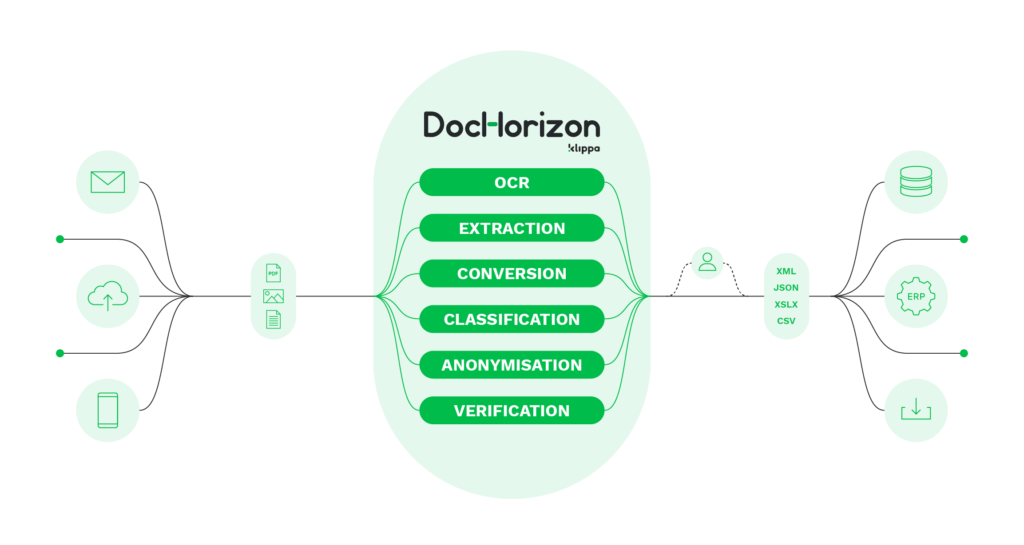
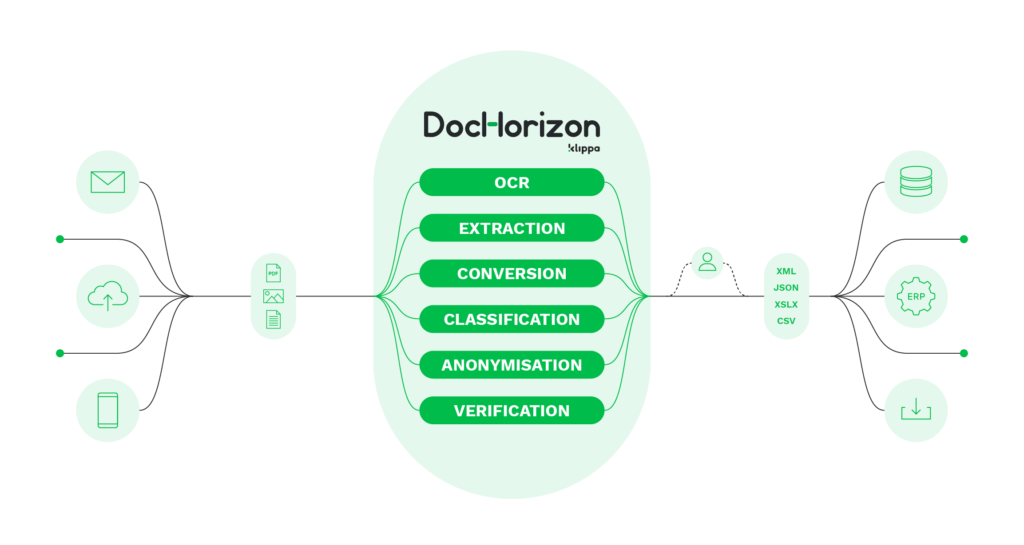
Klippa DocHorizon platform is suitable for all kinds of document-related processes. Besides automating the document scanning process, your business can employ Klippa Dochorizon for a multitude of tasks, such as document capture, extraction, conversion, classification, as well as verification, indexing, and redacting.
Whether you process financial or identity documents, or operate in the retail or legal industry, our platform’s flexible character can fulfill all of your use cases!
If you’re curious to know more about how you can transform the way you manage documents, contact our experts or book a free demo down below!
FAQ
A document scanning workflow refers to the end-to-end process of converting paper documents into digital formats, extracting key data, and storing or routing it to the correct systems.
Invoices, contracts, ID cards, patient records, loan applications, receipts, and more. Any document that contains valuable information can be scanned and processed automatically.
Klippa allows you to scan documents, extract relevant data using pre-trained models, and send that data to your preferred systems – all through a no-code, fully customizable flow.
Yes, our team is here to guide you from day one. We offer documentation, video tutorials, and hands-on support to help you get your workflow up and running in no time.