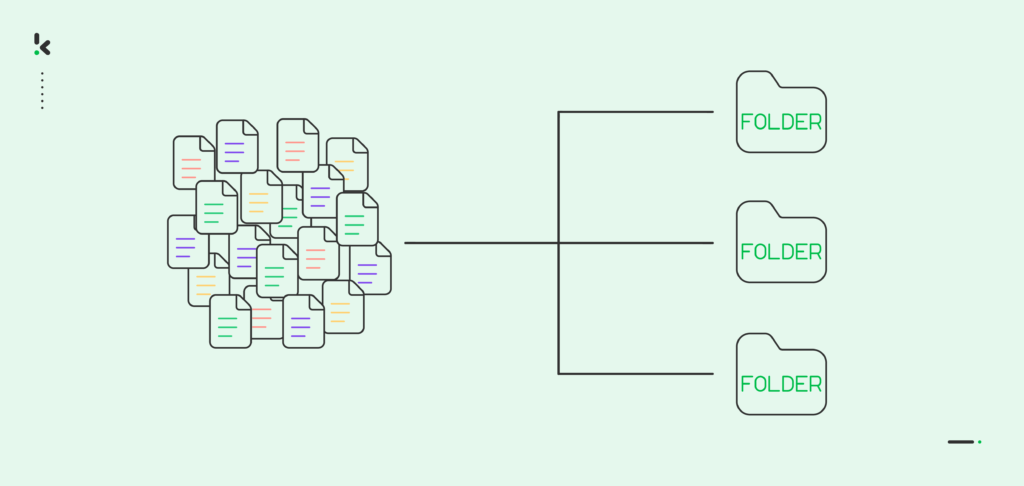
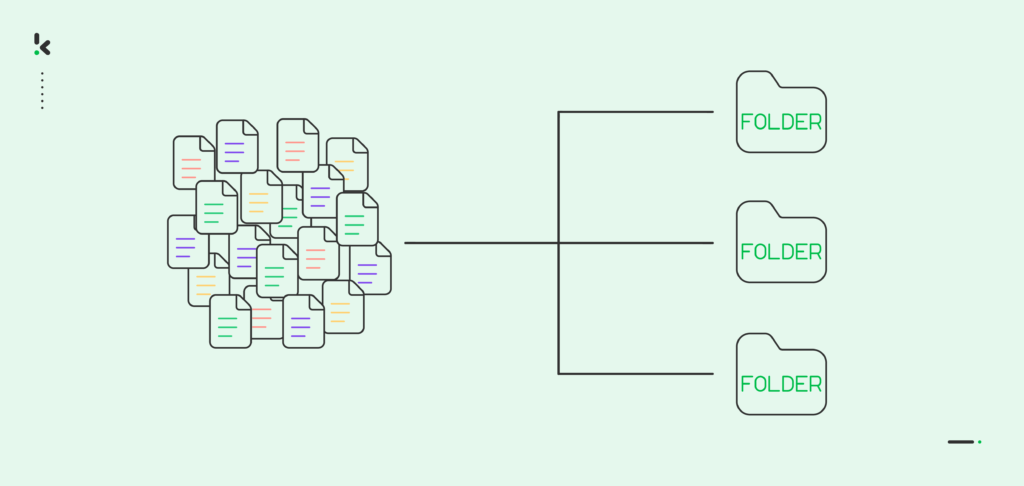
Efficient document archiving is essential for preserving the knowledge within your organization and ensuring regulatory compliance. Dealing with misplaced or lost documents can lead to not only daily frustrations but also hefty non-compliance fines and legal issues.
If you’d rather spend your resources on growth and innovation instead of managing the fallout from disorganized records, digital document archiving is what you need. It enables you to automate the entire process, from digitizing and processing to classifying and sorting.
In this blog, you’ll learn why you can’t pass up on automated document archiving, explore practical applications, and get step-by-step instructions for automating your own archiving workflow. Let’s get started!
Ready to dive in? Let’s get started!
Key Takeaways
- Manual document archiving is outdated and risky – Automating your archiving processes reduces the chance of data loss, non-compliance fines, and operational inefficiencies.
- Digital archiving is more than storage—it’s structured knowledge management – Automating classification, indexing, and retrieval makes institutional knowledge accessible and actionable.
- Automation benefits every industry, from healthcare to finance to education – No matter your sector, tailored archiving workflows help ensure compliance, transparency, and continuity.
- With the right tools, archiving becomes a set-it-and-forget-it process – Platforms like Klippa DocHorizon let you build scalable, compliant archiving workflows without coding or manual handling.
What is Document Archiving?
Document archiving involves sorting and securely storing documents and information. Instead of traditional physical archives, many organizations now opt for digital archiving and automated document management for higher security and easier accessibility.
No matter what industry you fall into, you’ll need to archive documents to some extent. What makes digital document archiving a good fit? Let’s dive into some of the reasons in the following section.
Why Automate Document Archiving?
We all know that physical documents and traditional storage methods are vulnerable to destruction and deterioration. However, with automated document archiving, information remains accessible and retrievable, even over long periods.
Here’s why it’s such a game-changer:
- Compliance and Legal Obligations: Many industry regulations mandate archiving documents for specific periods. With automated document archiving, you can ensure the files are automatically stored, thereby protecting your business from non-compliance.
- Risk Mitigation: Digital document archiving allows you to minimize the risks of data loss, theft, or damage by protecting sensitive and important information within secure digital storage.
- Operational Efficiency: Automated archives streamline retrieval, enabling quick and efficient access to information. This boosts productivity, reduces search time, and improves decision-making with accurate, timely data.
- Enhanced Collaboration: Automated document archiving promotes knowledge sharing and collaboration within your organization. By centralizing and indexing documents, you can facilitate access to critical information, fostering innovation, problem-solving, and continuous improvement.
- Auditing and Accountability: Automated archiving offers a thorough trail to track documents and revisions over time. This fosters transparency, accountability, and compliance with policies and regulations within your organization.
Document archiving remains an important part of many businesses’ daily operations. But what does automated document archiving look like in practice? In the following section, we will explore common use cases to highlight its importance across different industries.
Use Cases for Automated Document Archiving
Here are 5 real-life applications of what digital document archiving brings across different sectors:
Healthcare Industry
In the healthcare industry, automated document archiving ensures that all new information is instantly recorded and safely stored, maintaining continuous access to patient records, medical histories, and lab results, which are vital for preserving care continuity and complying with regulations like HIPAA.
Finance & Accounting
Financial service providers and accounting teams utilize digital archiving for transaction records and loan agreements, ensuring regulatory compliance and providing transparent audit trails of all financial operations.
Legal Industry
Legal professionals rely on digital archives for case files and contracts, supporting legal practice and client representation with critical reference material.
Public Sector
Government agencies employ digital archiving for policy records and public documents, promoting transparency and accountability in democratic processes. Alternatively, municipalities or museums tend to opt for digitizing historical knowledge, making it easily accessible for researchers and the public.
Educational Institutions
Educational institutions utilize digital archiving for student records and faculty publications, preserving institutional history and supporting academic research.
As you can see, any organization can benefit from automated document archiving! Regardless of your industry, proper and secure archiving is crucial. By using the right tools, like Klippa DocHorizon, you can streamline your workflow, ensuring that your archiving process is efficient, secure, and error-free.
How to Automate Document Archiving
We will show you how to easily automate any document archiving workflow using Klippa DocHorizon – an Intelligent Document Processing (IDP) platform that offers flexibility for various use cases by supporting over 100 document types and formats.
Let’s walk you through the steps of archiving documents using our platform. Simply configure your workflow once, and DocHorizon will automate the entire process for you.
In our example, we will process a PDF Invoice. We will fetch the invoice from the Google Drive folder, extract the data, convert it to JSON and export it to another Google Drive folder of your preference.
Of course, this is just one example — you can freely customize the input source, output destination, document type, and file format to match your workflow and business needs.
And the best part? You can try it for free!
Step 1: Sign up on the platform
Start by signing up for free on the DocHorizon Platform. After that, you’ll receive a free credit of €25 to explore all the platform’s features and capabilities.
After logging in, create an organization and set up a project to access our services. Here, we will activate platform components that will allow us to process invoices and export them to Google Drive.
Go to Project Settings → Services and enable:
- Flow Builder
- Document Capturing – Financial
This setup ensures you have everything you need right from the start! In the next steps, we will explain each service in detail.
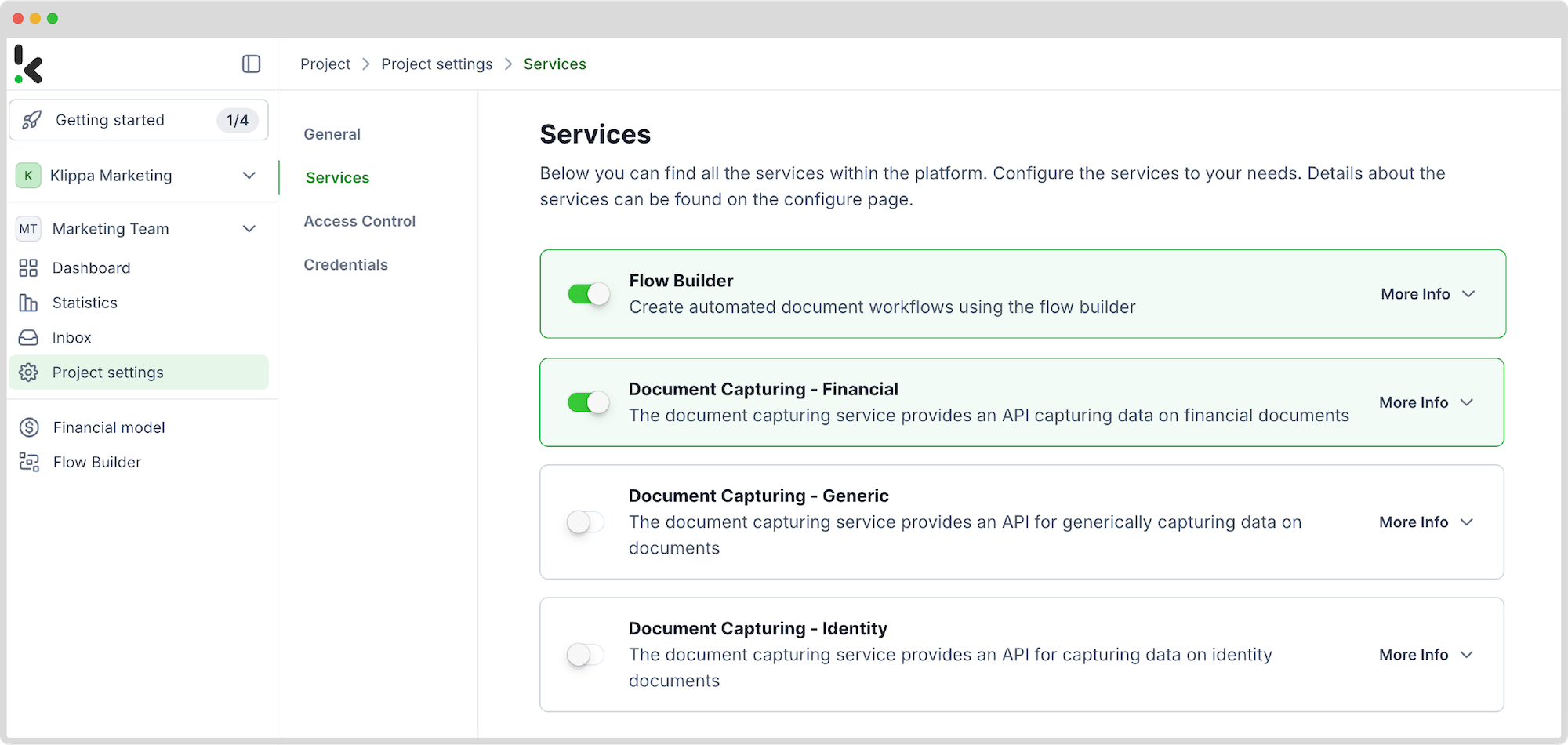
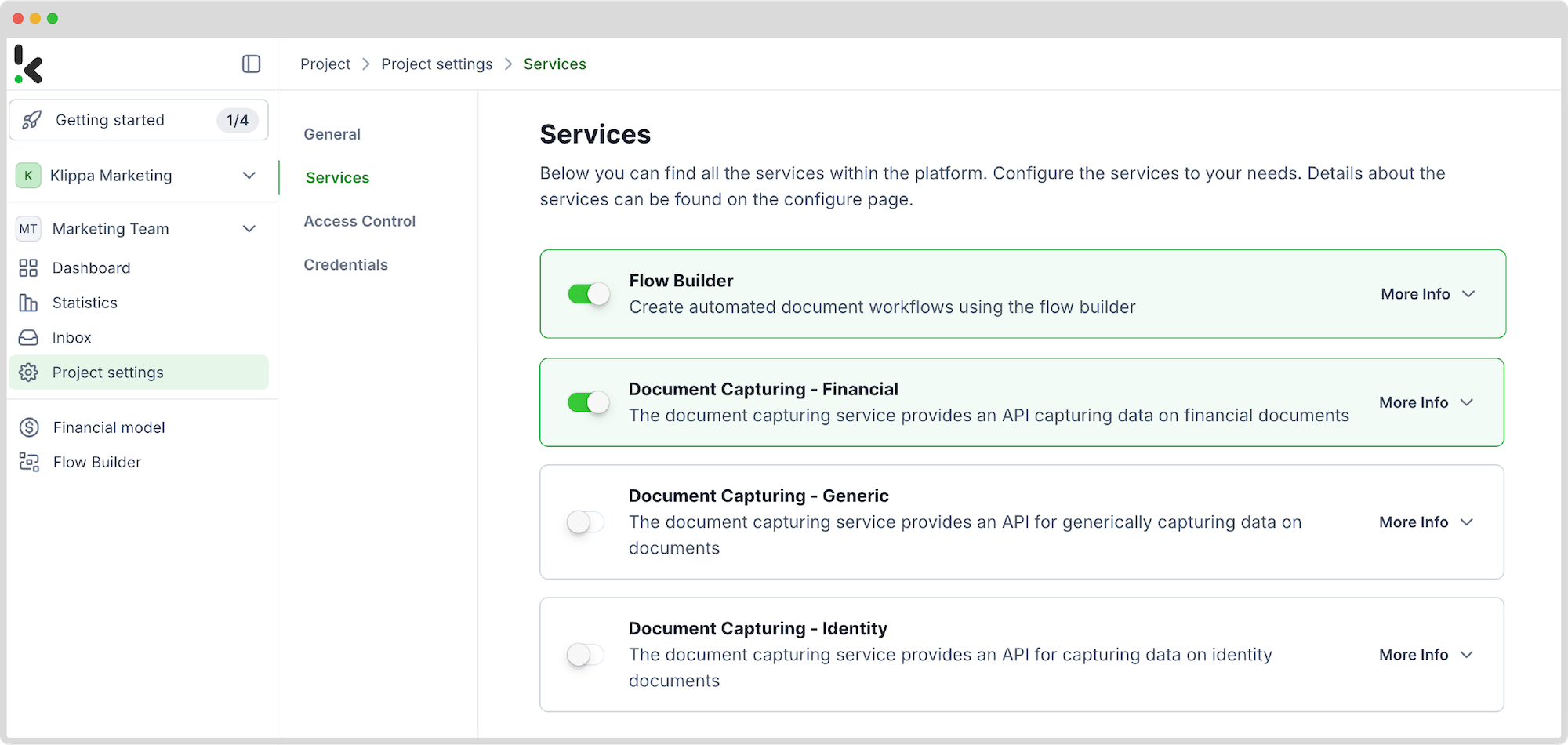
Step 2: Create a preset
Earlier, we enabled Document Capturing – Financial service. This model is designed to simplify the automation of data extraction, analysis, validation, and classification of financial documents, like invoices and receipts, by creating presets for your specific use case.
In your service area, click on Financial Model and follow these steps:
- Click +New Preset
- Name it (e.g., “Extract Data from Invoices”)
Now, you can activate the document components you want to process:
- We’ll enable the Financial and Line items components to process fields like supplier, amount, VAT information, date, currency, and invoice number.
Here’s a tip: You can customize the preset depending on your use case by activating more components, such as Date Details, Reference Details, Amount Details, Document Language, Payment Details, etc.
You’re almost done! Click “Save” to finalize your settings.
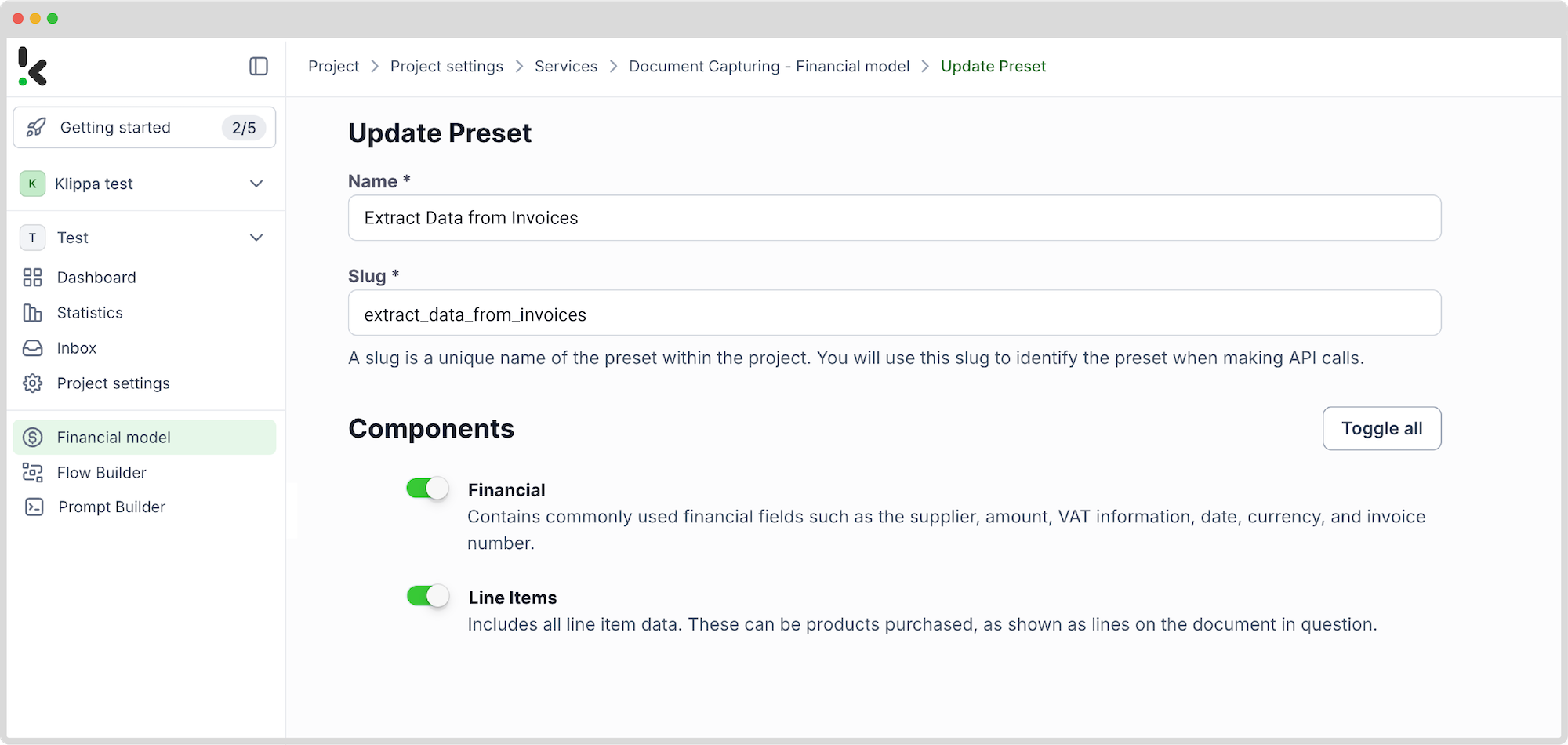
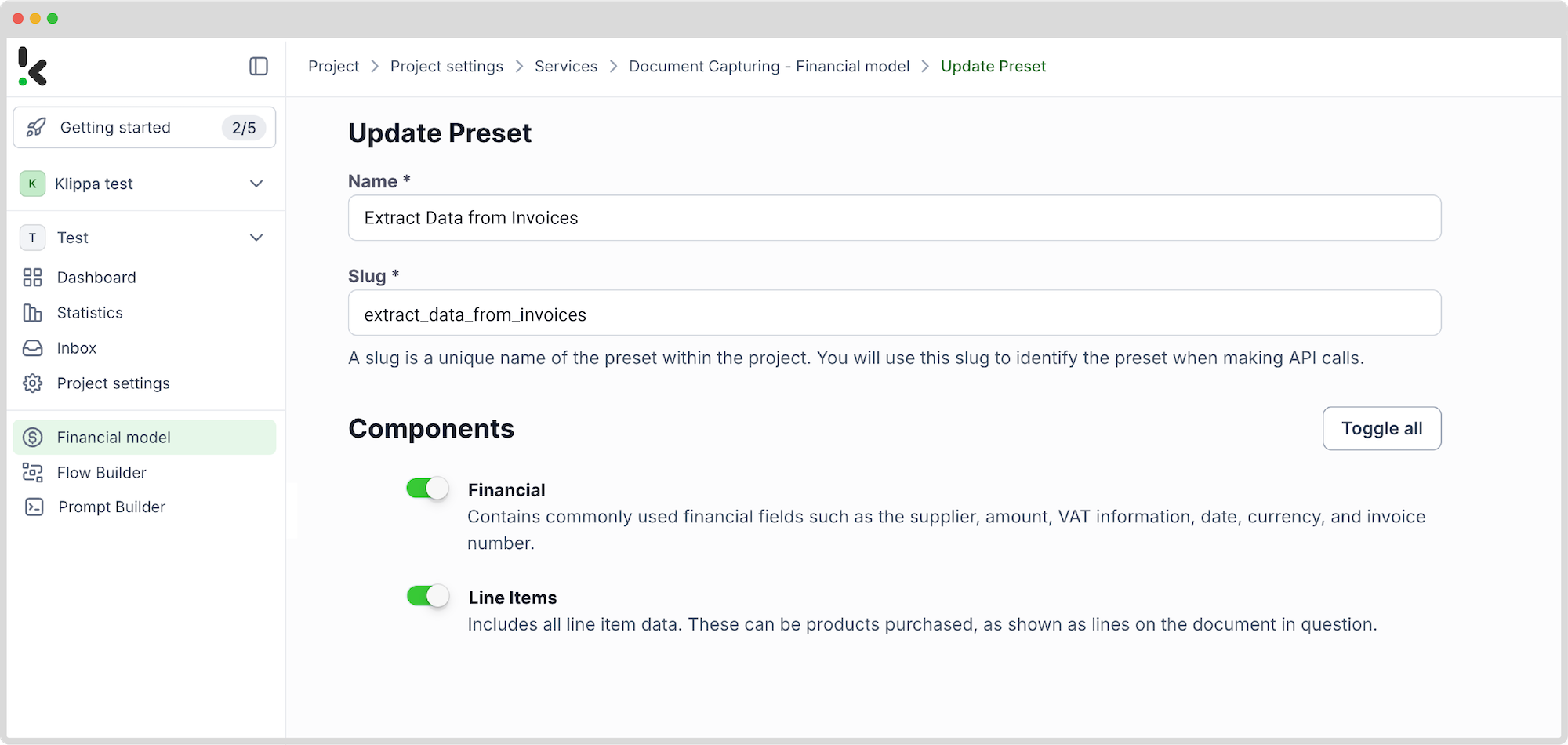
Step 3: Select your input source
Now it’s time to design your flow. A flow is a sequence of steps that define how your documents are going to be extracted to a chosen output. In your service area, click on Flow Builder and follow these steps:
- Click on New Flow -> +From Scratch
The first step in building your flow is selecting your input source. For our example, we will choose a Google Drive folder:
- Click on Select Trigger -> Google Drive (New File)
- Connection: Google Drive (log in to your account)
- Parent Folder: The name of the folder where your forms are located (e.g., “Input”)
- Include File Content: Toggle this line to ensure file content is processed
Test this step by clicking on Load Sample Data: remember to have at least one sample invoice in your input folder while setting up your flow.
Here’s a tip: For the input source, you can upload files directly from your device or connect to over 100 external sources, including Dropbox, Outlook, Salesforce, Zapier, OneDrive, your company’s database, or cloud storage solutions like Amazon S3 and iCloud.
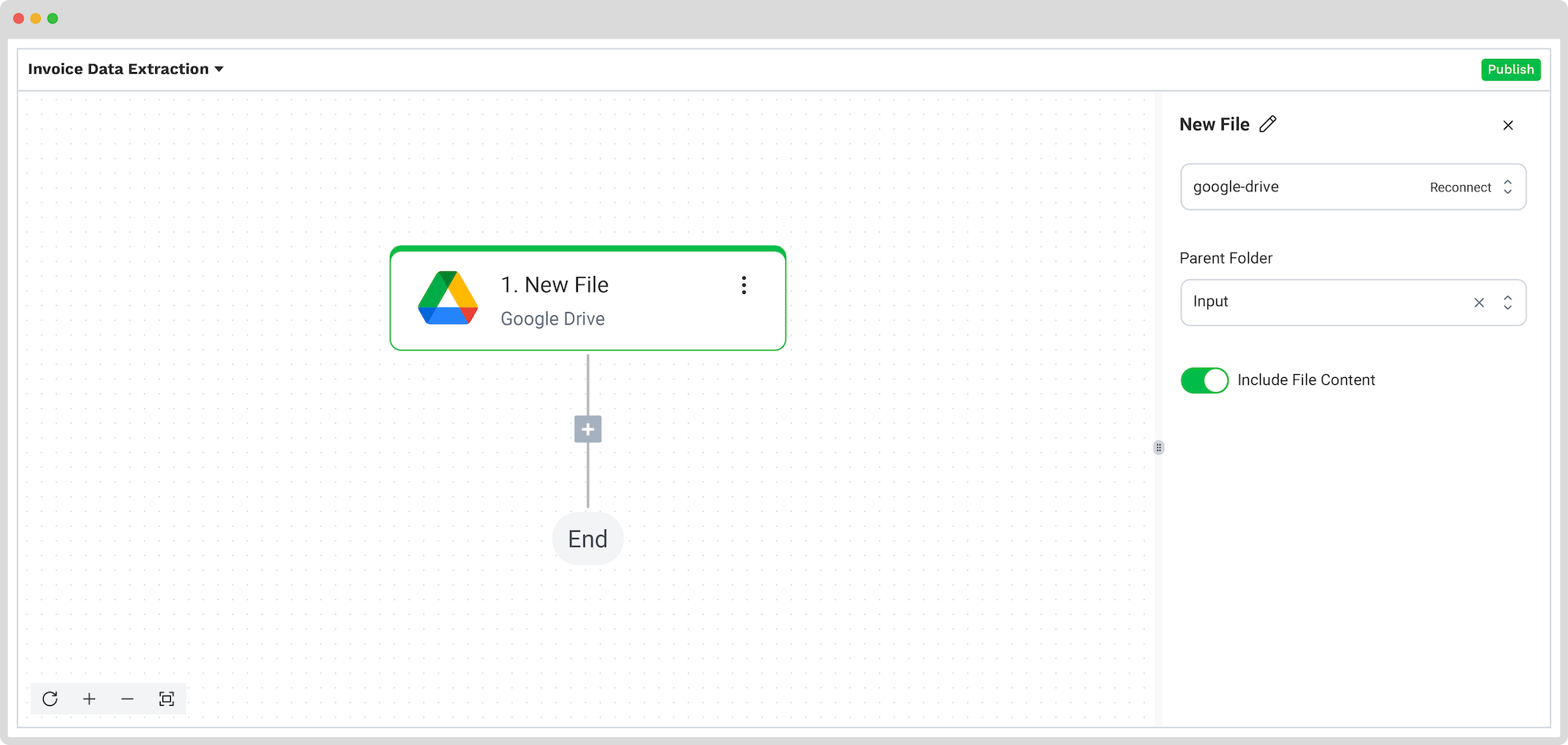
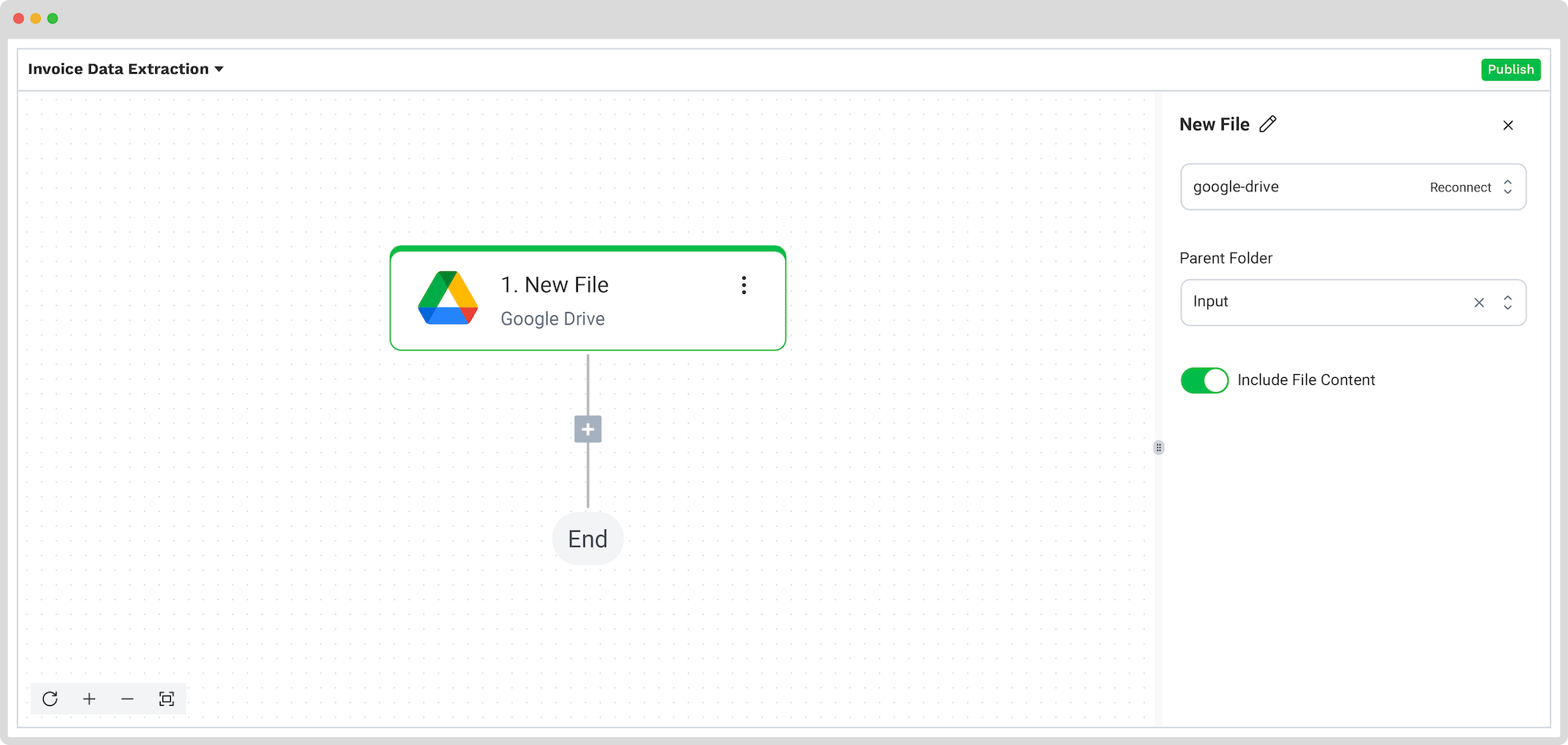
Step 4: Capture and extract data
Now, it’s time to extract the necessary data by using the previously created preset to process all the selected data fields from the invoices in the input folder.
In the Flow Builder, press the + button and choose Document Capture: Financial Document.
To proceed, configure the following:
- Connection: Default DocHorizon Platform
- Preset: The name of your preset (in our case, “extract_data_from_invoices”)
- File or URL: New file → Content
Then, test the step to ensure everything is working correctly. Once the test is successful, you’re ready to move on to the next step: saving your results!
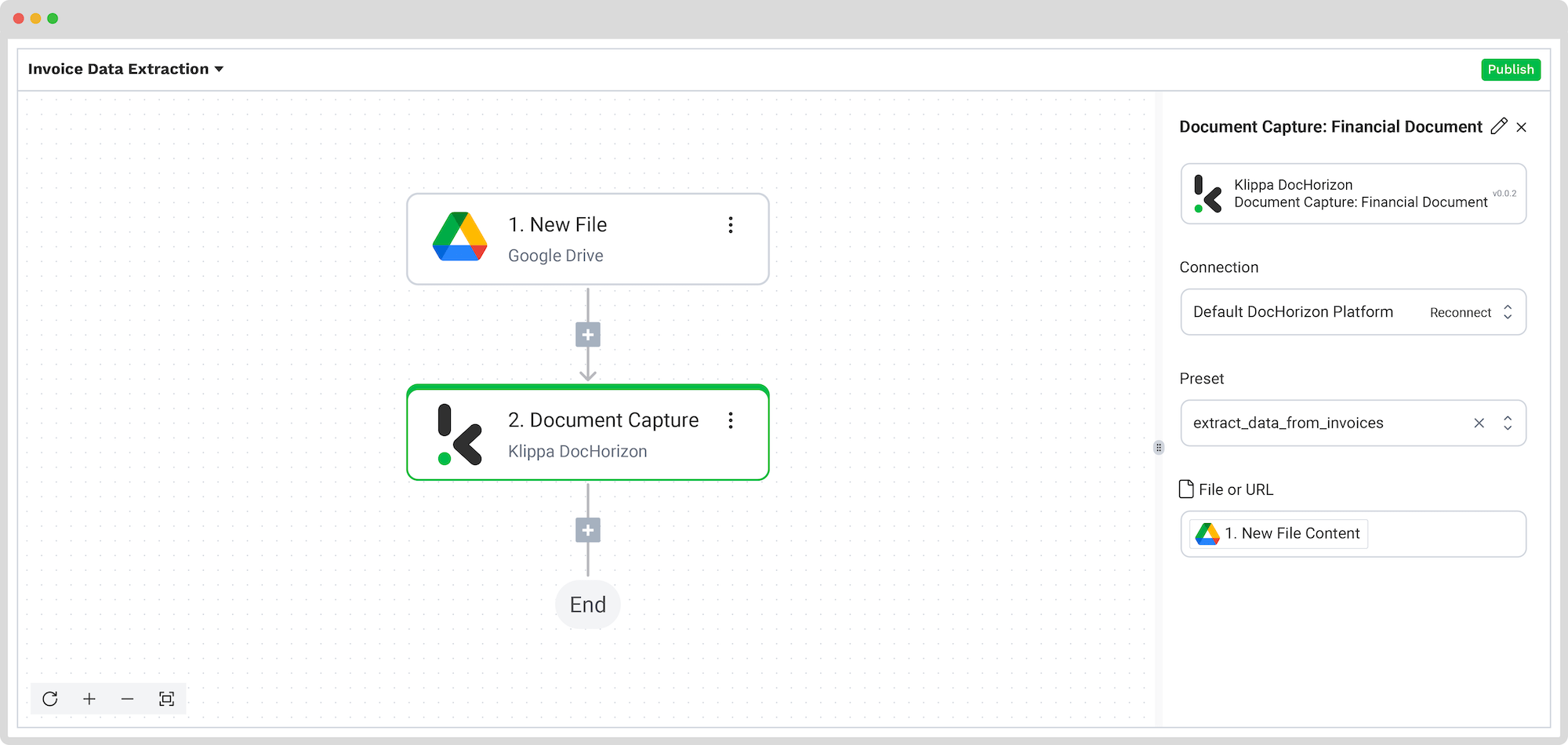
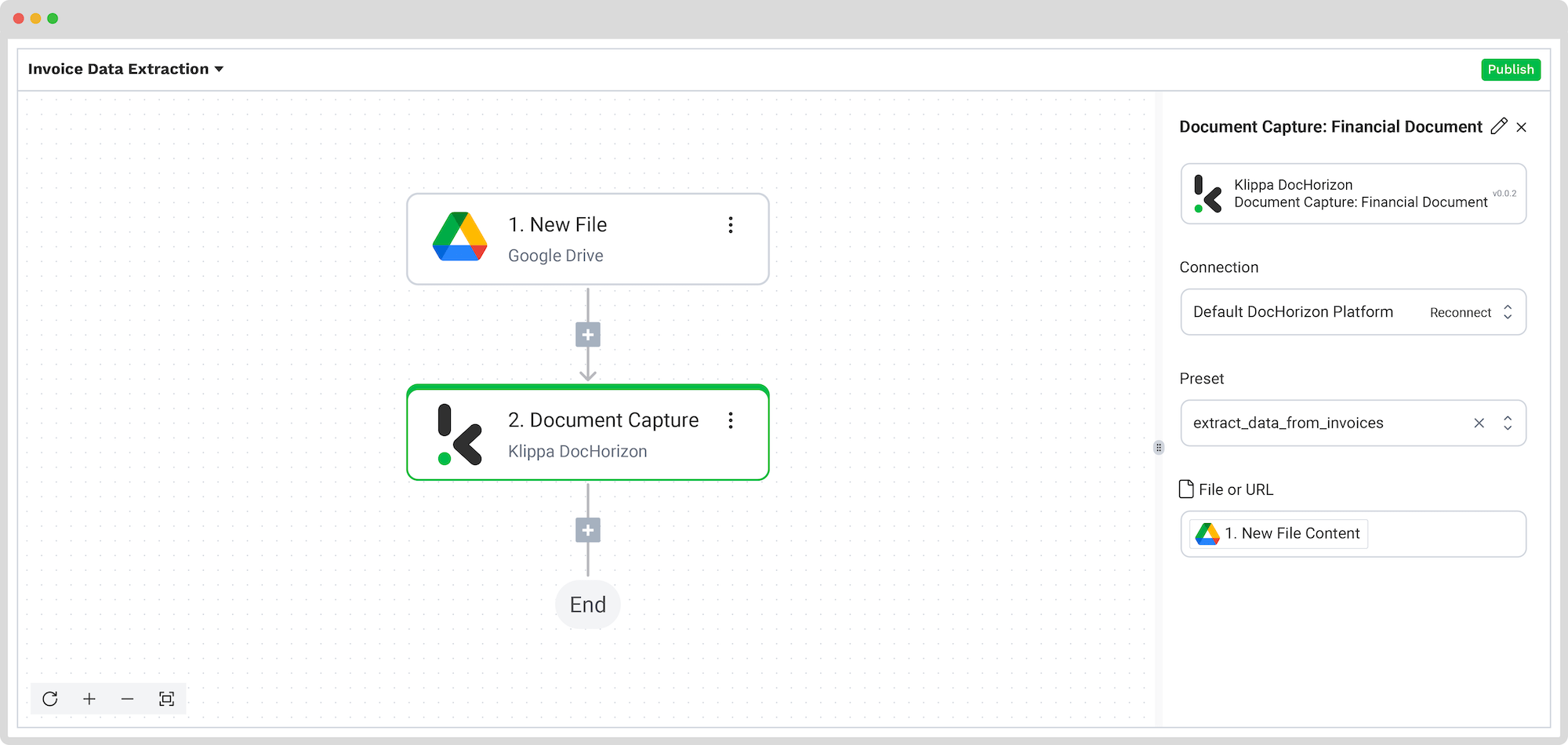
Step 5: Save the file
This is the last step of our flow – choosing a destination for the final output. Depending on your workflow, the destination can be your database, ERP system, accounting software, or any other platform. The data output format can be chosen from JSON, XML, CSV, XLSX, UBL, PDF, or TXT.
For our example, we’ll set the invoice number as the file name with the extracted data and save it in JSON format. We’ll create a new folder in Google Drive, name the output folder “Output“, and set it as a final destination for our file with the extracted data.
Press the + button and select Create new file → Google Drive
To proceed, configure the following:
- Connection: google-drive
- File Name: Document Capture: Financial Document → components → financial → invoice_number. Next to it, type .json
- Text: Document Capture: Financial Document → components
- Here’s a tip: Select the text you want to include in the new document. By selecting “components”, you choose all the extracted elements.
- Content Type: Text
- Parent Folder: Output (the name of your output folder)
Test this step by clicking the button at the bottom right, and you’re all set!
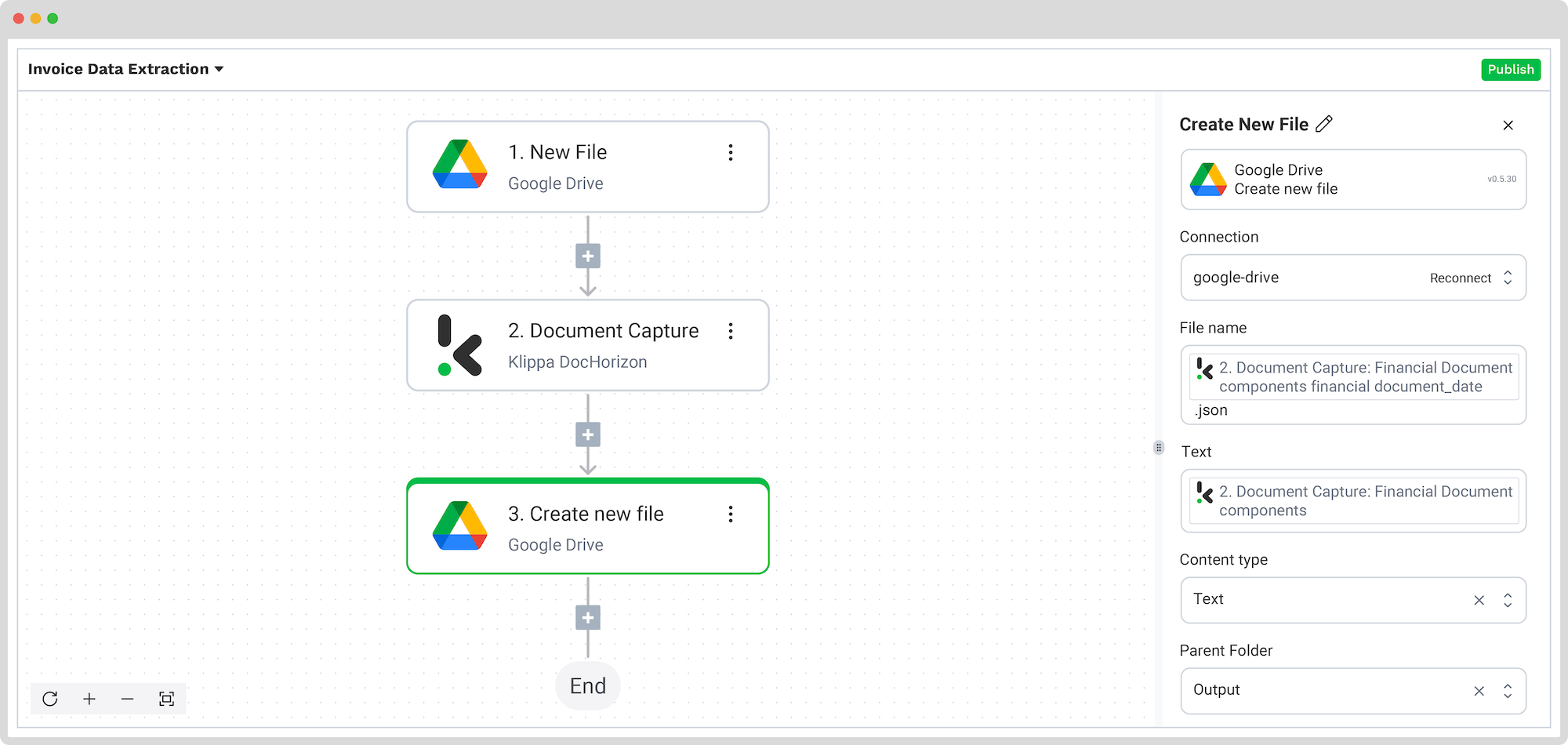
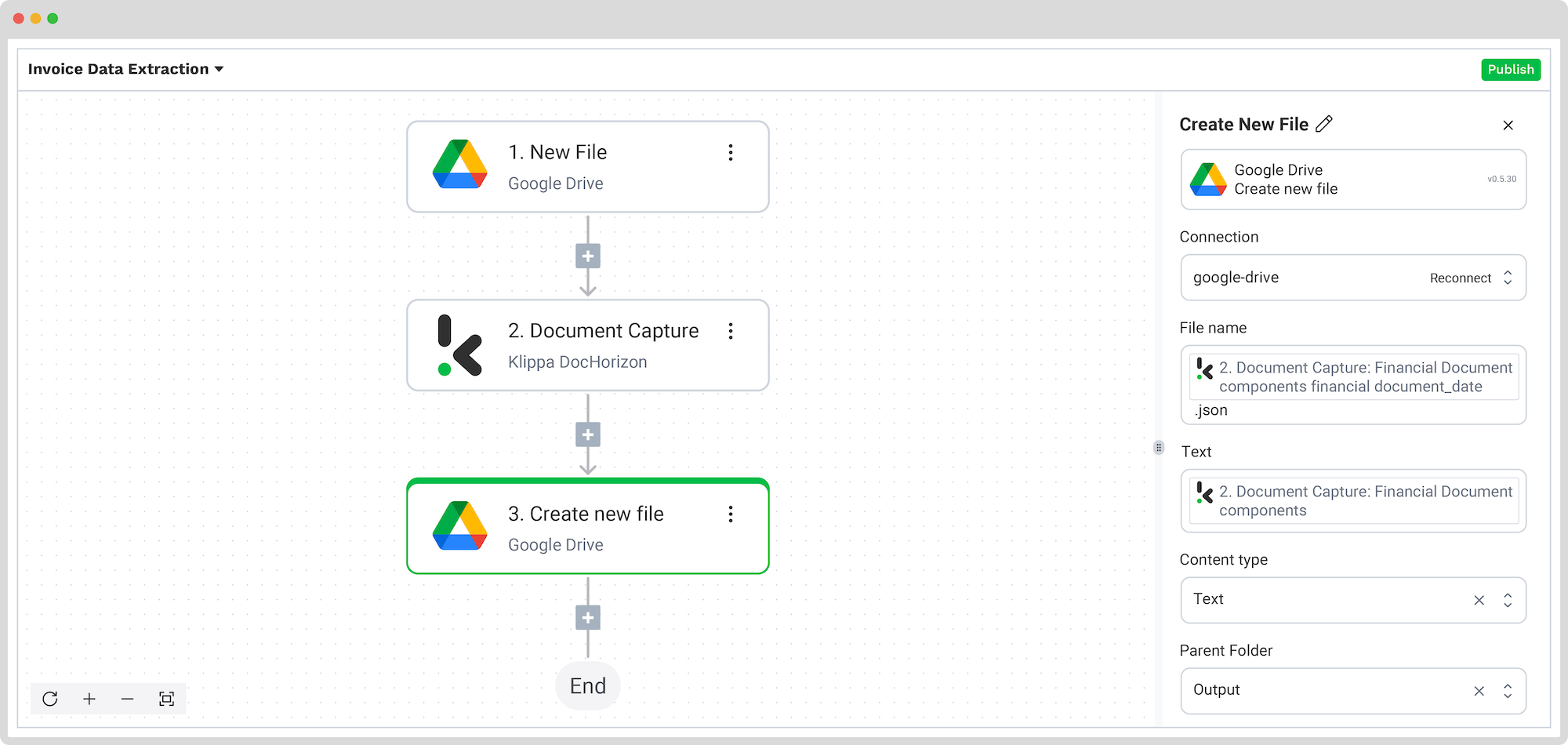
Congratulations! All the invoice data is now available in your Google Drive folder. With this setup in place, you can publish the flow, and any new invoices added to the folder will be processed automatically. That’s how you can save time while ensuring accuracy in your workflows.
And remember: if you’re processing a high volume of documents, you don’t have to set up the flow yourself. We’d love to hear about your use case and help you get started!
Benefits of Automating Document Archiving with Klippa
Are you looking for a way to automate your document archiving? We’ve got you covered! With Klippa DocHorizon, you can easily automate any document workflows. By using Klippa’s advanced module, you can set up a seamless workflow tailored specifically to your needs:
- Data extraction OCR: Automatically extract data from any type of document.
- Human-in-the-loop: Ensure almost 100% accuracy with our human-in-the-loop feature, allowing internal verification or support from Klippa’s data annotation team.
- Document conversion: Convert documents in any format – such as PDF, scanned images, or Word documents – into various business-ready data formats, including JSON, XLSX, CSV, TXT, XML, and more.
- Data anonymization: Protect sensitive information and ensure regulatory compliance by redacting privacy-sensitive data, such as personal information or contact details.
- Document verification: Authenticate documents automatically and identify fraudulent activity to reduce the risk of fraud.
At Klippa, we value privacy – all of our document workflows are HIPAA, GDPR, and ISO compliant, ensuring secure data processing. With peace of mind about data safety, take the next step and streamline your document workflows.
If you want to automate your workflow with Klippa’s intelligent document processing solution, don’t hesitate to contact our experts for additional information or book a free demo!
FAQ
The best way to archive digital files is through an automated digital archiving system. This involves using software that can classify, index, and securely store files in a structured and retrievable format. Automated archiving ensures long-term accessibility, compliance with regulations, and protection against data loss.
You can automate document archiving by using an IDP platform like Klippa DocHorizon. Start by selecting an input source (e.g., Google Drive, email, or cloud storage), define which documents and data fields to process, and set rules for where and how to store the extracted information. Once configured, the system runs automatically, archiving documents as they come in.
To get started with digital archiving, choose a platform that fits your needs—ideally one that supports automation, multiple file formats, and secure storage. Sign up, set up your project, and define your document types and workflows. With Klippa DocHorizon, you can begin in minutes by configuring input sources, data extraction presets, and output destinations tailored to your use case.
Yes. Klippa offers a free trial with €25 in credits, allowing you to explore the platform’s features and capabilities before deciding.
Absolutely. Klippa complies with global data privacy standards, including GDPR. Your data is encrypted, securely processed, and never shared with third parties without your consent.