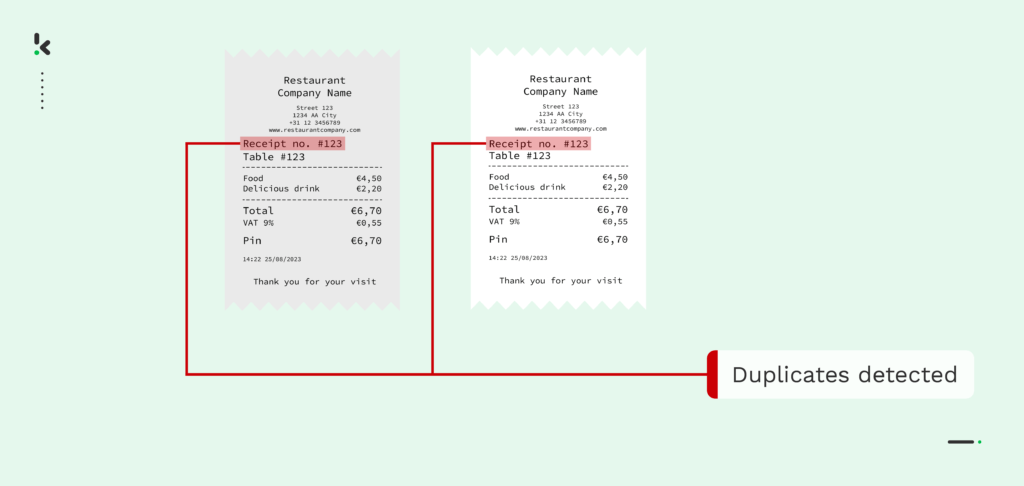
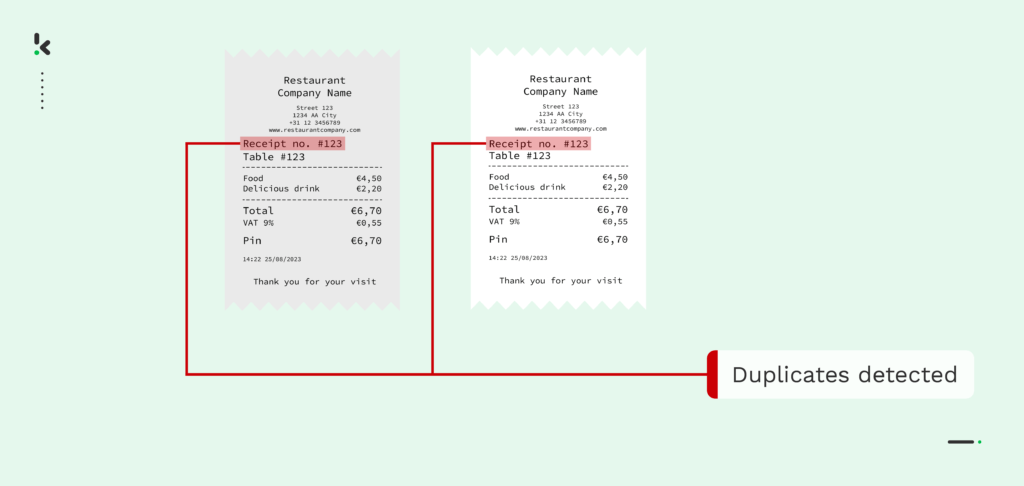
Have you ever been blindsided by spotting the same receipt being submitted twice? If yes, you are not alone in facing this struggle. According to the Institute of Finance and Management (IOFM), duplicate payments account for approximately 1.5% of a company’s overall outgoing cash flow.
For expense management purposes and cashback-focused loyalty programs alike, duplicate receipts can be a real thorn in the side of your business. Therefore, addressing this challenge is crucial for maintaining the financial integrity and operational efficiency of your organization.
The good news is that there are solutions out there to help you. Join us as we explore how to detect duplicate receipts with Intelligent Document Processing (IDP) and create your automated receipt workflow.
Let’s dive in!
Key Takeaways – How to Spot Duplicate Receipts
- Match key fields: Compare vendor name, amount, date, and receipt number to existing records.
- Use automation: Tools like Klippa SpendControl or Klippa DocHorizon can automatically flag duplicates and detect “near duplicates” using AI.
- Check metadata: Look for missing or inconsistent file data in digital receipts.
- Maintain a log & audit: Keep a centralized record of all receipts and periodically review for duplicates.
- Use a unified intake: Direct all receipts through a single portal to reduce multi‑channel duplicates.
What are Duplicate Receipts?
Duplicate receipts occur when the exact same receipt, or a slightly altered copy, is submitted more than once for reimbursement, invoicing, or rewards.
This can happen due to:
- Human error: Accidental resubmission of a document already processed.
- Fraudulent intent: Deliberate attempts to claim payment or benefits twice.
- Process inefficiencies: Receipts entering through multiple channels without centralized controls.
They can exist in both paper and digital form. In digital submissions, even small changes, like altering a date or invoice number, can disguise a duplicate. In loyalty programs, duplicates can allow customers to unfairly accumulate points or rewards, damaging trust and incurring unnecessary costs.
What Is the Impact of Duplicate Receipts?
Duplicate receipts can have far-reaching effects on your business. In this section, we’ll explore some of these consequences and the risks they pose. Let’s take a closer look at the implications.
Financial Discrepancies
Duplicate receipts can result in double-counted expenses, distorted financial reporting, and fraudulent claims. This misrepresentation of your financial position can lead to poor budgeting decisions and flawed strategic planning. In regulated industries, inaccurate reporting can also cause compliance violations.
Operational Inefficiency
Manually checking submissions for duplicates consumes valuable time and resources. This slows down expense processing, distracts staff from higher-value tasks, and delays workflows. Over time, inefficiencies in handling duplicates can ripple through procurement, finance, and management decision-making.
Loyalty Program Integrity
In reward-based schemes, duplicate receipts can allow dishonest participants to claim loyalty points, cashback, or refunds multiple times for the same transaction. This not only increases financial losses but also undermines trust in the program and genuine customer participation.
Bottom line: Preventing duplicates helps maintain accurate financial data, protects against fraud, and ensures smooth, trusted operations, whether in corporate finance or customer reward programs.
Technologies Used to Detect Duplicate Receipts
Now, it is clear that the risks are too great to rely on manual verification. Not only are these prone to error and human oversight, but they are also time-consuming and difficult to scale. The good news is that there are many intelligent document processing solutions available that you can implement to protect your business from the dangers of duplicate receipts. Here are some solutions that can help you with duplicate receipt detection.
Text Analysis
Through Optical Character Recognition (OCR), namely, Receipt OCR, you can convert receipts into editable text, enabling precise analysis of transaction details like amounts, dates, vendors, and items. Natural language processing (NLP) algorithms further enhance this by identifying subtle patterns and improving accuracy.
Image Analysis
Through AI image processing, duplicate detection solutions can check and process all visual elements on a submitted document, like logos and layouts, to find any potential discrepancies. Through deep learning, they can even catch duplicate receipts by spotting small visual differences that are difficult for the human eye.
Pattern Recognition
Pattern recognition allows algorithms to detect recurring patterns in submitted receipts, detecting anomalies and deviations. These algorithms can pinpoint duplicate submissions and improve pattern recognition over time.
Metadata Analysis
Metadata embedded in a receipt file contains important information, such as creation/modification dates, device identifiers, and sometimes GPS coordinates. By analyzing this data, detection systems can uncover reused source files or edited documents that appear different to the naked eye but are fraudulent duplicates.
Hashing / Unique Identifiers
Many detection systems create a digital fingerprint (hash) from specific data points or the image file itself. Matching hashes between newly submitted receipts and stored records allows instant identification of exact duplicates at scale.
Cross‑Referencing with Payment Records
To reduce false positives, flagged receipts can be checked against payment histories or ERP entries to confirm whether a transaction has already been processed.
Using multiple detection methods together, such as OCR, image analysis, metadata checks, and hashing, maximizes coverage and increases the likelihood of catching both obvious duplicates and those with minor alterations intended to bypass single‑layer checks.
How to Detect Duplicate Receipts
Duplicate receipts can be identified in multiple ways, whether you’re processing paper copies or digital submissions. The exact approach depends on your volume, tools, and the need for speed/accuracy.
Below, we outline separate step-by-step processes for manual workflows and automated systems.
Manual Processes and Paper Receipts
Manual detection is best suited for businesses with smaller receipt volumes or without specialized software.
Step 1: Collect all receipts in one place
Gather new submissions and store them in a central folder, filing system, or spreadsheet log.
Step 2: Compare key details
Manually check vendor name, date, receipt/invoice number, and amount against existing records.
Step 3: Check for formatting variations
Watch for subtle differences in layout, number formatting, or vendor spelling that could disguise a duplicate.
Step 4: Cross-reference payment records
Confirm whether the receipt has already been recorded or paid.
Step 5: Maintain a receipt log
Record each processed receipt, and check this log before approving new ones.
Step 6: Audit periodically
Review past records regularly to catch duplicates that may have slipped through daily checks.
Tip: Training staff to look for common red flags and slightly altered duplicates will improve detection accuracy. If you want to go deeper, we have a detailed guide on how to detect fake receipts that covers visual cues, metadata checks, and AI-powered detection methods.
Automated Systems and Digital Receipts
Automated duplicate detection is ideal for organizations processing large volumes or requiring real-time accuracy.
Step 1: Centralize receipt intake
Use a single inbox, cloud folder, or ERP submission portal to collect all receipts.
Step 2: Capture and digitize
Scan paper receipts and upload digital receipts into the system.
Step 3: Extract key data with OCR
Read vendor names, dates, receipt/invoice numbers, and amounts, converting them into structured fields.
Step 4: Generate unique identifiers (hashes)
Create a receipt fingerprint from key fields or image data for fast comparison.
Step 5: Match against existing records
Flag duplicates when:
- Exact match: All fields are identical.
- Near match: Minor differences but same underlying data.
Step 6: Alert or automate handling
Send notifications, block approvals, or trigger workflows when duplicates are detected.
Tip: Solutions like Klippa SpendControl and Klippa DocHorizon combine OCR, hashing, metadata checks, and pattern recognition to catch exact and “near” duplicates instantly.
How Does Klippa Detect Duplicate Receipts Automatically
Klippa offers 2 possible ways of detecting duplicate receipts. These are SpendControl, a spend management system, and DocHorizon, an AI-powered IDP platform that comes with various document processing solutions.
1. With Klippa SpendControl
Klippa SpendControl offers a digital solution for processing, approving, and archiving expense claims and invoices. Here is how the process of detecting duplicate receipts works with SpendControl.
With SpendControl, when a receipt is uploaded, the software sends a warning when 3 of the following fields match those of a previously uploaded receipt:
- Receipt number
- Merchant name
- Purchase date
- Amount
Alternatively, when 2 identical receipts are uploaded to the system, the software automatically sends a flag to the user that a duplicate has been detected. Each uploaded receipt is uploaded and scanned, and given a unique identifier in the back end. When the system recognises a repetition of a unique identifier, it raises the proverbial red flags. So broken down in steps:
Step 1: Upload a receipt
Take a picture of your receipt using the built-in camera functionality. Alternatively, you can upload a copy of the receipt from an email attachment, image, or PDF.
Step 2: Identify
The receipt is now stored in the system and given a unique identifier (a hash) think of it like a fingerprint.
Step 3: Data recognition
This receipt is scanned and recognized as a duplicate with the same unique identifier.
Step 4: Duplicate detected
The system sends a warning flag to the user notifying them of a duplicate detected.
2. With Klippa DocHorizon
Klippa DocHorizon is an Intelligent Document Processing (IDP) platform that helps you automate various document workflows, including extracting data from PDF files.
And the best part? You can try it out for free!
The receipt processing and duplicate detection with DocHorizon requires a few more steps, but it works just as easily. Here it is explained in 7 simple steps.
Step 1: Sign up on the platform
To get started, sign up for free on the DocHorizon platform by providing your email address, password, and basic details about you and your use case. Once registered, you’ll receive €25 in free credits to explore the platform’s features and capabilities.
After signing up, create an organization within the platform and set up your first project to access the available services.
After, enable the Document Capture: Financial Model and the Flow Builder. The Financial Model was extensively trained on thousands of documents, making it the best choice for our use case.
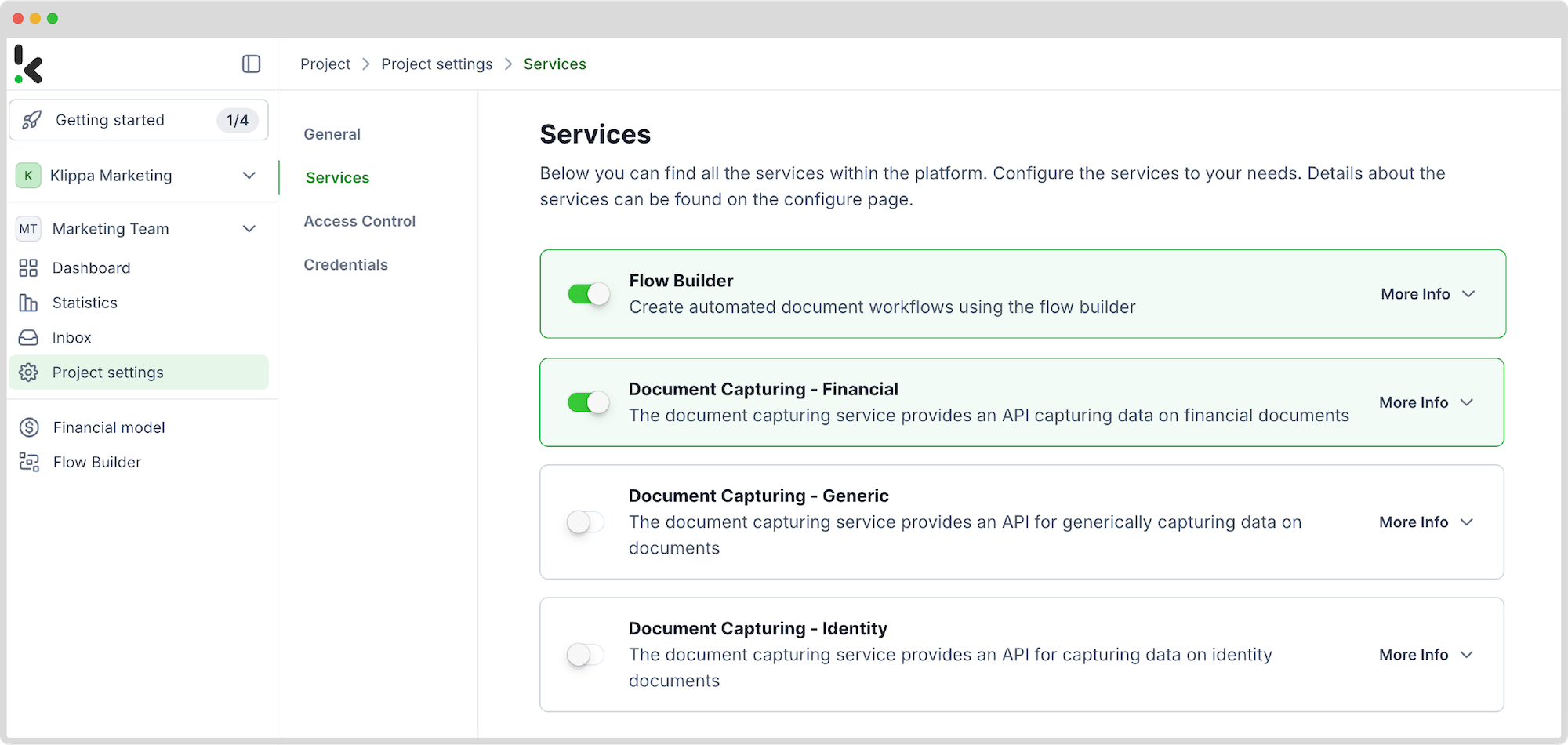
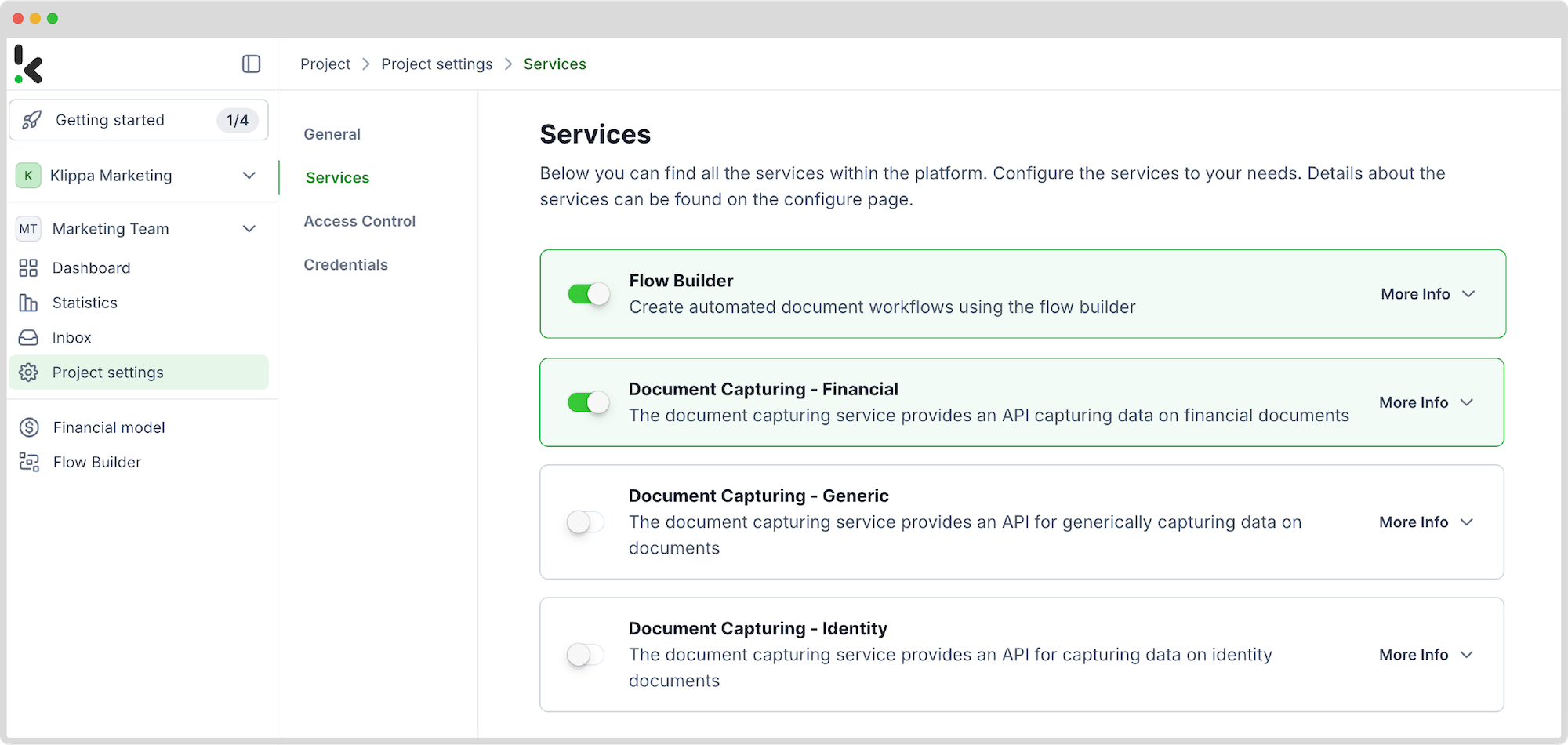
If you need help or you’re interested in finding out more, check out our documentation or video tutorials for additional guidance.
And just like that, you’re ready to roll with document processing!
Step 2: Create a preset
The next step is to create a document-capturing preset; a preset is a custom configuration that defines which data fields to extract from your documents, tailored to your specific needs.
Setting up a preset is easy: click on the Financial Model within the DocHorizon platform, create a new preset, and name it.
Next, select the components you want to be extracted. For this example, choose Financial, which contains commonly used financial fields like supplier details, amounts, VAT information, etc.
Additionally, enable the Line items component to extract detailed data such as purchased products and quantities from documents like invoices. This depends on your use case. Feel free to customize your preset any way it’s useful to you.
The most important one to activate is the hash component. A hash is a unique identifier for a document, made of key data points.
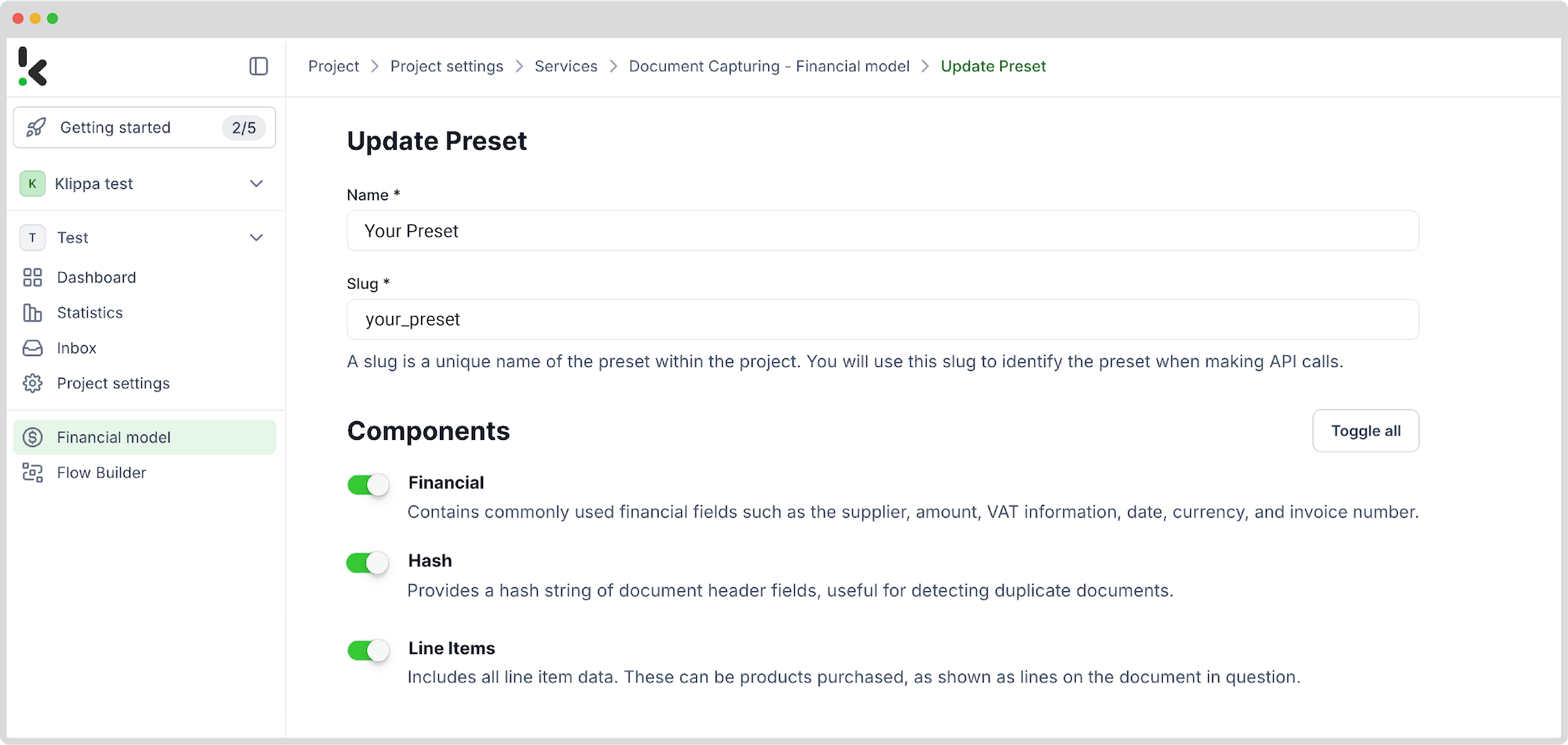
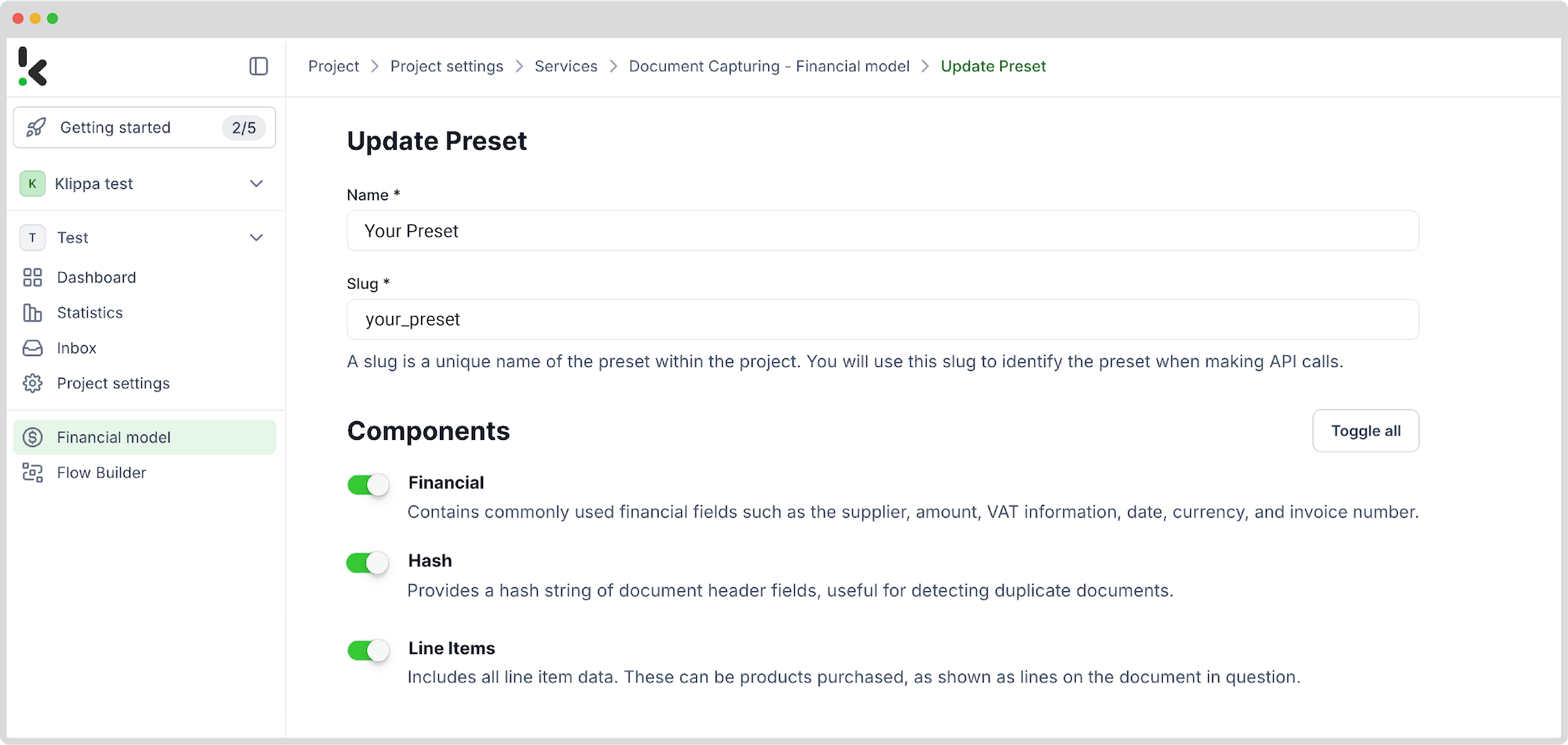
Once satisfied with the preset, click Save to finalize your settings. With your custom preset in place, you’re ready to proceed to the next step: building your flow for automated data extraction.
Step 3: Select your input source
Now that your preset is ready, let’s create a flow in the Flow Builder to automate the extraction process. In essence, a flow is a sequence of steps that define how your PDF files are processed and how their data is extracted.
Start by navigating to the Dashboard, clicking Flow Builder, and then New Flow. You can choose to use a template or to make it from scratch. To better exemplify the flow, we selected the From Scratch option to build the flow up. Next, select a trigger for your flow; this could be a new file uploaded to Google Drive, an email attachment, or an event in your database.
For this example, let’s use Google Drive as the trigger. Other options include:
- Email Parsing: Forward receipts via email, a straightforward method for quick submissions.
- Direct Upload: Submit images or PDFs directly through our platform interface for immediate processing.
- In-App Scanning: Utilize Klippa’s advanced scanning SDK within your application for efficient on-the-go receipt capture.
Now, select New File, connect your Google account, and choose the Parent folder where your documents are stored. Important: check the Include File Content box to ensure that the system processes the file’s data!
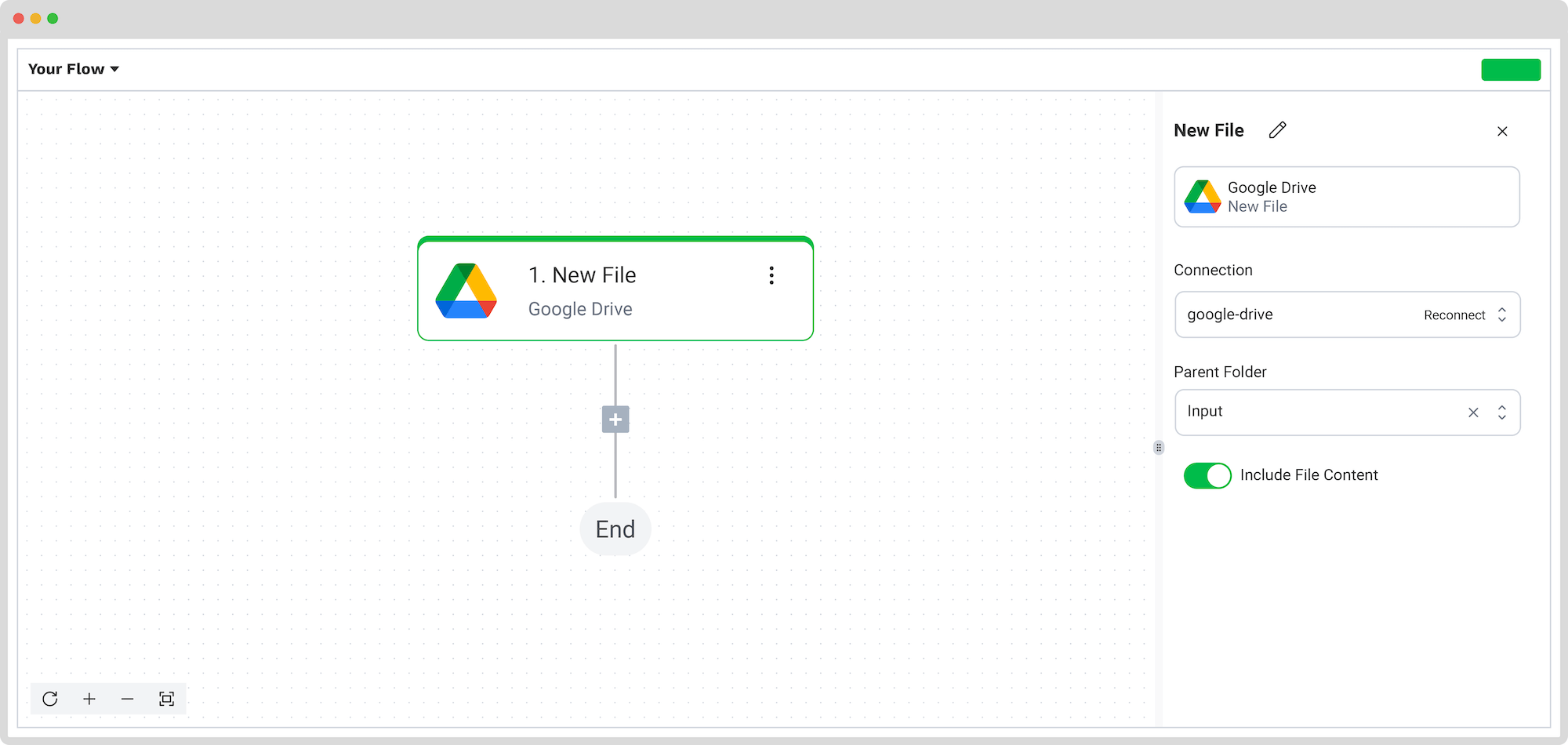
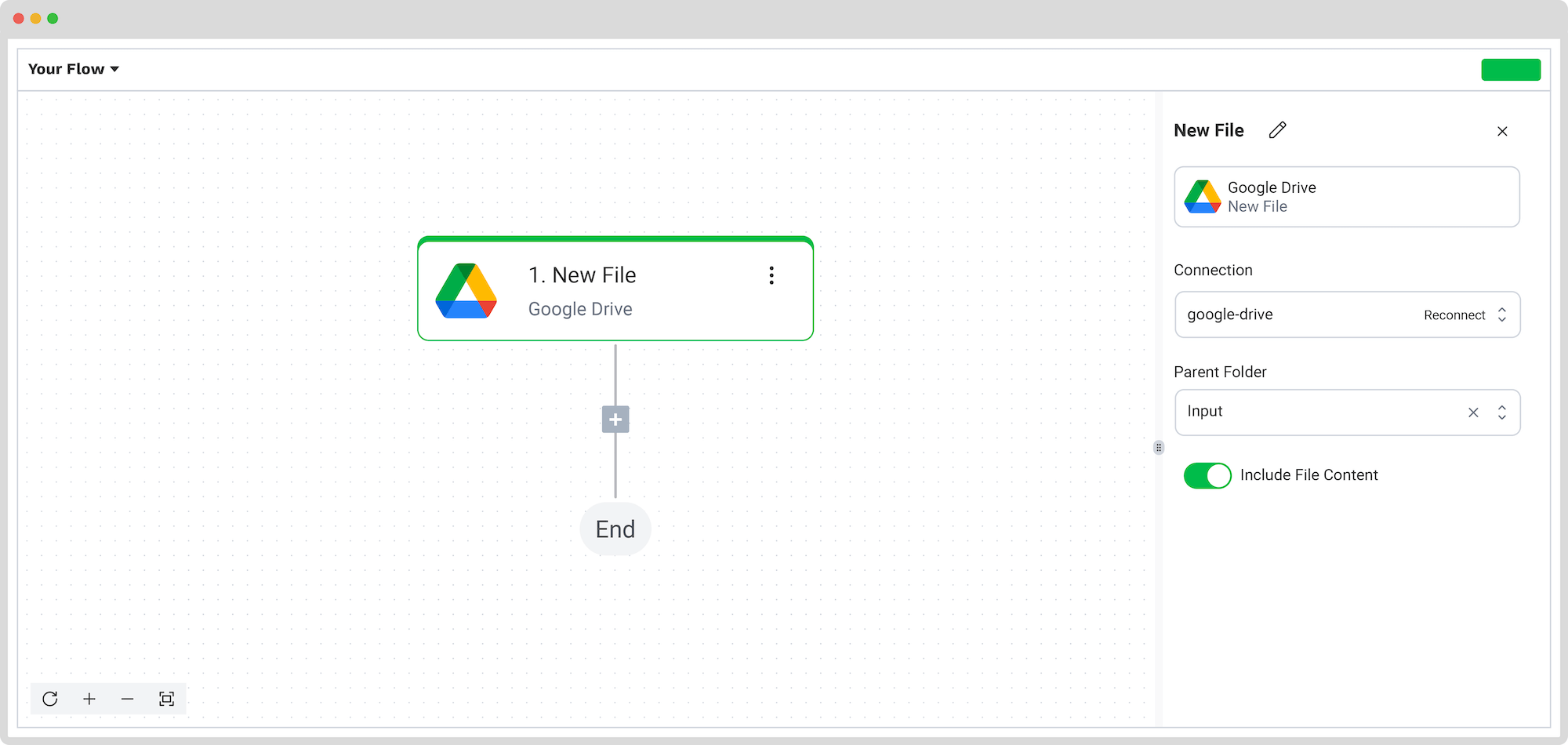
Test this step by clicking on Load Sample Data: remember to have at least one sample document in your input folder while setting up your flow.
Step 4: Capture and extract data
In this step, the software extracts relevant data, including receipt line items, the receipt number, date of purchase, articles purchased, and more.
Also, each submitted receipt is given a unique identifier, think of it as a fingerprint. Klippa’s software can identify what type of document it is, a receipt in this case, and can assign each received receipt a unique identifier, a.k.a. hash. This enables our software to detect if a similar document is submitted again.
To do this, add another step by clicking the + button and search for Klippa DocHorizon -> Document Capture: Financial model. Connect it to DocHorizon and choose the preset you created in Step 2.
Then, configure the File or URL field by selecting New File -> content. Use the data selector to define the content to be processed and run a test to ensure everything is working correctly. Once the test is successful, move on to the next step: setting up your output destination.
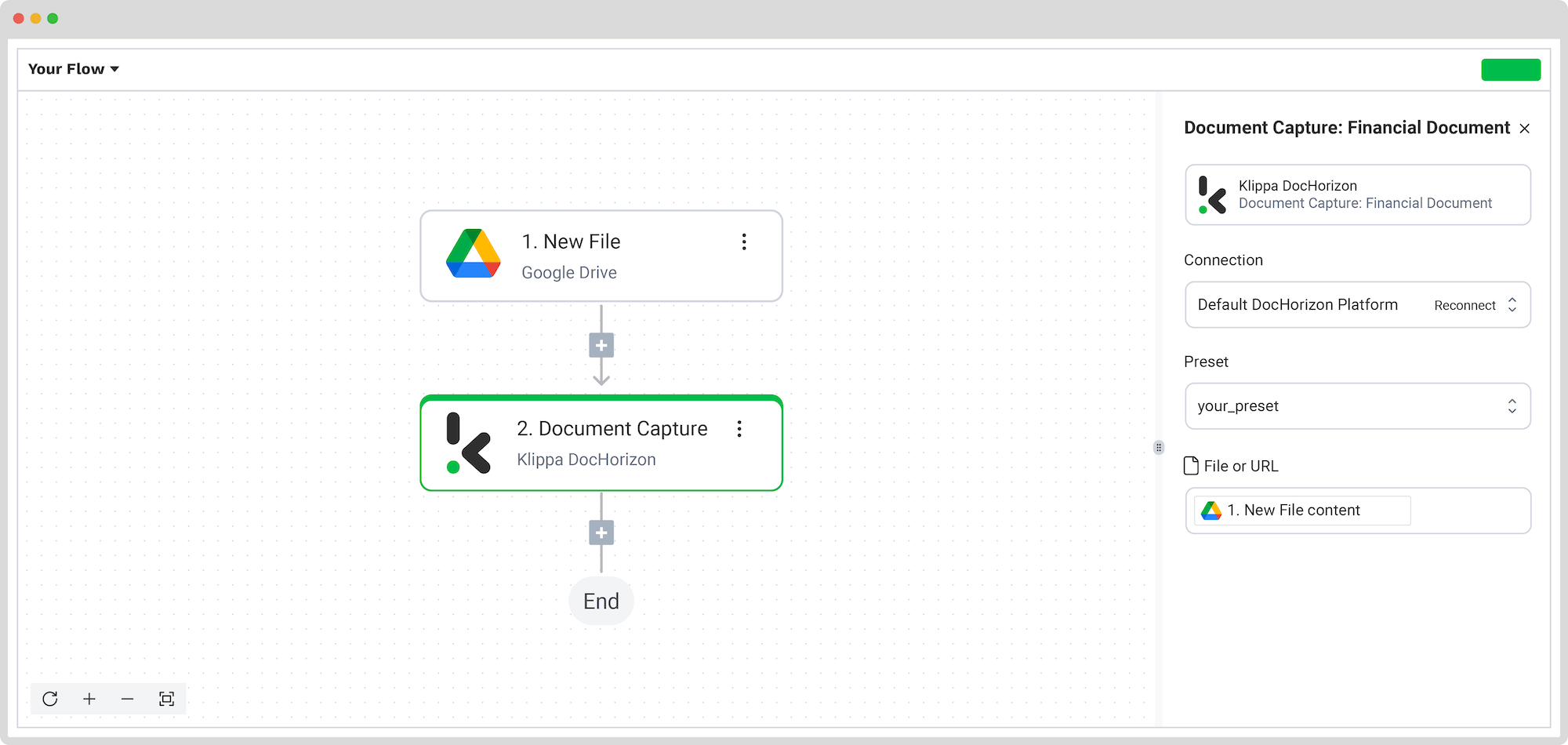
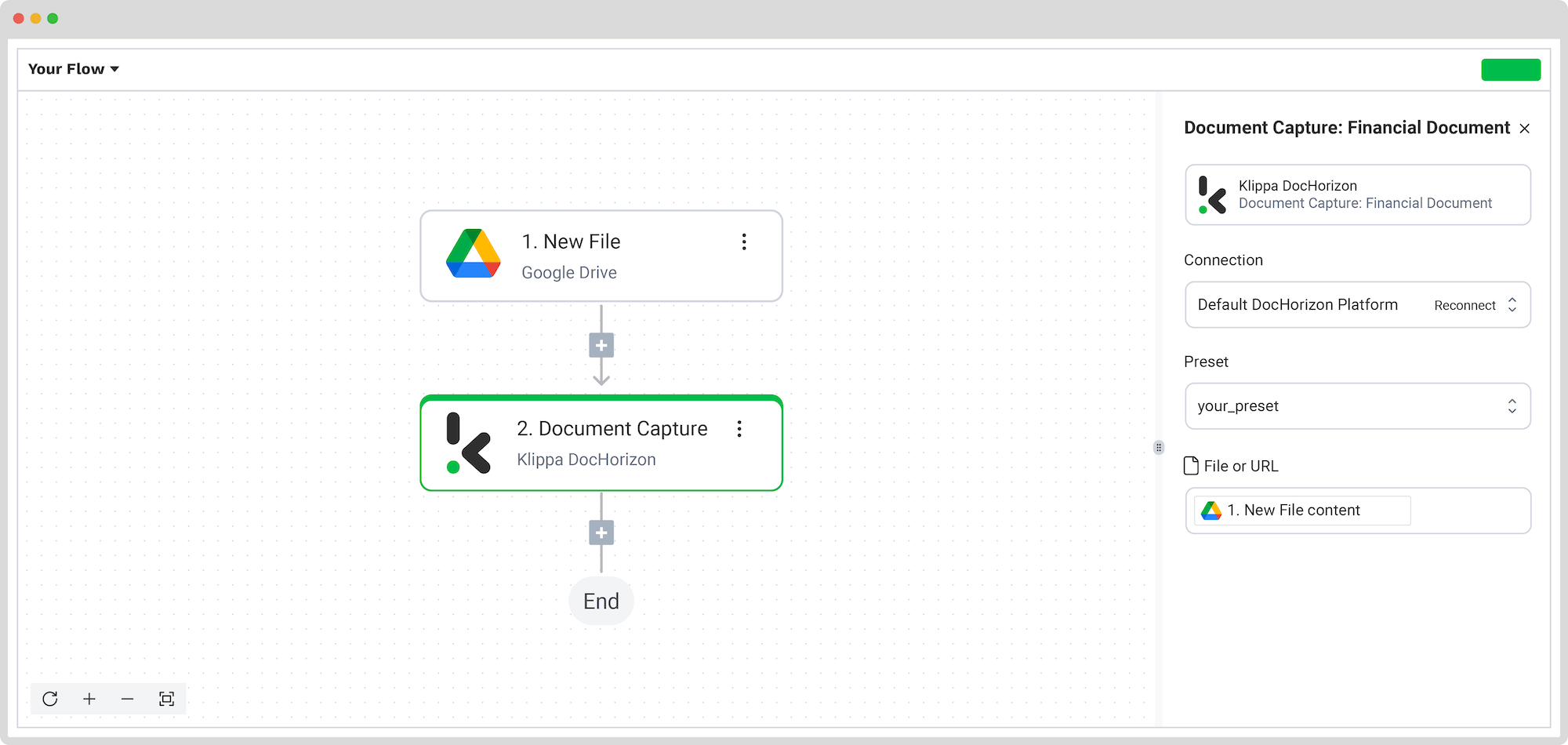
Step 5: Split your flow
The next step of the flow will be to use the Router option, so we can define what the platform should do when certain conditions we set are met or not. For our example, the condition will be whether the receipt is or isn’t a duplicate.
To do this, we are going to select Execute: Only the first (left) matching branch and set the rules by clicking on Branch 1, which will deal with the duplicates:
- For the first value: Document Capture: Financial Document -> components -> hash -> is duplicate.
- For Text: (Text) Exactly Matches
There’s no need to modify Branch 2 since it will automatically process the receipts without duplicates.
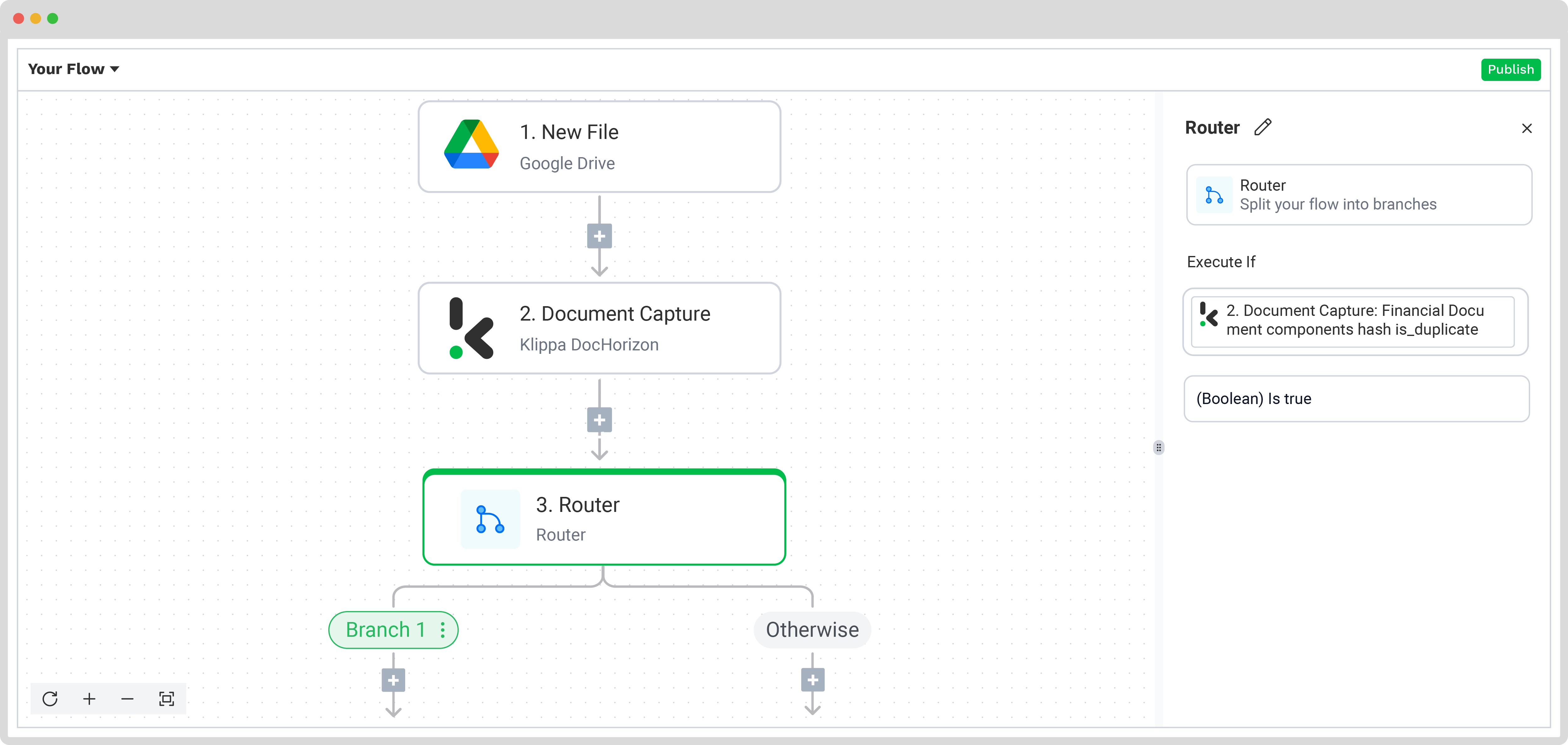
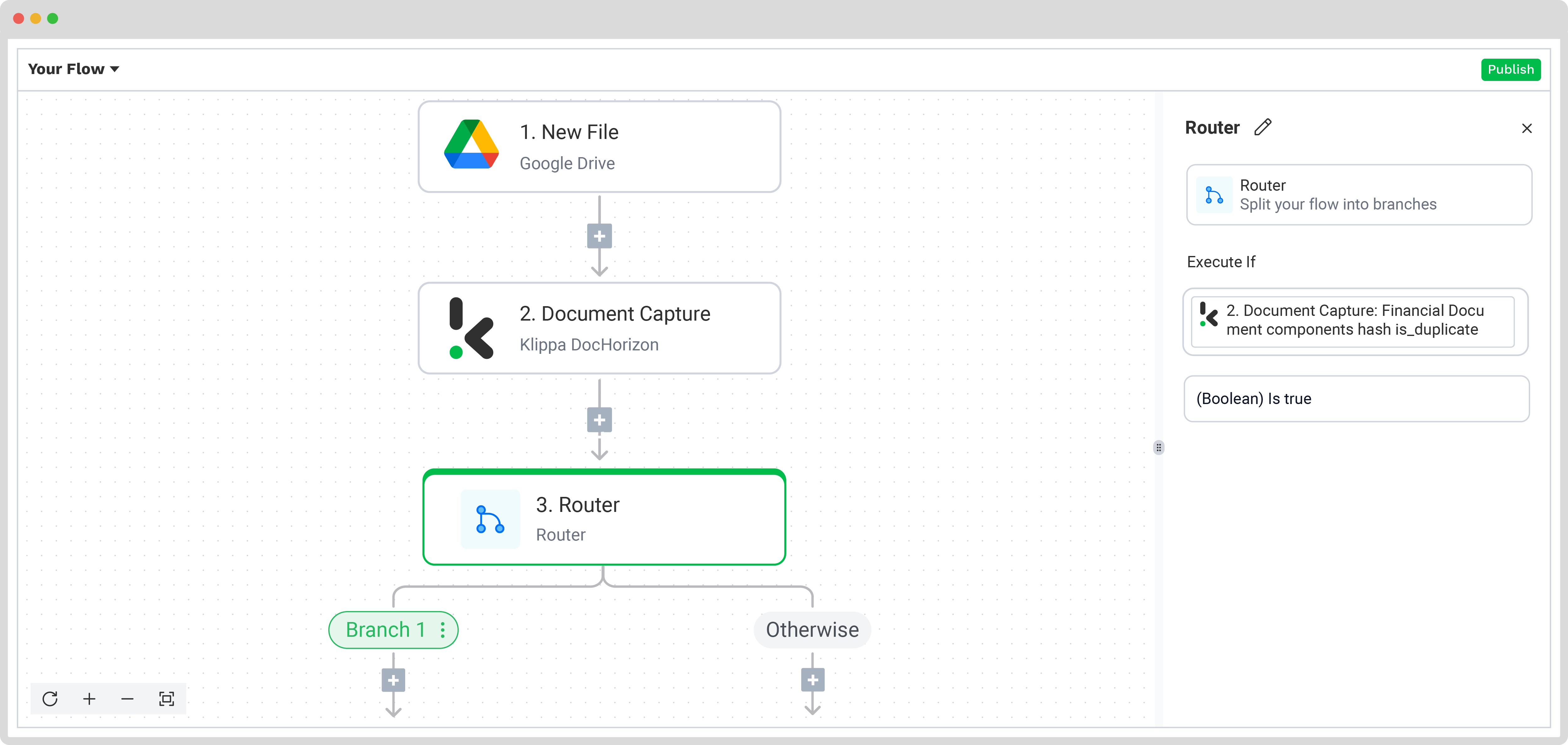
Step 6: Select the action if duplicates
The 6th step is to define what happens if a duplicate is found. For this situation, you can choose what needs to happen. For example, you can decide to send an email back to the sender in which you explain that the receipt you received raised suspicions, as it was flagged by the system as being a duplicate.
To do this, you need to go under the Otherwise branch and add Gmail -> Send Email as the next step of the flow. After, create a connection between your Gmail account and the DocHorizon platform.
For Receiver Email (To), choose from the Data Selector menu Inbox: New Email -> envelope -> from-> original. For Body text, please select plain text. The subject, the body, and other email sections are highly customizable, so it’s up to you to decide what you write.
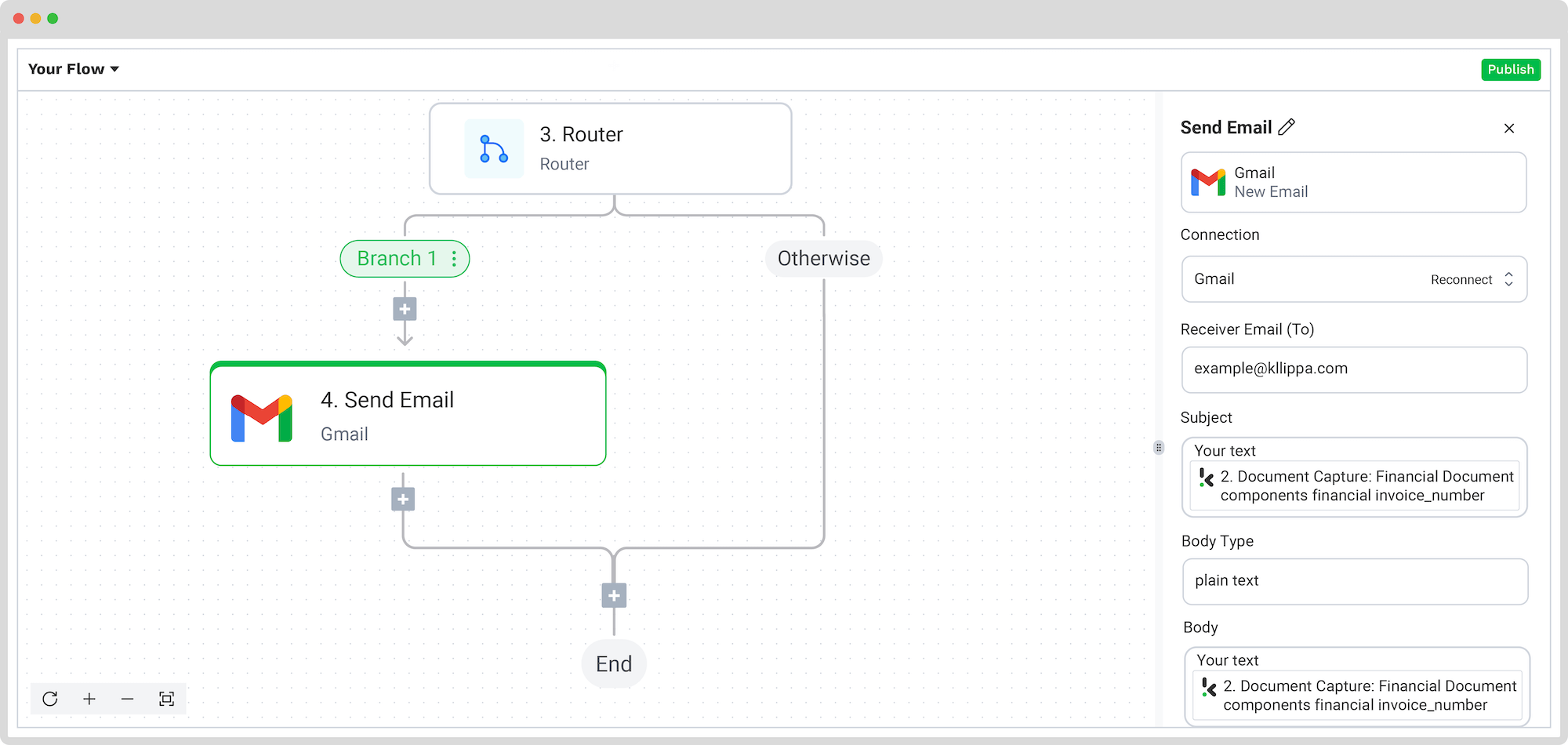
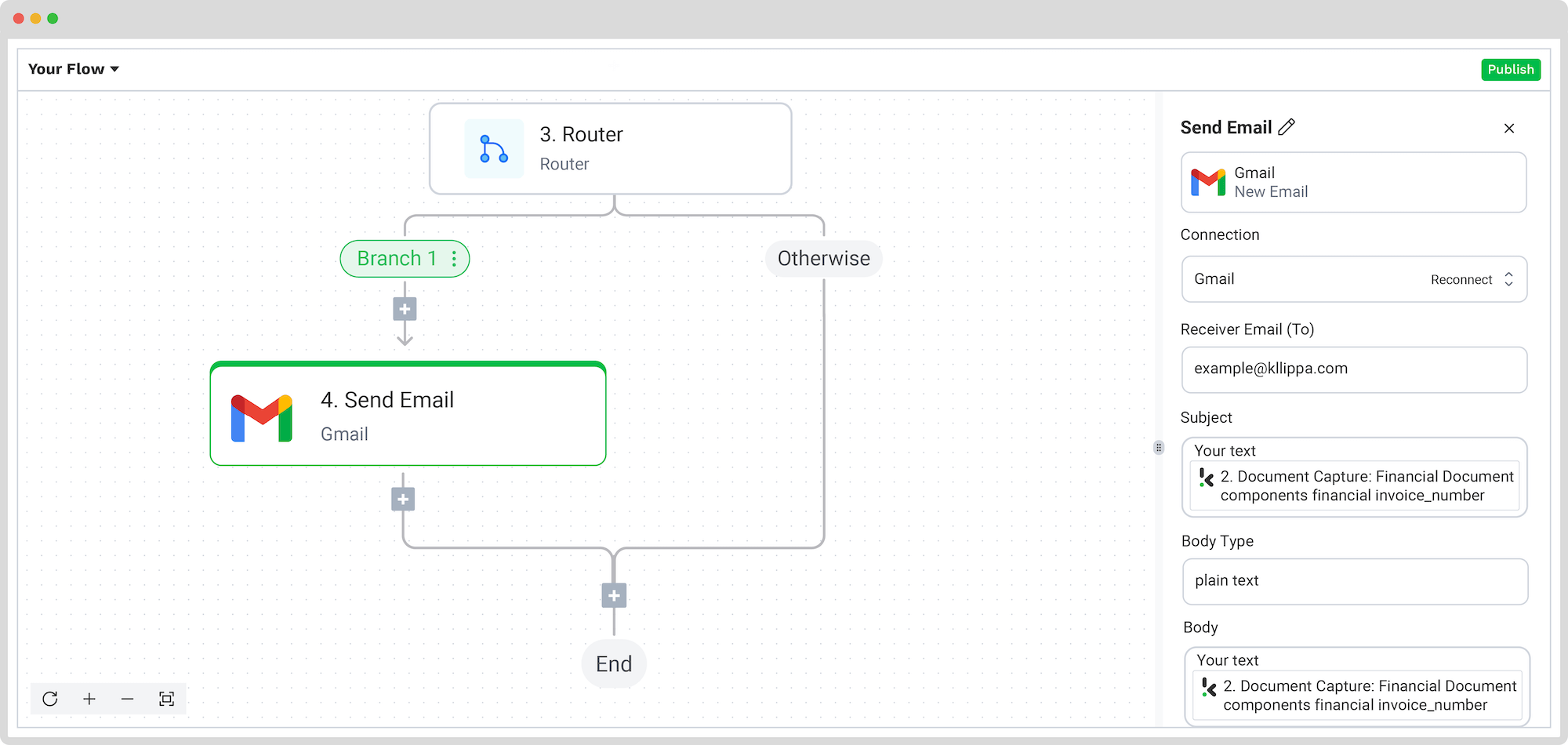
There’s just one step left: to save your configuration.
Step 7: Set up the output destination
With your flow taking shape, the final step is to define where the processed data will be sent. DocHorizon allows you to store the extracted JSON data in cloud storage, integrate it with an ERP system, or send it to an accounting platform.
For this example, let’s use Google Drive as the output destination, selecting the Create New File option.
Connect your Google account and specify the file name. For convenience, let’s use the receipt number as the file’s name. Click on the box to open the Data Selector menu and navigate to Document Capture -> components -> financial -> invoice_number.
Next, choose the content to include in the file. Select all data captured by your preset by navigating to Document Capture: Financial Document -> components. Test this step to ensure the file is created correctly with all the required data.
Make sure you test this step and run the flow to check if it correctly detects duplicates. To do this, simply upload the same receipt twice.
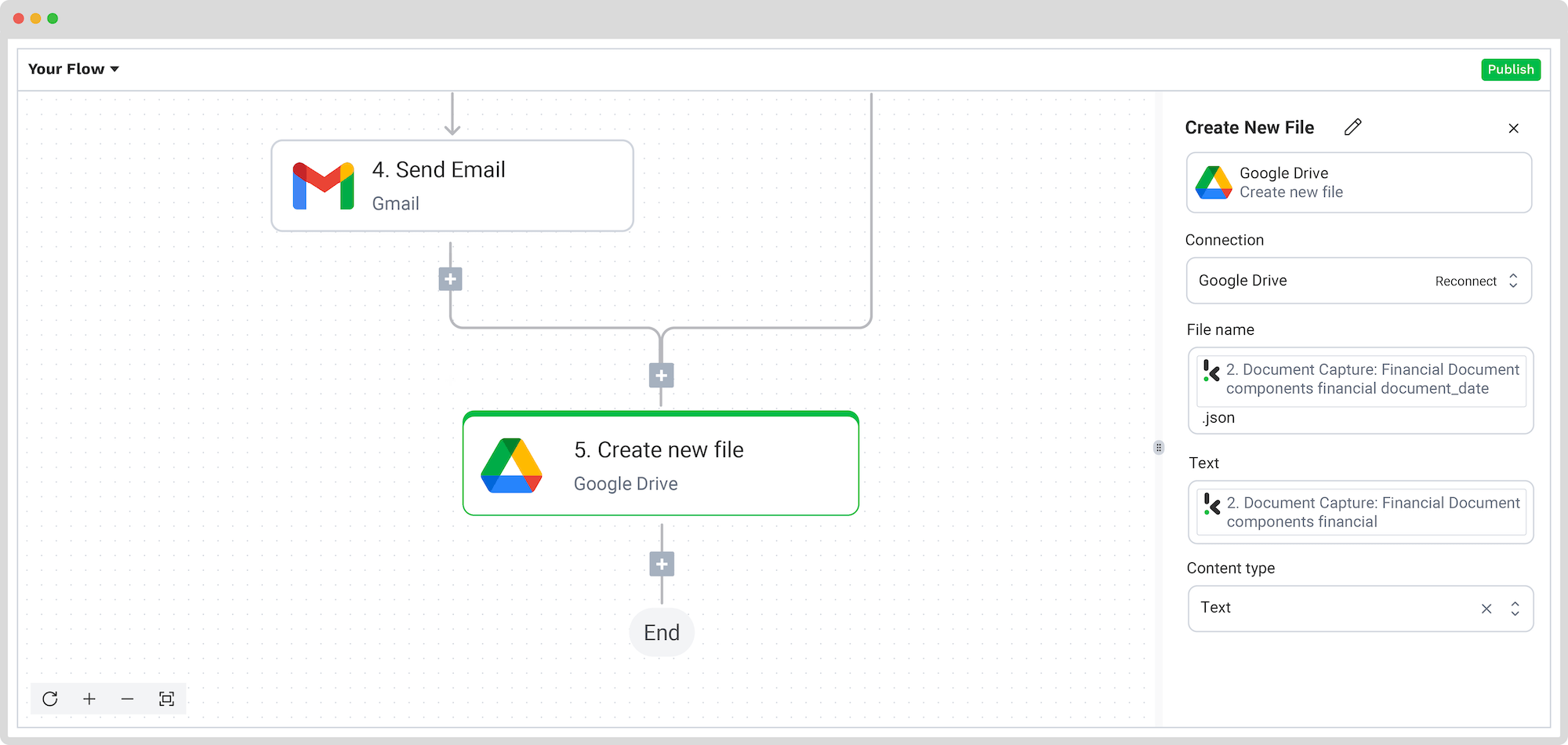
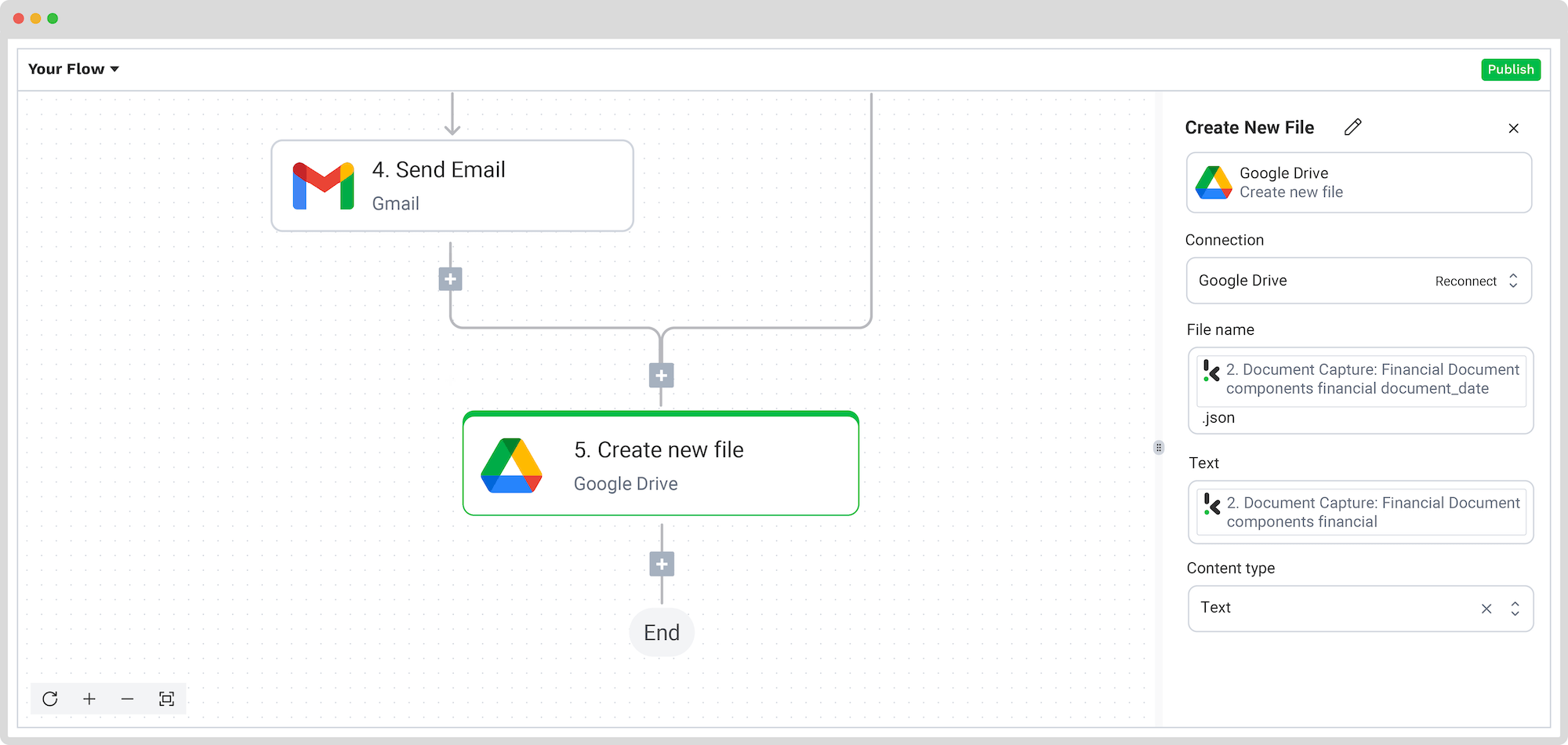
And… Mission accomplished! Now you’re all set to detect duplicate receipts and safeguard your expense management process effortlessly.
And remember: if you’re processing a high volume of documents, you don’t have to set up the flow yourself! Feel free to reach out to us because we’d love to help you out!
Why Choose Klippa for Duplicate Document Detection
Not only is receipt duplicate detection done in a few simple steps, but the benefits it brings to your business over time are undeniable. Some of these include:
- Save time: With automated data entry, you can easily save up to 70% in processing times and eliminate manual input, while saving valuable time.
- Customize your workflow: Tailor your document processing workflows according to your needs with our DocHorizon platform and welcome efficiency into your workflow.
- Safeguard against fraud: With our automated fraud detection, you can detect duplicate receipts early and protect your business from fraud.
- Enhance data accuracy: Eliminate manual data extraction with OCR and ensure accurate data capture and extraction.
- Easy Integration: You can easily integrate Klippa’s solutions with the accounting and enterprise resource planning (ERP) systems of your choice. We have 50+ integration possibilities.
- Increase Workforce Efficiency: Leverage automation with smart document processing to free your team from tedious repetitive tasks and increase the overall receipt processing workflow.
Are you curious to find out how Klippa’s duplicate receipt detection can help you? Book a free online demo below or contact one of our experts for more information!
FAQ
Duplicate receipts can occur due to accidental resubmission, process inefficiencies (e.g., multiple intake channels), or deliberate fraud. Even minor changes in formatting or data can disguise duplicates and bypass manual checks.
Manually compare key fields such as vendor name, transaction date, receipt/invoice number, and amount against your existing log or records. Also watch for subtle formatting changes and cross‑reference with payment records to confirm authenticity.
Automated systems use a combination of Optical Character Recognition (OCR), AI image analysis, metadata checks, and pattern recognition. These technologies can detect both exact matches and “near duplicates” with small variations.
Metadata in a receipt file contains information like creation/modification dates, device identifiers, and sometimes GPS coordinates. Comparing metadata can reveal reused files or suspicious inconsistencies even if the visible content looks different.
Yes. Directing all receipts or invoices through a single intake point helps centralize tracking and ensures the same submission isn’t processed multiple times via different channels.
Klippa’s solutions, including SpendControl and DocHorizon, combine OCR, hashing, metadata analysis, and pattern recognition to detect duplicates instantly. Each receipt is assigned a unique identifier and compared with stored records, flagging exact and “near” duplicates before they reach approval.
Yes. Klippa offers over 50 integration options with accounting, ERP, and expense management systems such as Microsoft Dynamics 365, SAP, Xero, and QuickBooks.
Absolutely. Klippa provides a free trial with €25 in credits so you can explore its features and set up a duplicate detection workflow tailored to your business needs.