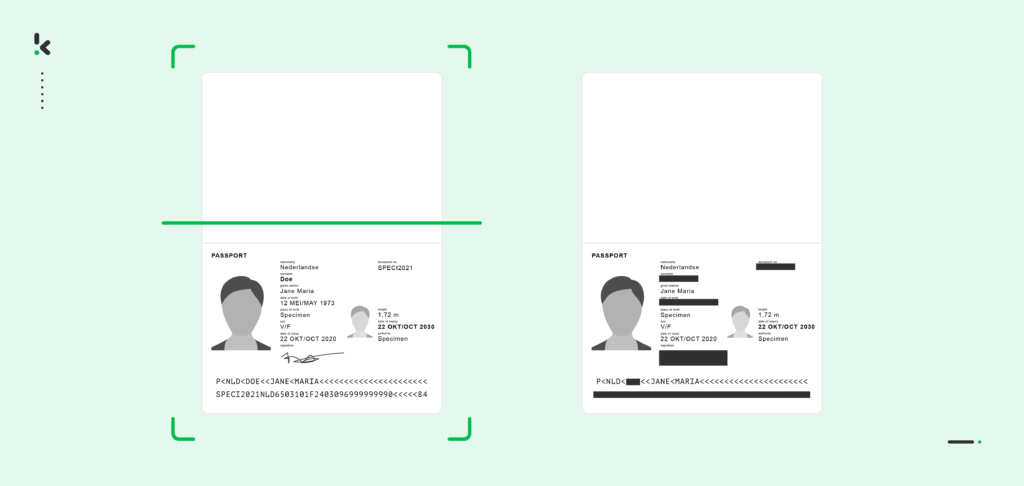
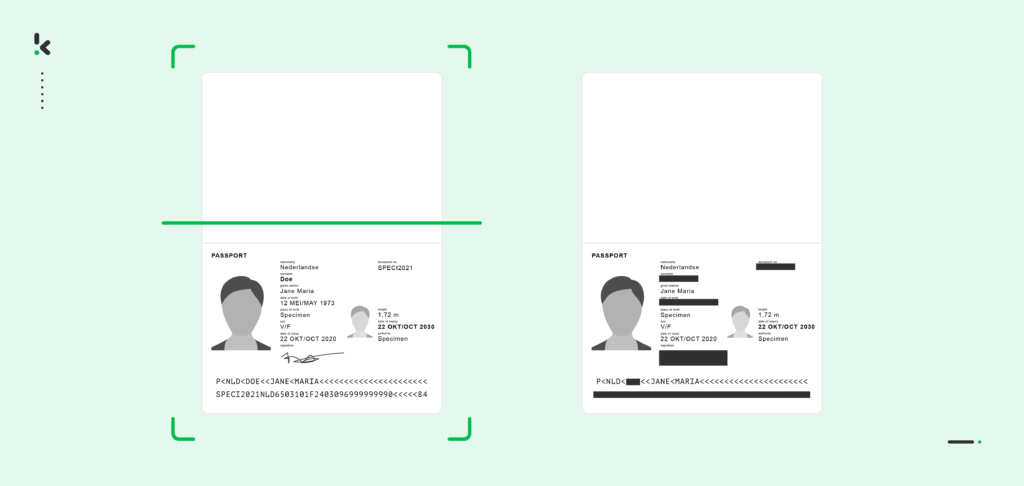
The protection of sensitive information is paramount for you and your business alike. Whether it’s legal documents, personal privacy matters, or business confidentiality, redacting confidential information is a critical step in ensuring your data protection and compliance.
Not even the most renowned business can avoid incidents. Sony made headlines for accidentally leaking the budgets and development timelines of two of its biggest game titles by failing to redact a court-submitted document properly. This massive breach of confidential business data from a massive company acts as a reminder to you that data redaction should be taken more seriously than simply using a black pen.
Also, let’s face it, manually blacking out text with a marker is far from ideal. It’s tedious, time-consuming, and, worse still, prone to human error.
In this blog, we’ll explore effective alternatives for you and your business that are seeking to redact documents. By understanding the benefits of automated redaction and the pitfalls of doing it improperly, you can navigate the treacherous waters of data security. Let’s go!
Key Takeaways
- Automated document redaction removes or obscures sensitive information from documents before they are shared or published by using technologies like AI and machine learning.
- The benefits of automated document redaction are significant: saved time, reduced risk of human error, consistent redaction, and enhanced security features. Moreover, automated solutions help organizations remain compliant with privacy laws.
- Klippa Dochorizon’s redaction workflow involves six steps: uploading documents, signing up on the platform, creating a redaction preset, selecting an input source, capturing data using predefined models, and finally, exporting the redacted file to a secure cloud folder.
- Klippa’s automated redaction provides a faster, more accurate, and secure way to protect sensitive information. You can streamline your workflows, stay compliant with regulations, and safeguard your data with confidence.
What is Document Redaction?
Document redaction is the process of obscuring or removing sensitive information from documents before they are shared or published. The goal is to make sensitive data inaccessible while keeping the rest of the document intact and readable.
Document Redaction in Different Sectors
With laws like GDPR, HIPAA, and CCPA in place, companies must ensure they handle data responsibly. Here are some real-world examples of the need for document redaction.
Legal Sector: Redacting sensitive information like personal identifiers, financial details, and privileged communication is crucial for protecting individuals’ privacy and ensuring legal proceedings.
Healthcare: Redacting personal health information (PHI) from medical records ensures that sensitive details remain confidential, allowing healthcare providers to uphold trust and compliance with regulations like HIPAA.
Finance and Banking: Redacting personal financial information from documents such as loan applications or account statements, banks prioritize customer privacy and comply with rigid regulations, fostering trust and security.
Human Resources: Redacting and anonymizing HR documents containing sensitive employee details during internal reviews or external audits allows companies to demonstrate their commitment to fair and respectful workplace practices.
Public Sector: Redacting governmental records before their release under freedom of information laws ensures transparency while safeguarding national security and respecting individuals’ privacy rights.
Education: Schools and universities should safeguard student confidentiality by redacting identifiers from academic records to maintain privacy and data security.
The stakes remain high when it comes to redacting sensitive and confidential information across different industries. Let’s dive into the steps of how exactly document redaction works in practice with our solution.
How to Automate Document Redaction with Klippa
With Klippa DocHorizon, you can easily redact images, PII, signatures, faces, and chunks of text from a range of document types, including identity documents, contracts, financial documents, and more.
You can redact documents in 1 of 2 ways. You can opt to scan with our mobile scanning SDK or upload the document to our software and configure the OCR engine to redact the necessary fields. Here’s how the process works in 6 intuitive steps.
Step 1: Upload your documents
If you want to redact documents, the first step is to decide which document upload method you would like to use. You can either use a scanner to make digital copies of the documents or you can use your smartphone camera to scan them. If you choose the second one, you can use Klippa’s mobile scanning SDK for more accurate information extraction results.
For our example, we’ll be using an image with an ID from which we want to redact fields.
After the documents are scanned, you can store them in a cloud folder for easier access. You can access it on Google Drive, OneDrive, or Dropbox.
Step 2: Sign up on the platform
Before creating your workflow, simply sign up on the DocHorizon platform. You only need to provide your details to create an account, and you can get started.
After registering, you’ll receive €25 in free credits so you can explore our platform without any commitment and see if it’s right for you and your business. Amazing!
Once logged in, you can create an organization and set up a project to access the services. Now that you can access them, select Document Capturing – Identity Model and Flow Builder, just as seen in the image below.
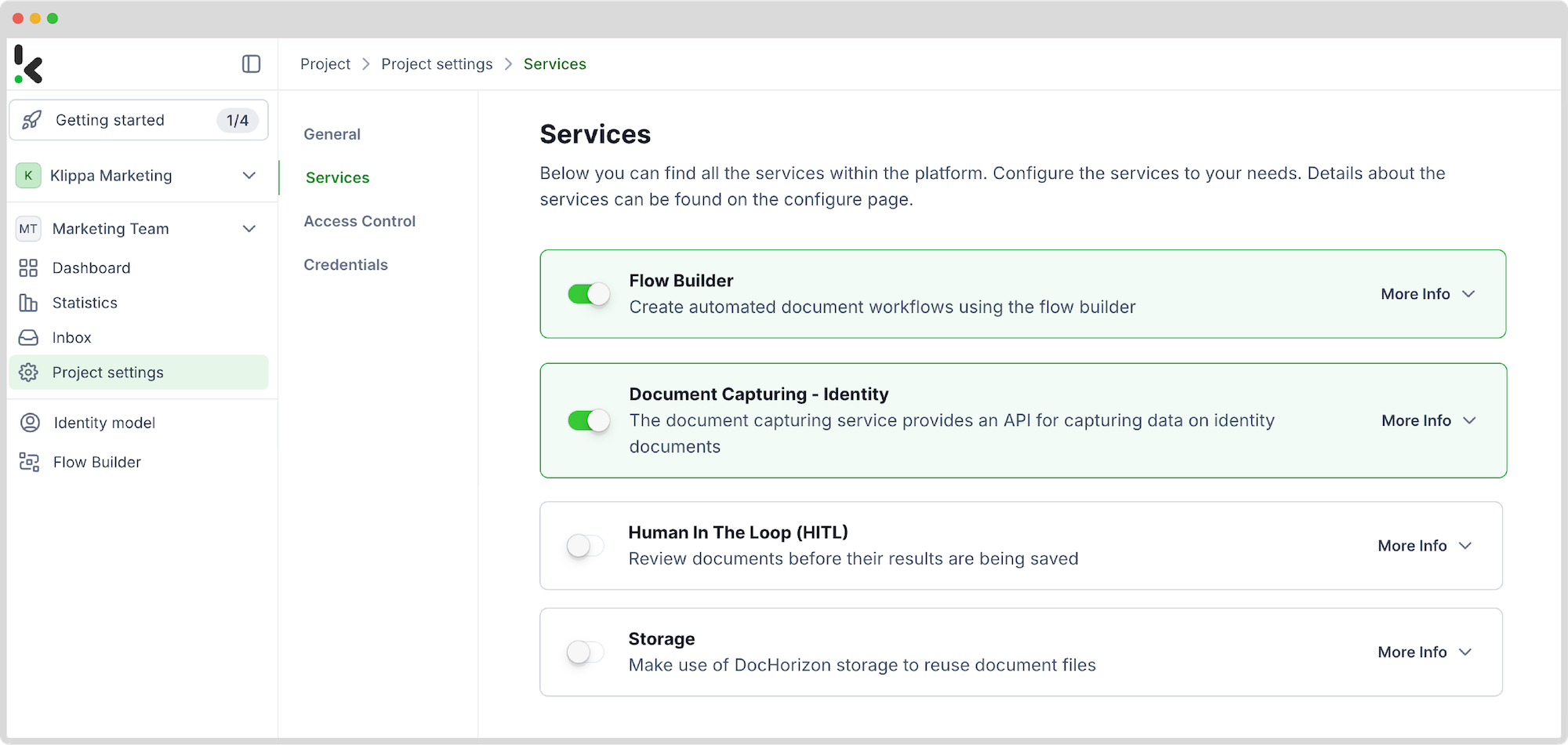
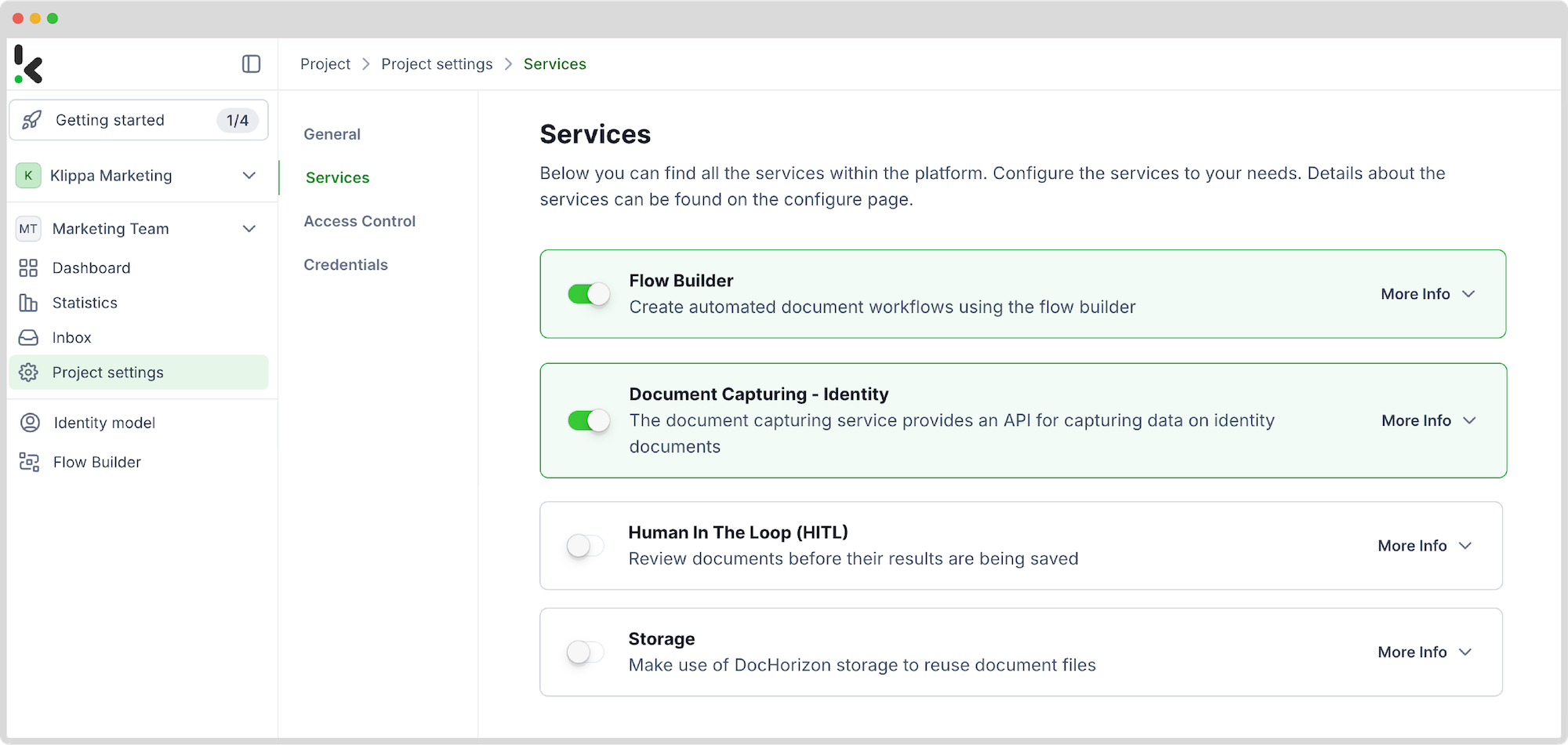
Step 3: Create a preset
After this, you need to create a preset. On the column on the left side, select Identity model and look for the New Preset button on the right side of the screen. Here, you have 2 options: create a preset from scratch or use a template. In our example, we chose to make it from scratch.
Give a name to your preset, for example, Redacting Documents, and choose the document’s components that need to be redacted.
You have endless options to choose from, such as date of birth, date of expiry, country of birth, document number, etc. Let’s say we want the expiry date to be redacted with a line covering it, having the color green. After everything is selected, you can save this preset.
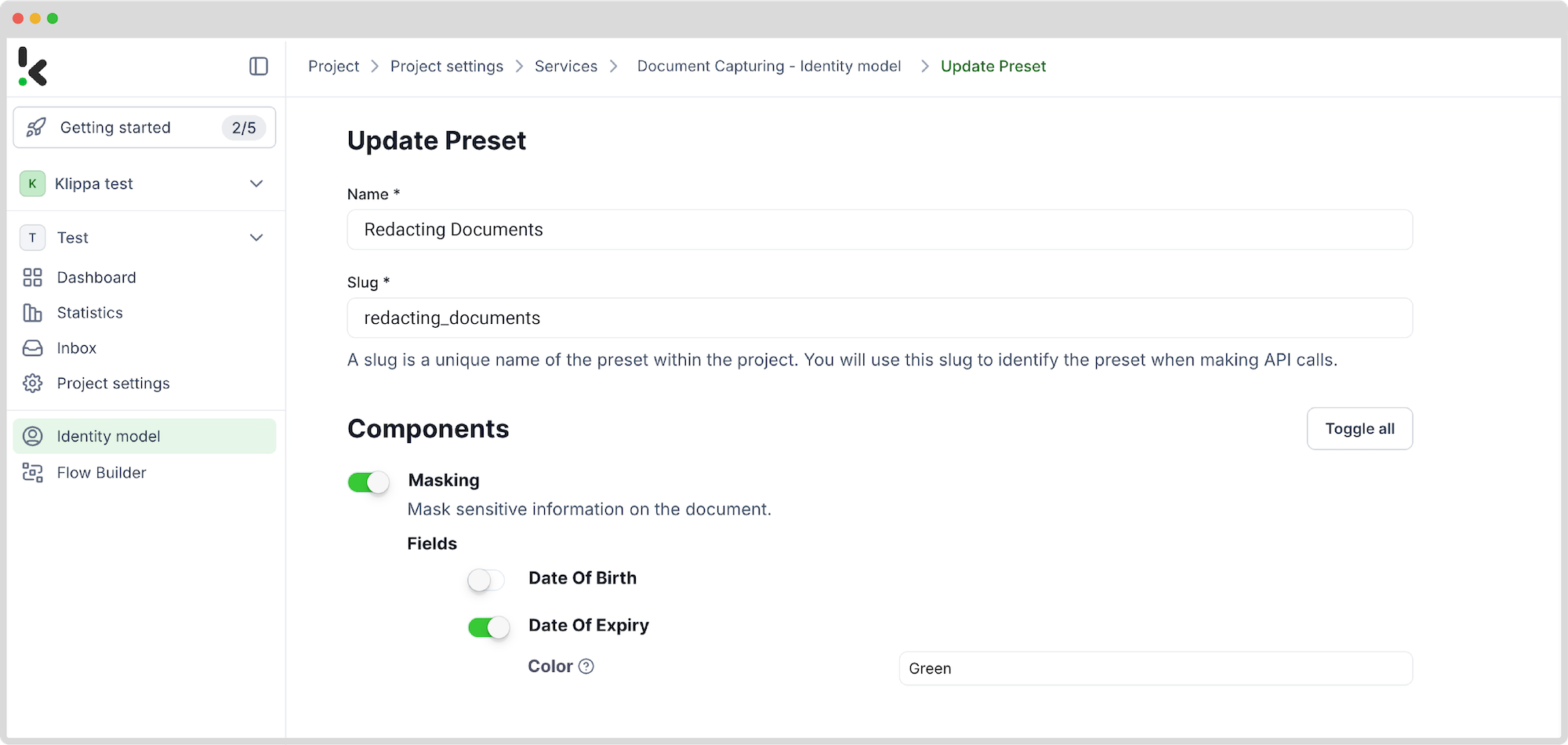
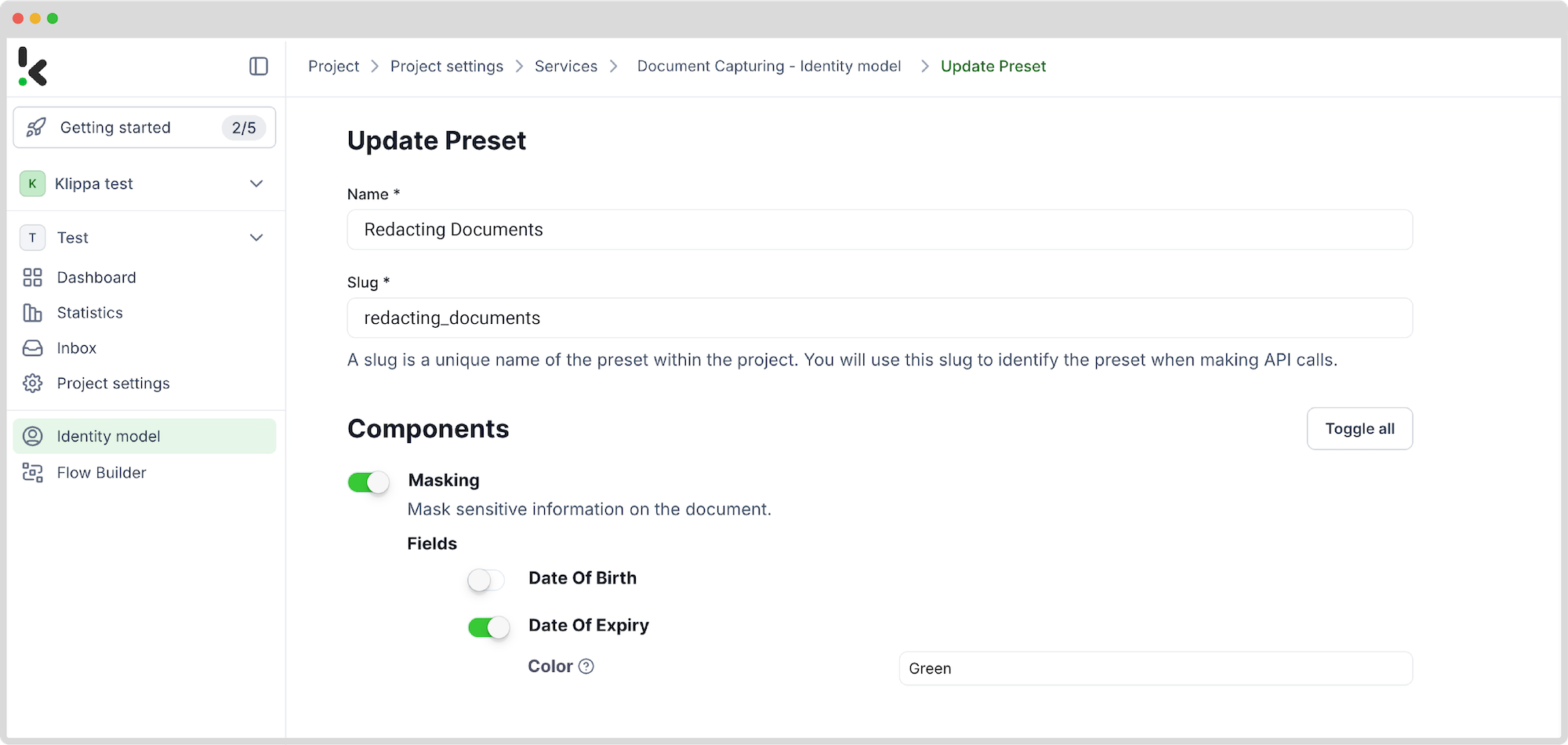
Step 4: Select the flow’s input source
The next step is to create the flow that will be used to redact documents. To do this, look in the left column for the Flow builder option. For this, you have again the option to create from scratch or use a template. Again, we are creating it from scratch.
We suggested in the first step to store your documents in a cloud environment for easy access. Because of this, the input source you need to select can be any well-known cloud provider, such as Google Drive.
To add this input source, click on the 1. Select Trigger bubble and search for Google Drive. This flow’s trigger can be either a new file or a new folder. For our example, we choose a new file as a trigger, as seen in the image below.
Next, on the right side of the screen, connect your Google Drive to our platform and select a parent folder. In our example, it’s called Input. This means that any new file that will be uploaded to the Input folder from Google Drive will start this flow.
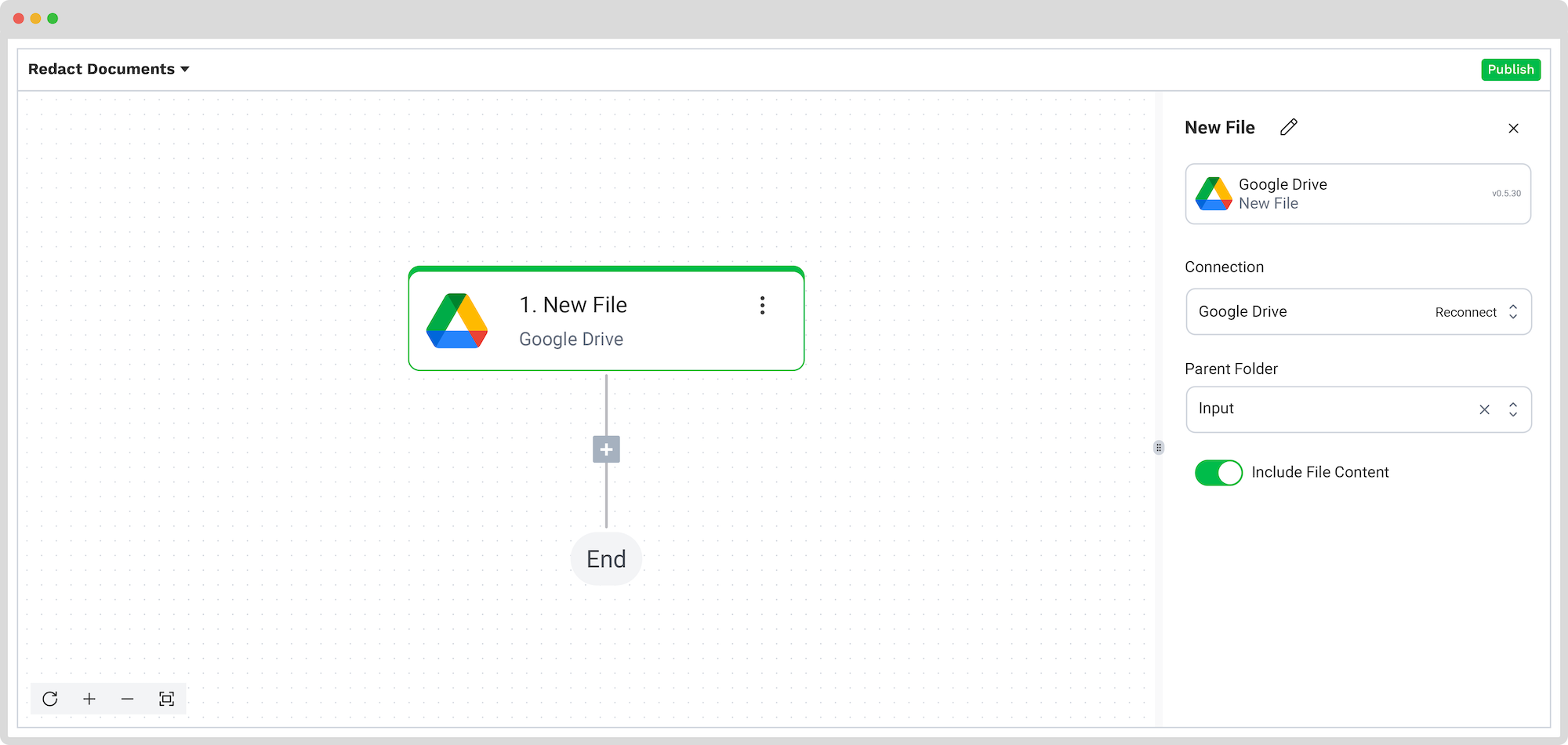
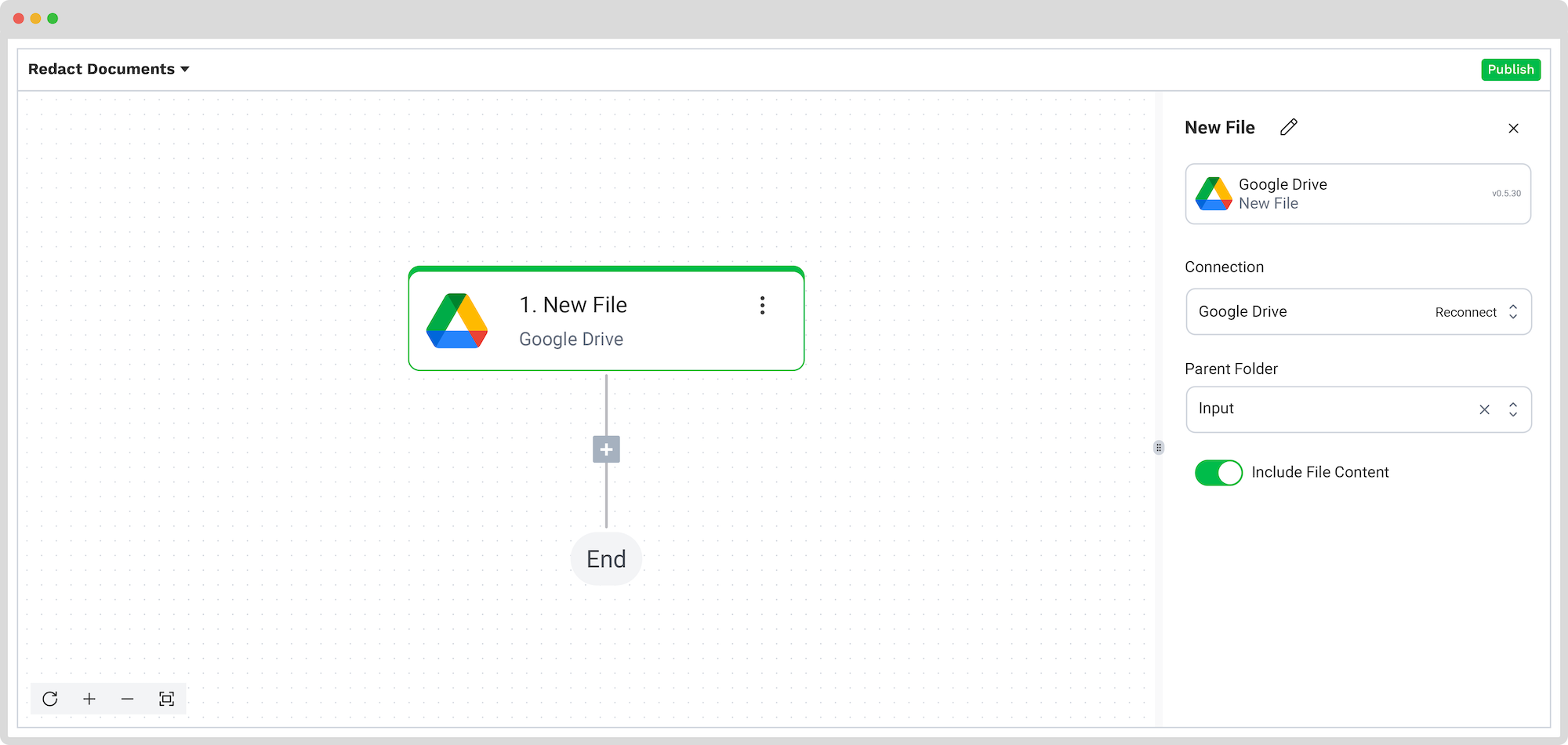
Don’t forget to test this step! If the testing is successful, you can move on to the next step.
Step 5: Capture the data
For data to be captured from the documents, continue to build the flow by clicking the + button below 1. New File – Google Drive and choosing the type of capture you want to use. For our current situation, Document Capture: Identity Document is the appropriate data-capturing model.
Create a connection with the Default DocHorizon Platform and select the preset we’ve created in step 3. For further customization, you can use the Data Selector under the File and URL section and select the best option for you as the file input. You can either select New File, meaning that all the files you receive will be captured, or you can select a specific part of the file to be captured, such as the name or the content.
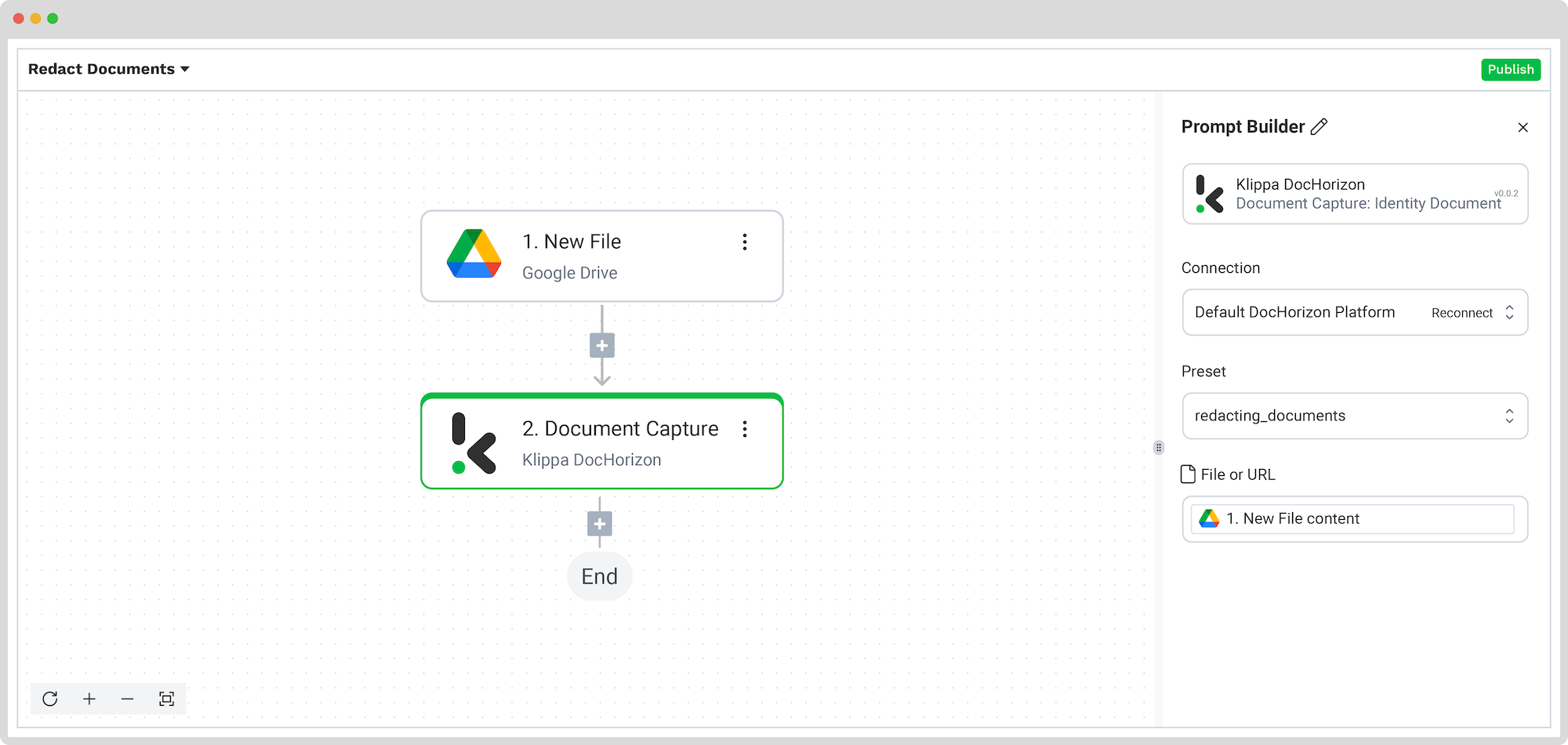
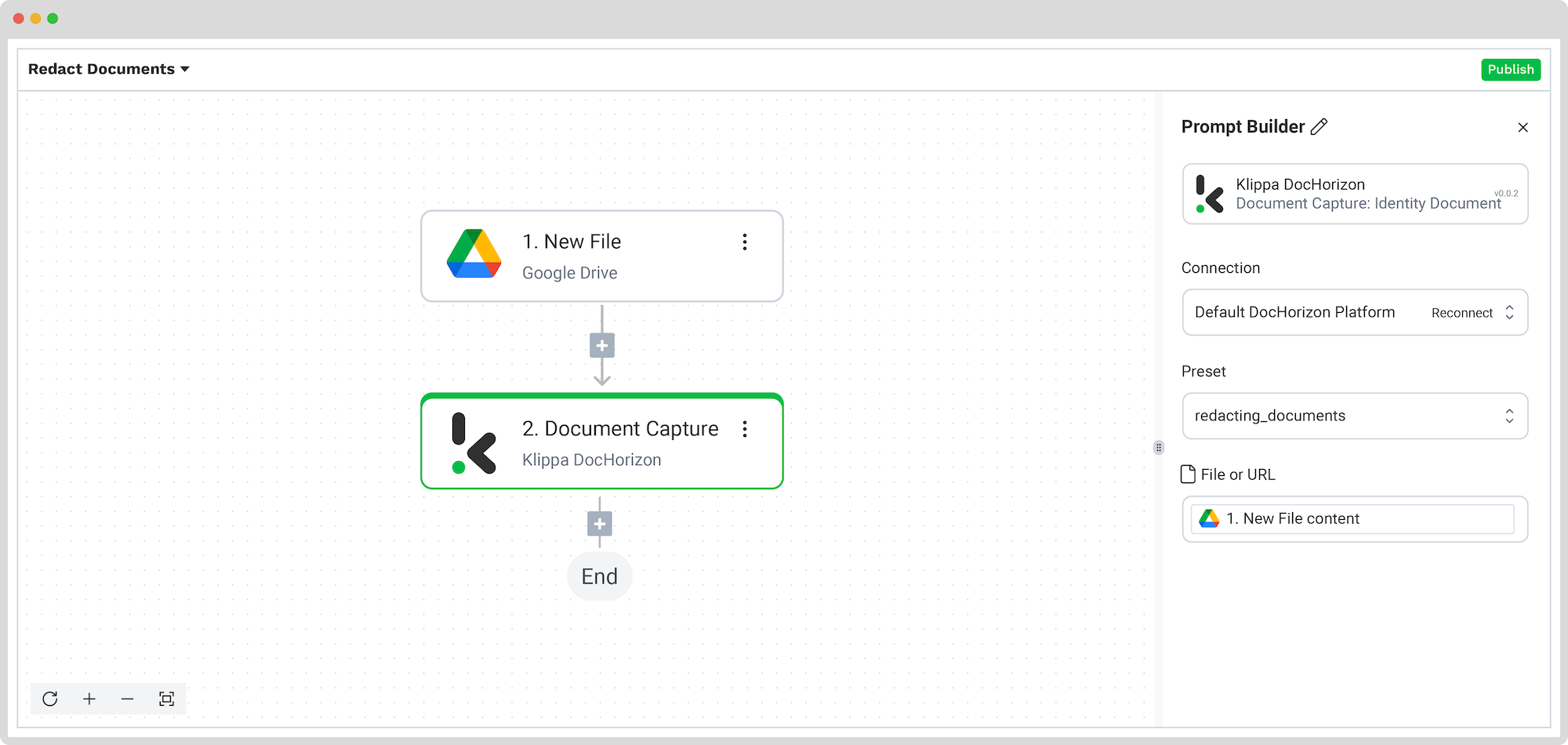
Please test this step also to make sure that everything will go as expected.
Step 6: Create a new file
Normally, the data returned is in JSON format, but this will not be useful if you’re redacting an image, like in our example. So, after the data is captured, the next step is to instruct the platform to read the file content and return it in a different format.
You can do this by choosing File Helper: Create file as the next step and filling in the next sections on the right side:
- For Content: From the Data Selector menu, select Document Capture: Identity Document -> components -> identity_documents -> sides [1] -> image.
- For File Name: New file -> name.
- Encoding: Base64.
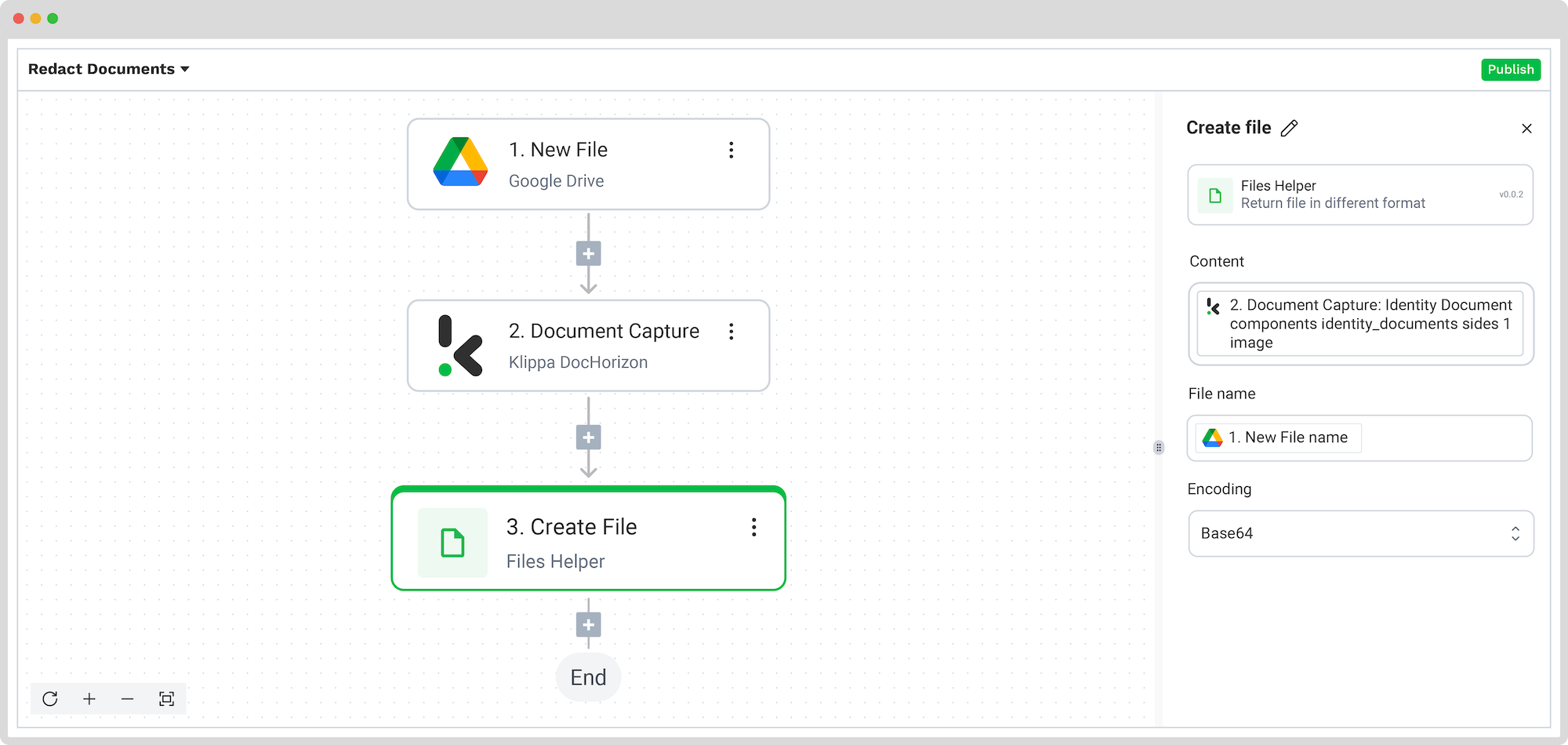
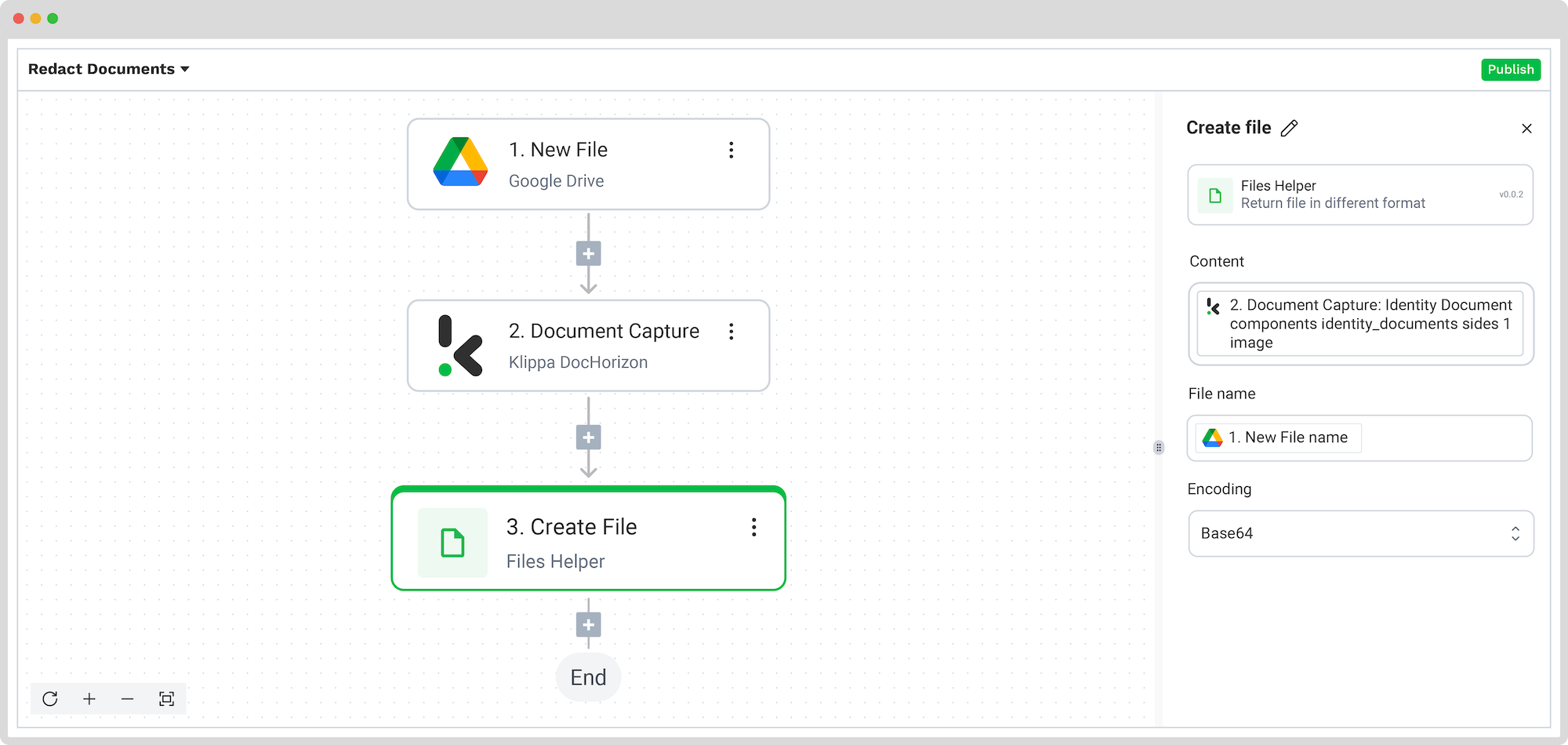
Step 7: Select the output source
For the final step, you need to select an output source. To keep it simple, we selected again Google Drive, namely New File, so a new file can be created after the capturing process. As previously, connect it to the DocHorizon platform, select which component will give the new file’s name, and which components the file’s text should come from. Lastly, select the Parent Folder, such as Output.
The final output can then be downloaded or forwarded to your desired business system via our OCR API.
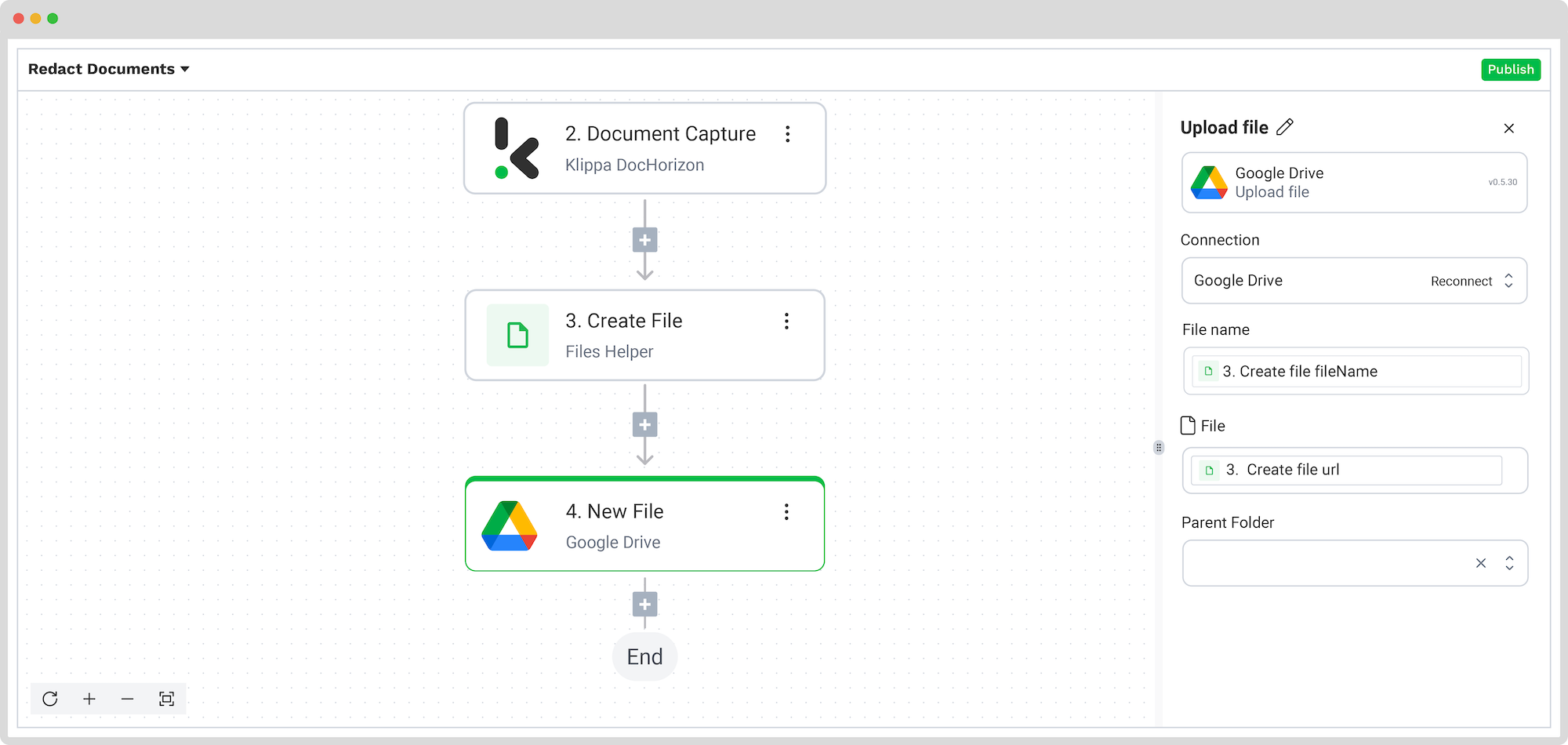
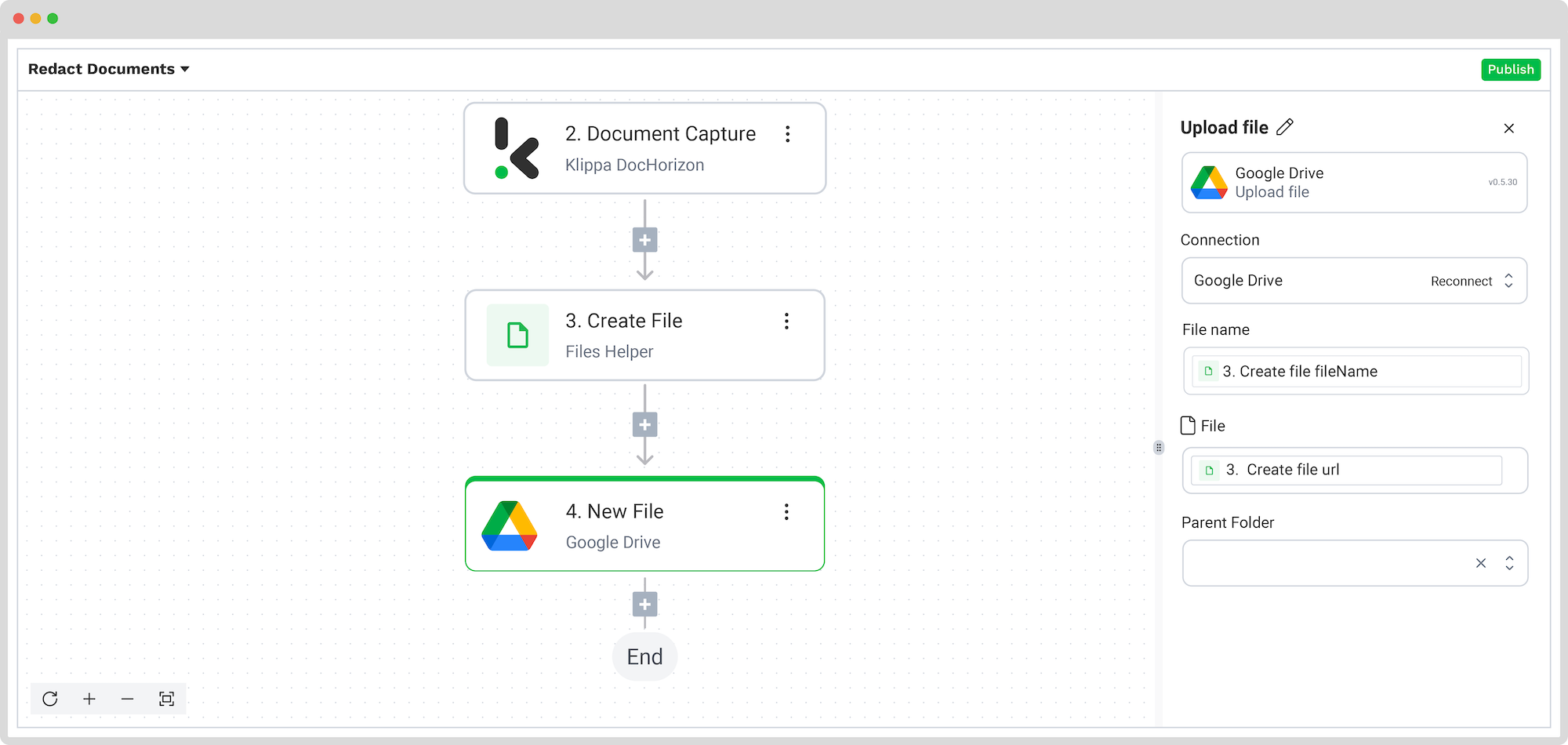
As always, test the step, and that was it! You have successfully redacted your first document!
And remember: if you’re processing a high volume of documents, you don’t have to set up the flow yourself! Feel free to reach out to us because we’d love to help you out!
Benefits of Automating Document Redaction
By automating the process of redacting documents, you can enjoy a range of long-term benefits.
- Time Efficiency: Automated redaction software drastically reduces the time spent on the redaction of documents by swiftly identifying and removing sensitive content, surpassing manual methods’ speed and accuracy.
- Accuracy and Precision: Automated tools ensure consistent and precise redaction, minimizing human error and the thorough redaction of sensitive information.
- Enhanced Security: The automated redaction of documents strengthens document security, employing advanced encryption and access controls to protect against unauthorized access and data breaches.
- Compliance and Regulatory Adherence: Automated redaction software aids in maintaining compliance with privacy regulations like HIPAA and GDPR by systematically redacting confidential information, mitigating the risk of regulatory violations.
Ready to Automate Your Documents’ Redaction?
Accurate document redaction is a critical aspect of data protection and compliance today. To depend on manual redaction in the face of advanced technologies would be to risk the security of sensitive and confidential information.
Additionally, with the help of technology and automation, you can ensure that document redaction remains efficient and secure and maintains regulatory standards.
Are you done with manual document redaction? Book a free demo down below or contact our experts with any questions you may have!
FAQ
While manual redaction involves physically obscuring sensitive information, automated redaction leverages AI to detect and redact data efficiently. This approach reduces human error, accelerates processing times, and increases consistency.
Automated redaction systems boast high accuracy rates, often exceeding 99% in detecting and redacting sensitive information. Continuous learning algorithms and customizable settings further enhance precision and reduce false positives or negatives.
Klippa processes data under strict data processing agreements (DPAs), utilizing secure SSL connections. Their servers are ISO-certified and located in Amsterdam, with options for custom server locations worldwide. Regular third-party penetration testing is conducted to maintain top-tier security standards.
Absolutely. Klippa’s platform allows users to define specific data fields for redaction, catering to various industries like legal, healthcare, finance, and more. Custom workflows can be created to meet unique organizational needs.